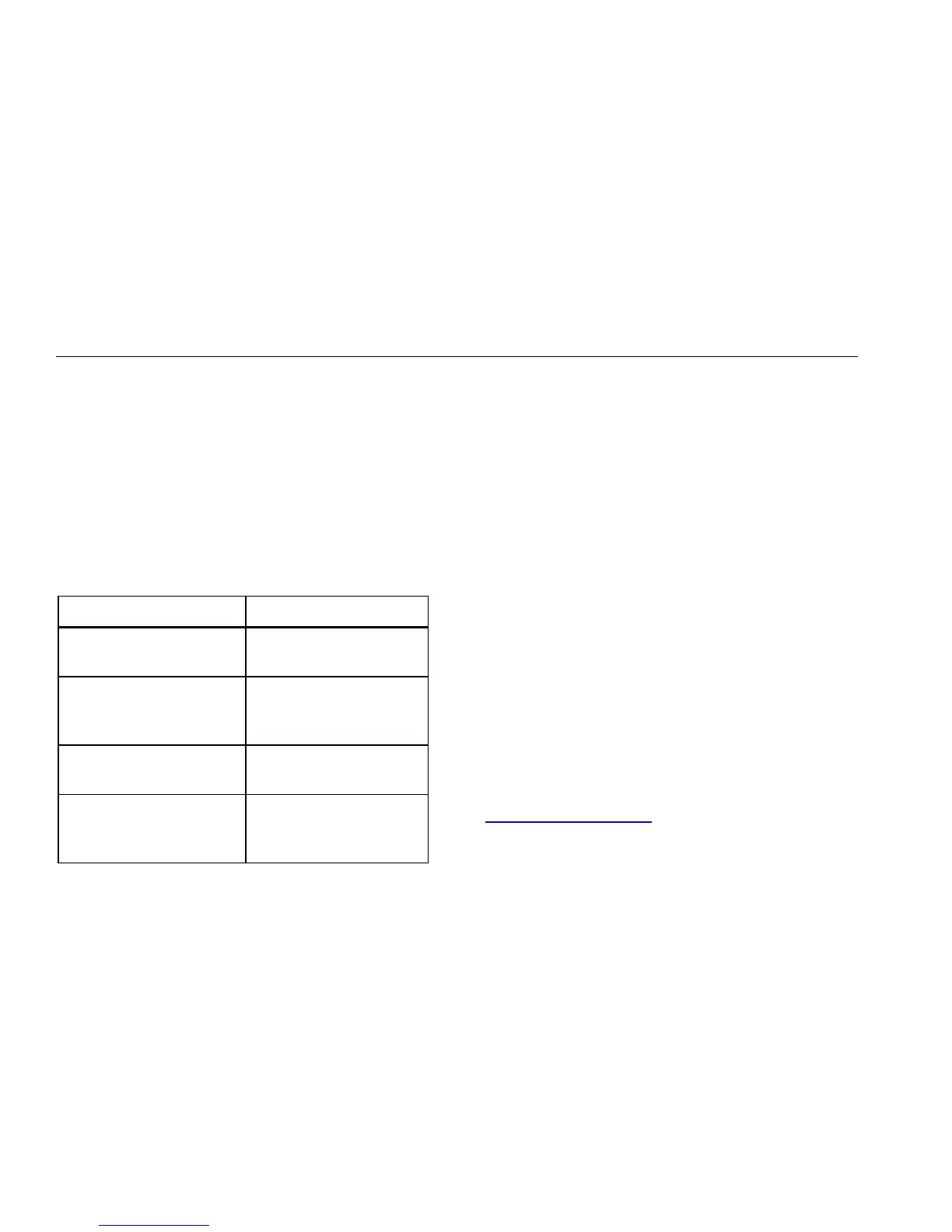QA-ES III
Getting Started Manual
14
Wireless Settings—For Products with wireless
functionality, Table 5 shows the settings. You do not need
to change the default settings. Choose a method to open
Bluetooth settings:
• Right-click the Bluetooth icon and select Open
Settings.
• Right-click Bluetooth from the Start menu.
• If you installed an adapter, select Control Panel |
Devices and Printers, then right-click the adapter
and select Bluetooth Settings.
Table 5. Bluetooth Settings
Option Recommended Setting
Allow Bluetooth devices to
connect to this computer.
Selected (Required)
Alert me when a new
Bluetooth device wants to
connect.
Selected
Show the Bluetooth icon in
the notification area.
Selected
Allow Bluetooth devices to
find this computer.
Not selected (The PC
uses the Outgoing COM
port to find the Product.)
Product Maintenance
XW Warning
To prevent possible electrical shock, fire, or
personal injury, follow these guidelines:
• Do not use an extension cord or adapter
plug.
• Do not operate the Product with covers
removed or the case open. Hazardous
voltage exposure is possible.
• Disconnect the mains power cord and
input cables before you remove the
Product covers.
• Remove the input signals before you
clean the Product.
• Use only specified replacement parts.
• Have an approved technician repair the
Product.
After troubleshooting or maintenance, restart the Product
and ensure that it starts without errors.
For radio frequency certification, see
www.flukebiomedical.com
