
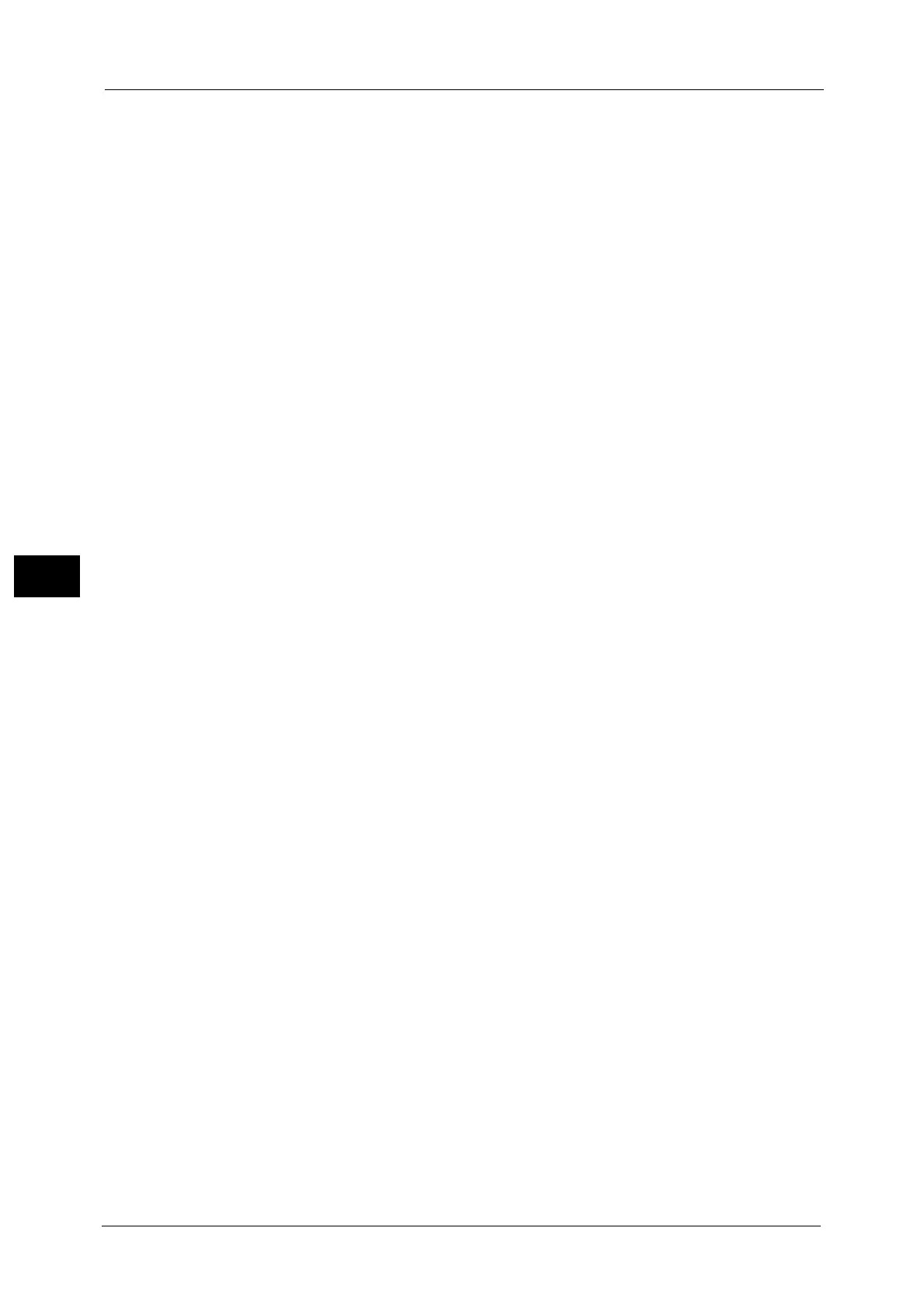
Do you have a question about the Fuji Xerox DocuCentre-V C2275 and is the answer not in the manual?
| Functions | Print, Copy, Scan, Fax |
|---|---|
| Print Technology | Laser |
| Color Printing | Yes |
| Print Speed (Black) | 25 ppm |
| Print Speed (Color) | 25 ppm |
| Duplex Printing | Yes |
| Memory | 2 GB |
| First Print Out Time (Black) | 6.5 seconds |
| Connectivity | Ethernet 100BASE-TX / 10BASE-T, USB2.0 |
| Dimensions (W x D x H) | 640 x 699 x 1, 143 mm |
| Weight | 91 kg |
| Copy Resolution | 600 x 600 dpi |
| Scan Resolution | 600 x 600 dpi |
| Fax Modem Speed | 33.6 kbps |
| Type | Multifunction |
| Print Speed (A4) | 25 ppm |
| Paper Capacity | 550 sheets |
| Hard Disk | 160 GB |
| Warm-up Time | 30 seconds |
| Operating System Compatibility | Windows |
| Network Connectivity | Ethernet |
Explains the Power Saver mode and how to change its settings and deactivate Smart WelcomEyes.
Provides crucial security recommendations for system administrators to protect the machine from unauthorized access.
Provides instructions on replacing consumables such as toner cartridges and waste toner containers.
Explains procedures for cleaning the machine's exterior, interior, touch screen, and document glass.
Describes how to perform automatic color calibration to maintain image quality.
Details procedures to adjust scan colors for both sides of the duplex automatic document feeder.
Describes how to delete print jobs that have invalid user IDs, often related to the Private Charge Print feature.
Explains how to back up and restore machine settings to prevent data loss from hard disk malfunctions.
Describes how to check information on errors that have occurred on the machine.
Explains how to check the status of consumables such as toner and waste toner containers.
Describes how to check the number of pages printed by meter or user.
Outlines the basic procedures for changing system settings by entering System Administration mode.
Covers machine's common features like clock/timers, power saver, audio tones, and screen settings.
Details settings for copy features, including feature allocation, preset buttons, and copy defaults.
Explains configuration of network settings, including ports, protocols, and IP addresses.
Describes user registration and setting operation settings for the accounting feature.
Covers registration and authentication of users, and security settings.
Details how to encrypt e-mails and attach digital signatures using S/MIME.
Covers settings for sending scanned documents in PDF, DocuWorks, or XPS format with a digital signature.
Details settings for user authentication, including login types and remote authentication servers.
Covers user registration and setting operation settings for the accounting feature.
Provides solutions to common machine troubles by following a troubleshooting procedure.
Lists symptoms, causes, and remedies for common machine malfunctions like power issues or error indicators.
Addresses issues related to poor image quality, such as dirt on glass, incorrect settings, or faint copies.
Details solutions for problems encountered during copying, including document feeding and alignment issues.
Explains how to resolve common print problems like data not being sent or nonsensical characters being printed.
Provides solutions for problems encountered during fax transmission and reception.
Addresses issues related to scanning, such as documents not feeding correctly or image quality problems.
Covers solutions for problems related to network connectivity, SMB, and TCP/IP.
Lists various error codes and their corresponding causes and remedies for troubleshooting.
Provides instructions on how to clear paper jams occurring in different locations within the machine.
Explains how to clear document jams that occur in the automatic document feeder.
Covers troubleshooting for stapler issues that may occur when an optional finisher is installed.











