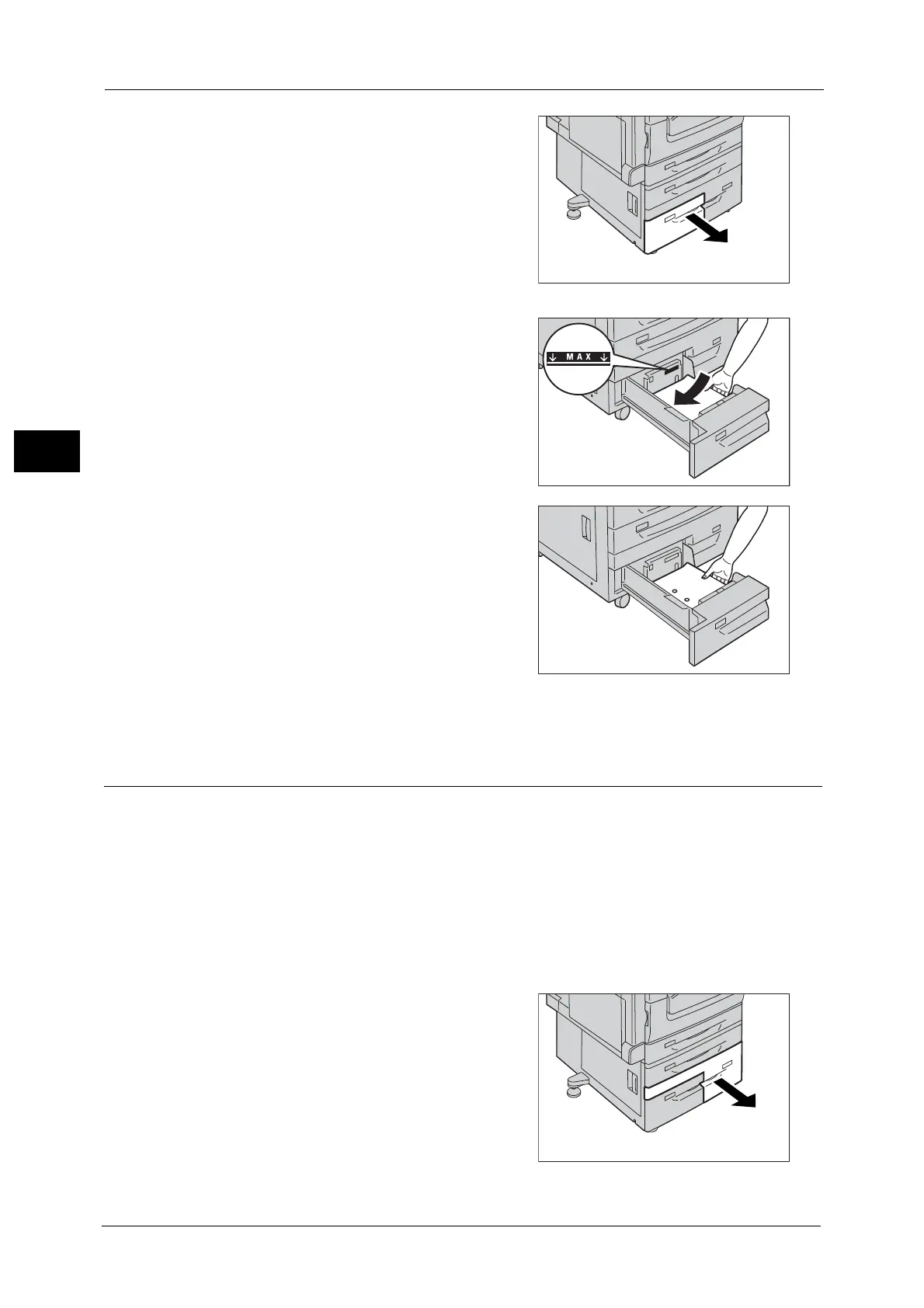2 Paper and Other Media
64
Paper and Other Media
2
1 Pull out the tray until it stops.
Important • Make sure to pull out the tray slowly. When
the tray is being pulled out with force, the
tray may possibly hit your knees or other
parts of your body causing injuries.
• While the machine is processing a job, do not
pull out the tray that is being used for the job.
• To prevent paper jams or erroneous
detection of loaded paper in a tray by the
machine, do not add paper on top of any
remaining paper in the tray.
2 Load and align the edge of the paper against
the left edge of the tray, with the side to be
copied or printed on facing up.
Important • Do not load paper above the maximum fill
line ("MAX" in the right figure). It may cause
paper jams or machine malfunction.
Note • When using punched paper, load the
punched paper as shown in the illustration on
the right.
3 Push the tray in gently until it stops.
Loading Paper in Tray 4 (When Tandem Tray Module is Installed)
The following describes the procedure for loading paper in Tray 4 when the Tandem Tray
Module is installed.
When the machine runs out of paper during copying or printing, a message appears on the
touch screen. Add paper according to the message instructions. Copying or printing
automatically resumes when paper is added.
Note • Carefully fan the paper before loading it in a tray. Otherwise, the paper may stick together, resulting
in paper jams.
For information on changing the paper size and orientation, refer to "Changing the Paper Size for Tray 4 (When Tandem
Tray Module is Installed)" (P.70).
1 Pull out Tray 4 until it stops.
Important • Make sure to pull out the tray slowly. When
the tray is being pulled out with force, the
tray may possibly hit your knees or other
parts of your body causing injuries.
• While the machine is processing a job, do not
pull out the tray that is being used for the job.
• To prevent paper jams or erroneous
detection of loaded paper in a tray by the
machine, do not add paper on top of any
remaining paper in the tray.
