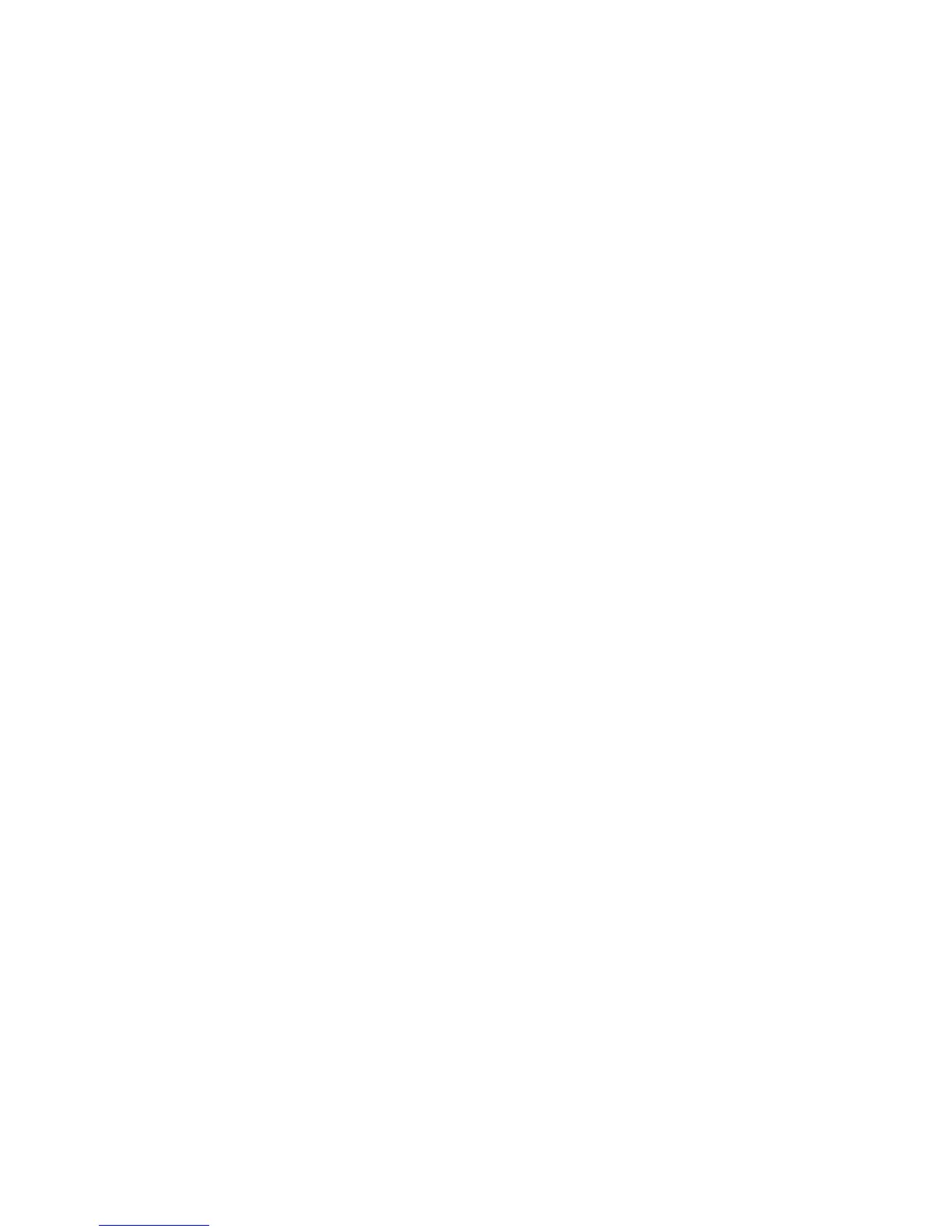Control Panel Menus
9-2
Control Panel Menus
This section includes:
■ Menu Configuration on page 9-2
■ Changing Menu Settings on page 9-3
Menu Configuration
The menus that can be accessed by pressing the System button on the control panel are as follows:
■ Default Settings: Use this Default Settings menu to define the default Copy, Fax, and Scan settings.
■ Tray Settings: Use the Tray Settings menu to define the print media loaded in each tray.
■ Information Pages: Use the Information Pages menu to print various types of reports and lists.
■ Billing Meters: Use the Billing Meters menu to display the printed paper counts on the control panel.
■ Admin Menu
■ Address Book: Use this menu to create/delete address book entries.
■ Print Language: Use this menu to set the print language to either PCL or PostScript.
■ Network: Use this menu to configure the network settings for the printer.
■ Parallel Settings: Use this menu to configure the parallel interface.
■ USB Settings: Use this menu to configure the USB interface.
■ Fax Settings: Use this menu to configure default fax settings.
■ System Settings: Use this menu to configure the printer operation settings, such as for alarm tones
and Power Saver mode.
■ Maintenance: Use this menu to perform maintenance tasks.
■ Secure Settings: Use this menu to set printer security settings such as locking the control panel.
■ Admin Reports: Use this menu to print various types of reports and lists regarding printer usage.
■ Scan To Email: Use this menu to disable/enable Scan to Email functionality.
■ Panel Language: Use the Panel Language menu to set the language displayed on the control panel.
See also:
Description of Menu Items on page 9-4
