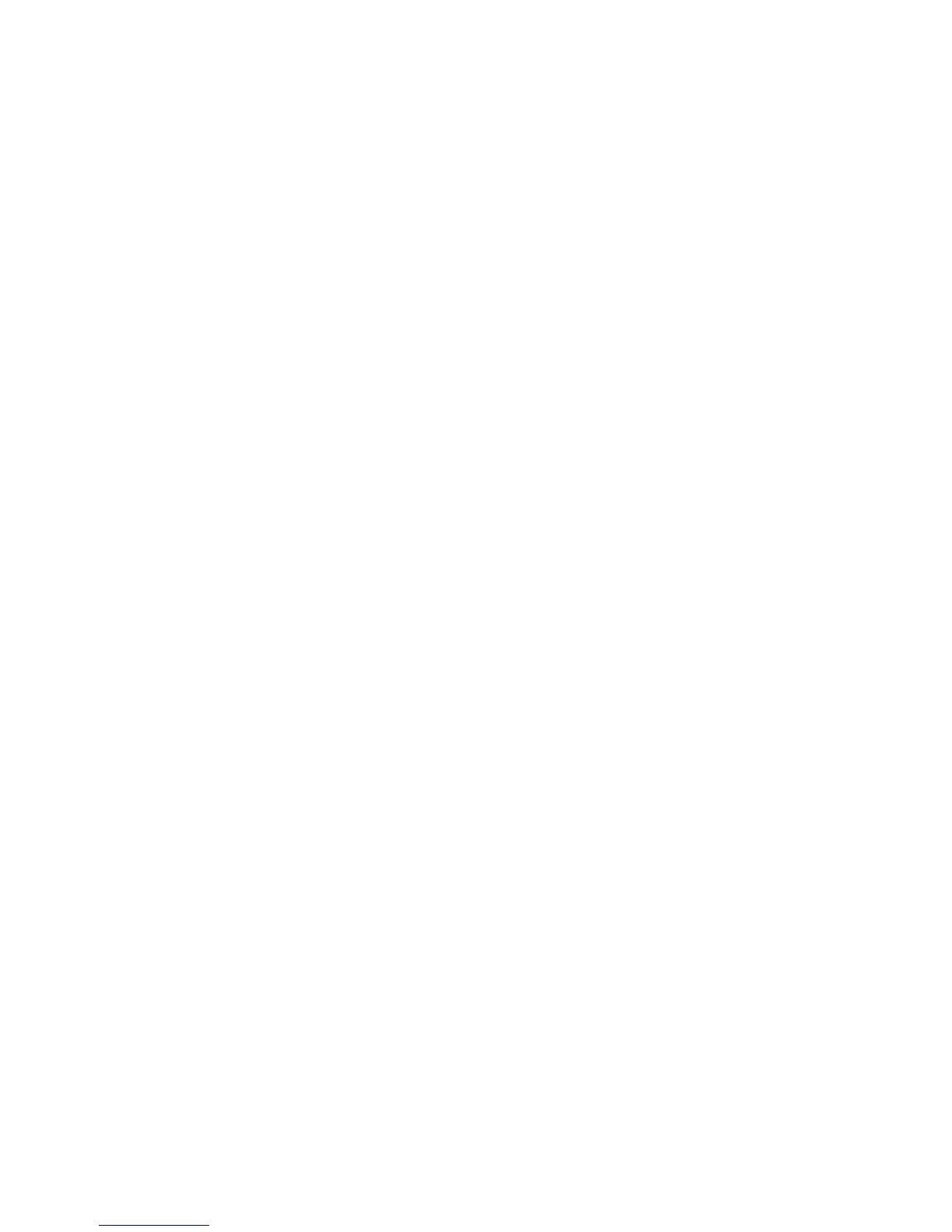Print Quality
10-23
Color Registration
Color registration can be adjusted by the printer automatically, or you can manually adjust it. Color
registration should be adjusted any time the printer is moved.
Automatic Color Registration Adjustment
Use the following procedure to perform automatic color registration adjustment.
Note: An automatic color registration adjustment is performed every time a new print cartridge is
installed.
1. Press the System button to display the Setup screen.
2. Press the Up Arrow or Down Arrow button until
Admin Menu appears, and then press the OK
button.
3. Press the Up Arrow or Down Arrow button until
Maintenance appears, and then press the OK
button.
4. Press the Up Arrow or Down Arrow button until
Adjust Color Regi appears and then press the OK
button.
5. Press the Up Arrow or Down Arrow button until
Auto Correct appears, and then press the OK
button.
6. Select
Yes, and then press the OK button.
Manual Color Registration Adjustment
You can fine tune color registration by performing a manual adjustment of color registration.
Printing the Color Registration Correction Chart
1. Press the System button to display the Setup screen.
2. Press the Up Arrow or Down Arrow button until
Admin Menu appears, and then press the OK
button.
3. Press the Up Arrow or Down Arrow button until
Maintenance appears, and then press the OK
button.
4. Press the Up Arrow or Down Arrow button until
Adjust Color Regi appears, and then press the OK
button.
5. Press the Up Arrow or Down Arrow button until
Color Regi Chart appears, then press the OK
button.
6. Press the OK button again to print the Color Registration Correction Chart.
