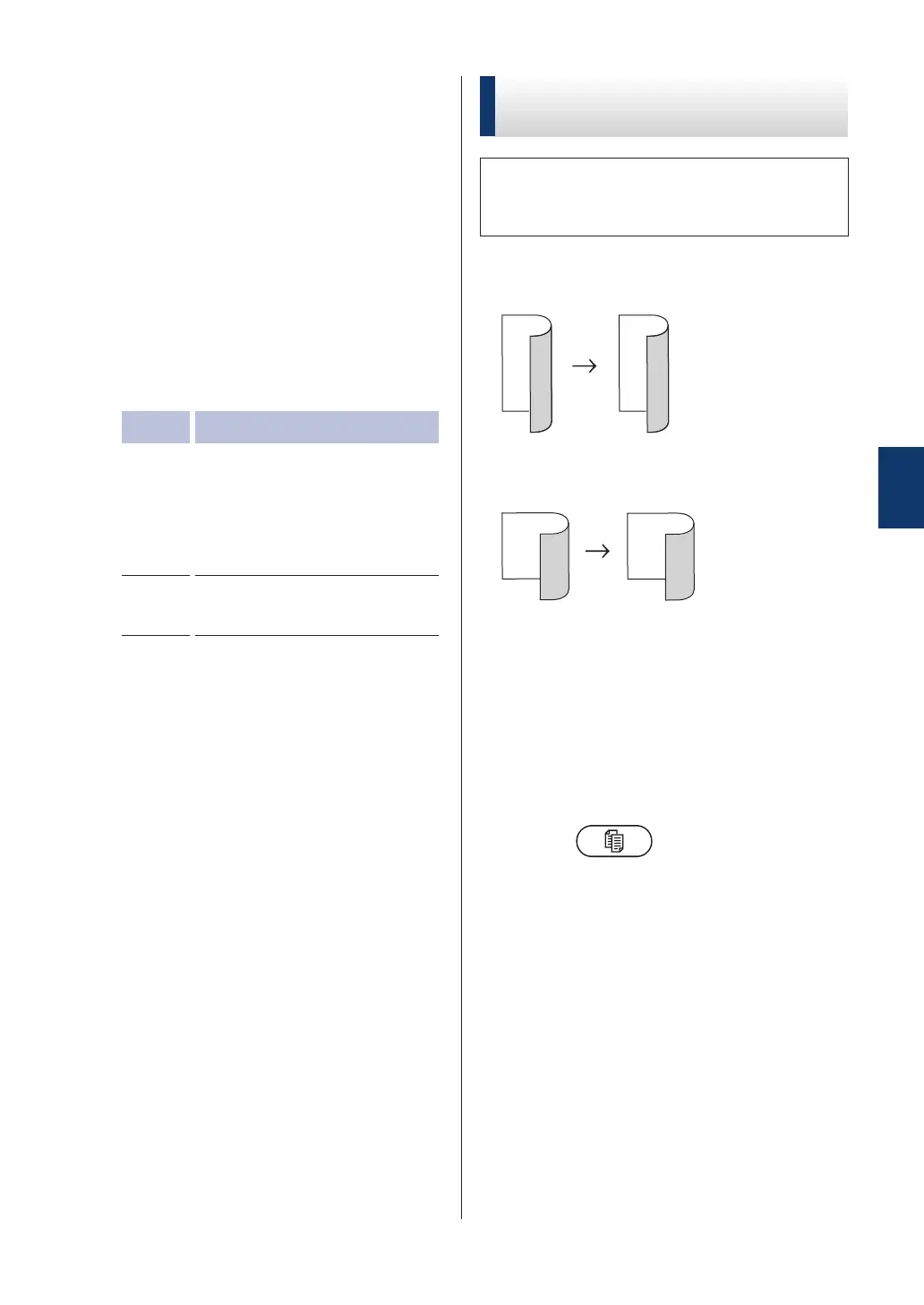6
Enter the number of copies.
7
Press Start to scan the page.
If you are copying using the ADF
, the
machine feeds and scans the pages and
starts printing.
If you are copying using the scanner glass,
go to the next step.
8
After the machine scans the page,
select the Yes or No option.
Option Description
Yes
Press 1 or a to scan the next
page.
Place the next page on the
scanner glass, and then
press OK.
No
Press 2 or b when you have
scanned all the pages.
Copy a 2-sided Document
Using the Scanner Glass
You must choose a 2-sided copy layout
from the following options before you can
start 2-sided copying.
Portrait
2–sided > 2–sided
Landscape
2–sided > 2–sided
1
Make sure you have loaded the correct
size paper in the paper tray
.
2
Place your document face down on the
scanner glass.
3
(For DocuPrint M225 z)
Press
(Copy).
4
Do one of the following:
•
Press 2-sided.
• Press Options. Press a or b to
display the 2-sided option, and
then press OK.
5
Press a or b to select one the following
layout options, and then press OK.
• 1sided→2sided L
• 1sided→2sided S
6
Enter the number of copies.
4
Copy
23
