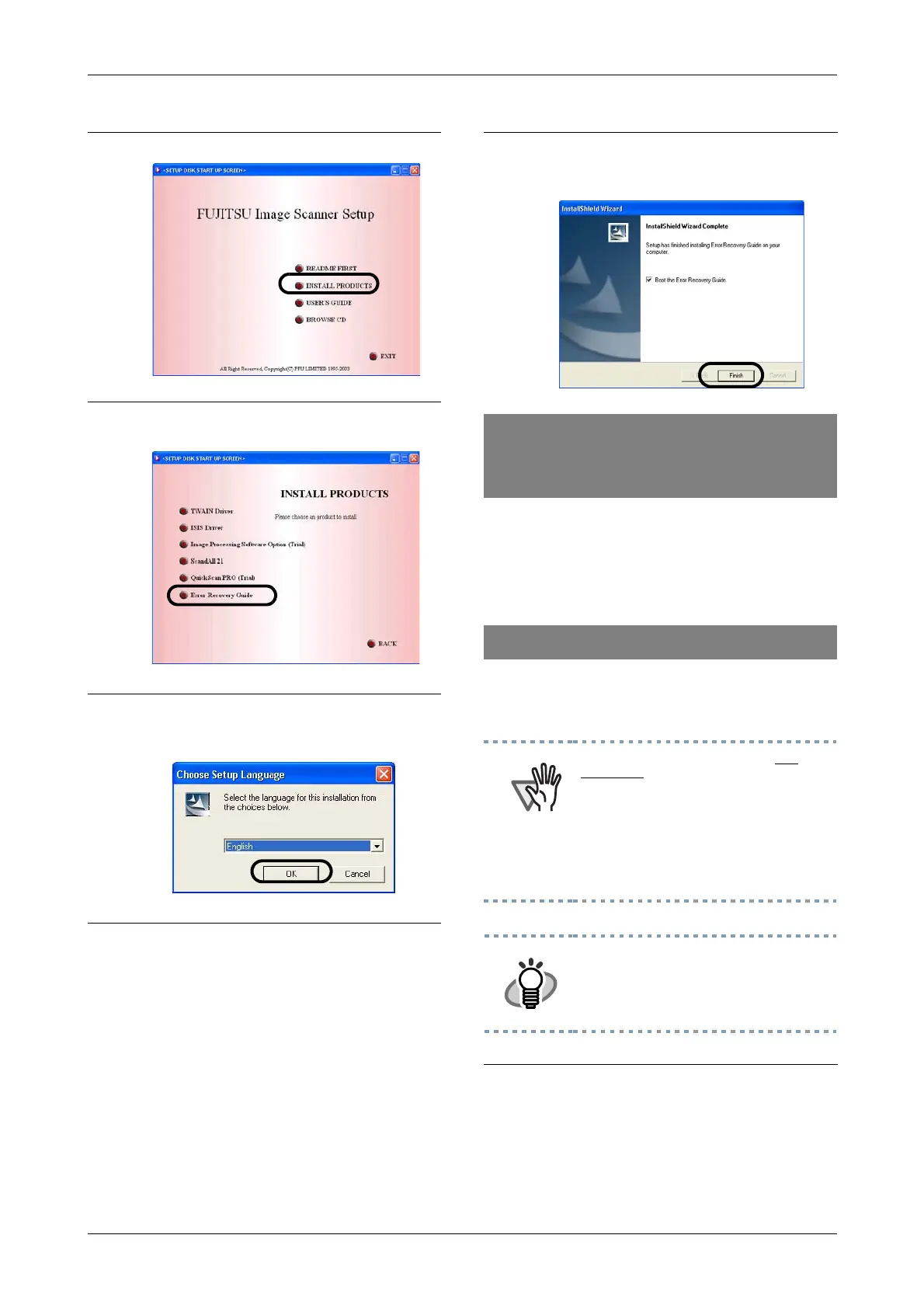2-12
For the installation of the image processing
software option (trial version), please refer to
the "Image Processing Software Option User's
Guide".
Install Adobe Acrobat from the "Adobe Acro-
bat 6.0 CD-ROM" provided with this scanner.
2.
Click [Install Products].
3.
Click [Error Recovery Guide] in the fol-
lowing screen.
4.
Select a language to use for the installa-
tion in the <Choose Setup Language>
window and click [OK].
5.
Install the application following the
instructions on the window.
6.
When the [InstallShield Wizard
Complete] screen is displayed, click
[Finish].
Installing the Image
processing software option
(trial version)
Installing Adobe Acrobat
ATTENTION
Adobe Acrobat 6.0 Standard is not
supported by Microsoft Windows 95,
Microsoft Windows NT4.0, Microsoft
Windows 98, Microsoft Windows Me.
(Except for Microsoft Windows 98
Second Edition.)
To use Acrobat 6.0 with FUJITSU
scanners, FUJITSU TWAIN32 Scanner
Driver Version 8.11.32 or later, or Version
9.11.32 or later is required.
HINT
Adobe Acrobat is required for displaying
the manuals stored on the CD-ROM.
* The installation of Adobe Acrobat 6.0 is
not necessary if it is already installed on
your PC.
1.
Insert the Adobe Acrobat 6.0 CD-ROM
into your CD-ROM drive.
The CD-ROM is automatically
recognized and the "Adobe Acrobat6.0
AutoPlay" screen will be displayed.