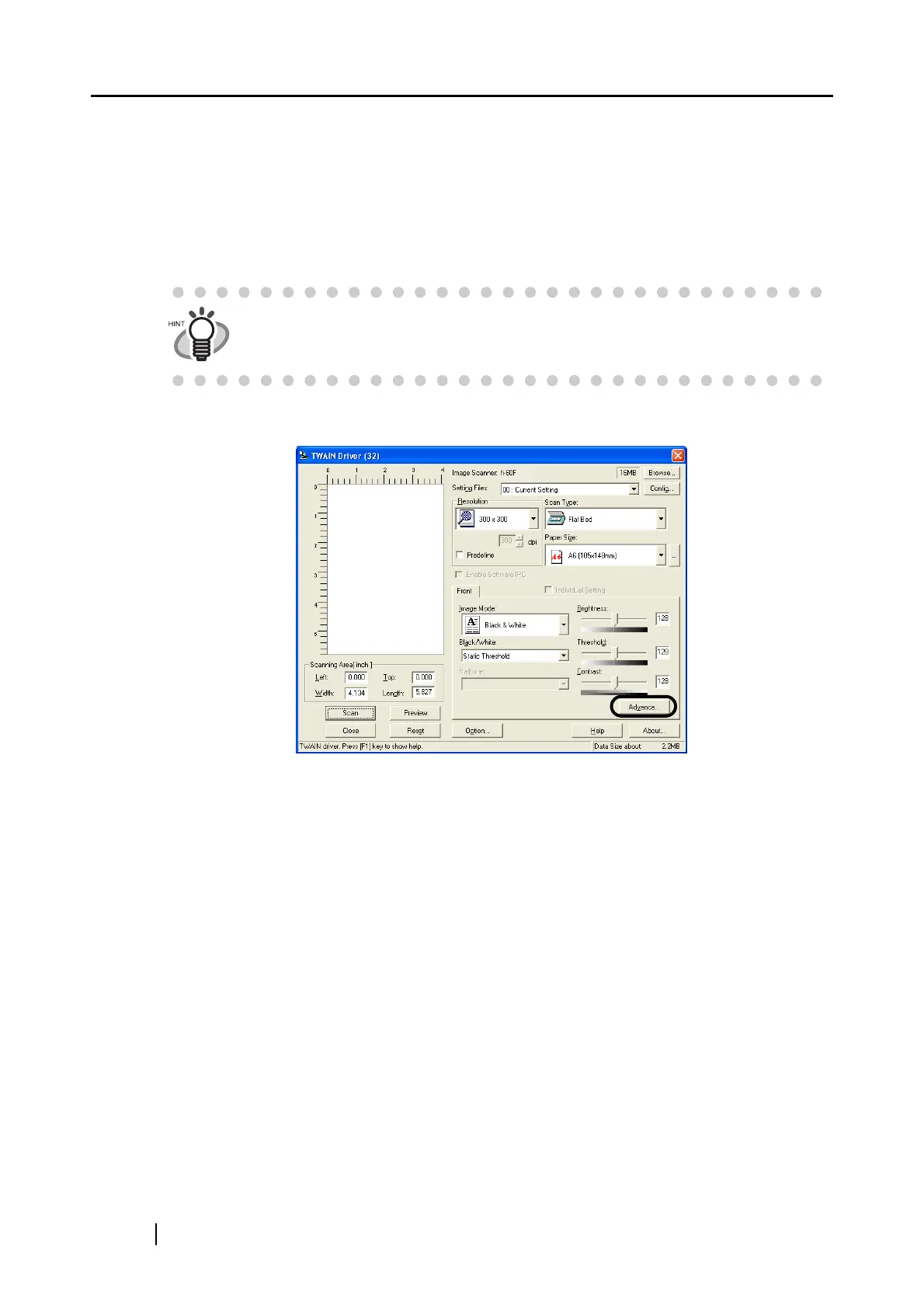20
1.5 Excluding a Color in the Image (dropout color)
A selected color (primary colors: red, green or blue) can be removed (dropped out) from the
scanned image data. For example, if the document contains black text in a green frame, you can set
the scanner to read only the text and eliminate (drop out) the green frame. To set the scanner to
drop out a color, change the settings in the [TWAIN Driver] dialogbox before scanning.
1. Click the [Advance...] button in the [TWAIN Driver] dialog box.
⇒ The [Advance] dialog box appears.
2. Select the color to be drop out from [Dropout Color] under [More].
For example, if the document contains black text in green frame, select [Green] so that the
scanner only reads the text and eliminates the frames. If you do not wish to have any colors
dropped out select "None".
Dropout color is only available in black & white or grayscale mode.