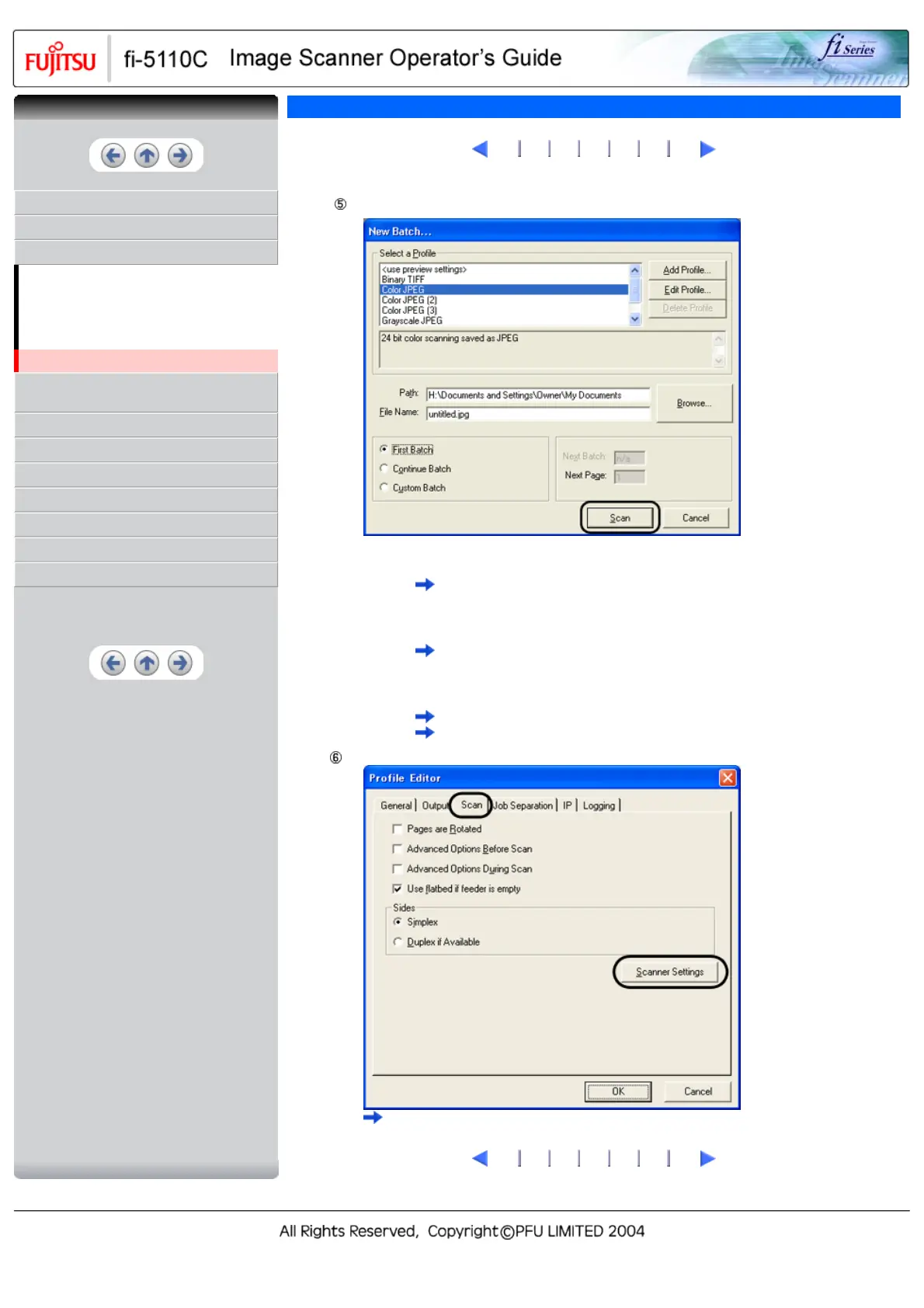CONTENTS
INTRODUCTION
1 NAMES AND FUNCTIONS OF PARTS
2 BASIC SCANNER OPERATIONS
2.1 Turning the scanner ON
2.2 Loading Documents on the ADF for
Scanning
2.3 Scanning Documents
2.4 How to Use the Scanner Driver
3 SCANNING VARIOUS TYPES OF
DOCUMENTS
4 DAILY CARE
5 REPLACING CONSUMABLES
6 TROUBLESHOOTING
7 DOCUMENT SPECIFICATIONS FOR ADF
8 OPTIONS
9 SCANNER SPECIFICATIONS
Appendix
2.4 How to Use the Scanner Driver(10)
10
11 12 13 14 15 16
Select the profile for scanning.
❍ When creating a new profile
Select one from an already existing profiles and click the [Add Profile...] button.
A new profile will be created based on the profile you selected.
❍ When changing the settings of already existing profiles
Select one from an already existing profiles and click [Edit Profile...] button.
The settings of the selected profile can be changed.
❍ When using an existing profile.
Select one from the already existing profiles.
Scanning will be started according to the settings of the selected profile.
Go to procedure 9.
Select the [Scan] tab and click the [Scanner Settings] on the [Profile Editor] window.
The configuration window of ISIS driver appears.
10
11 12 13 14 15 16
CONTENTS