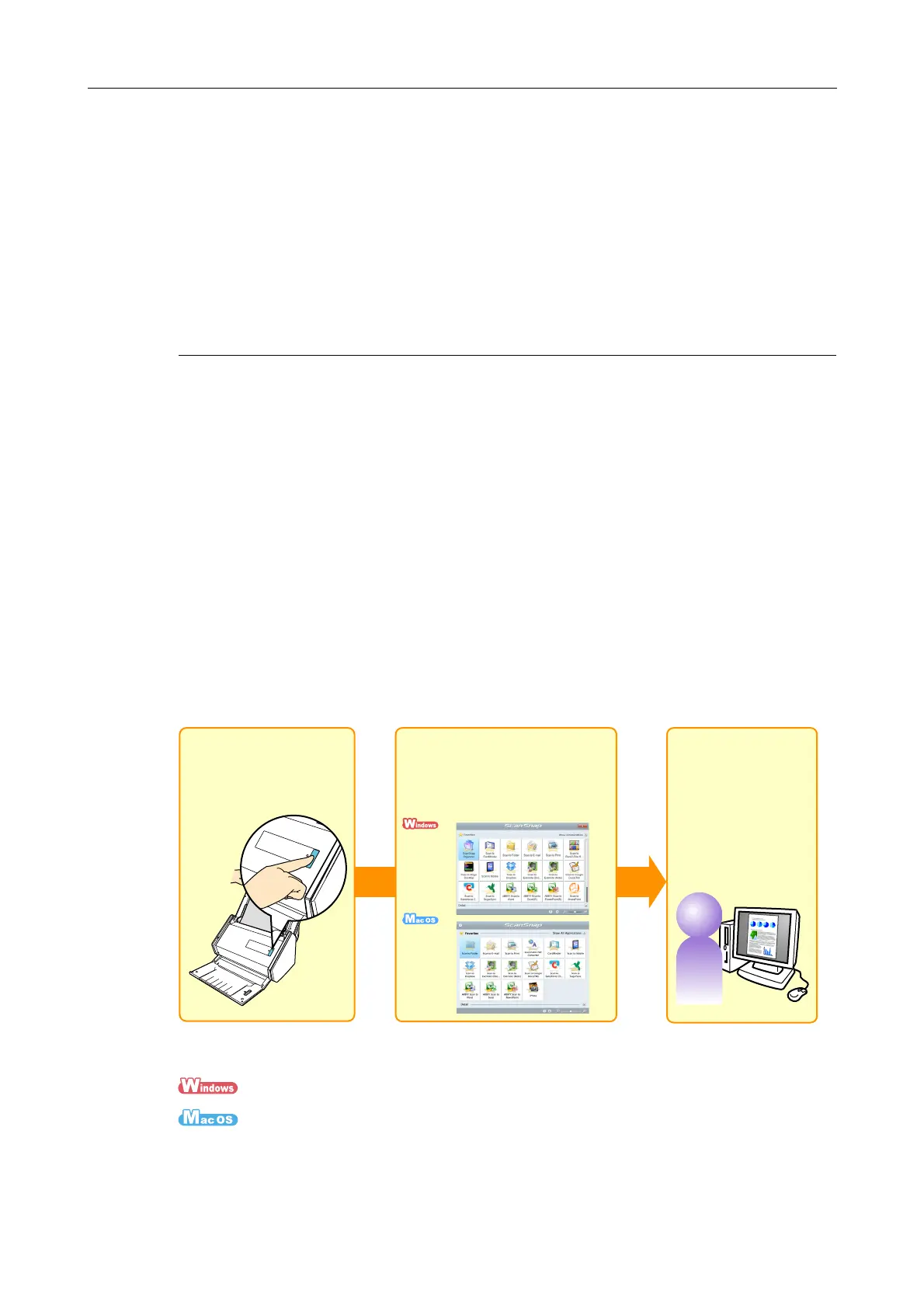 Loading...
Loading...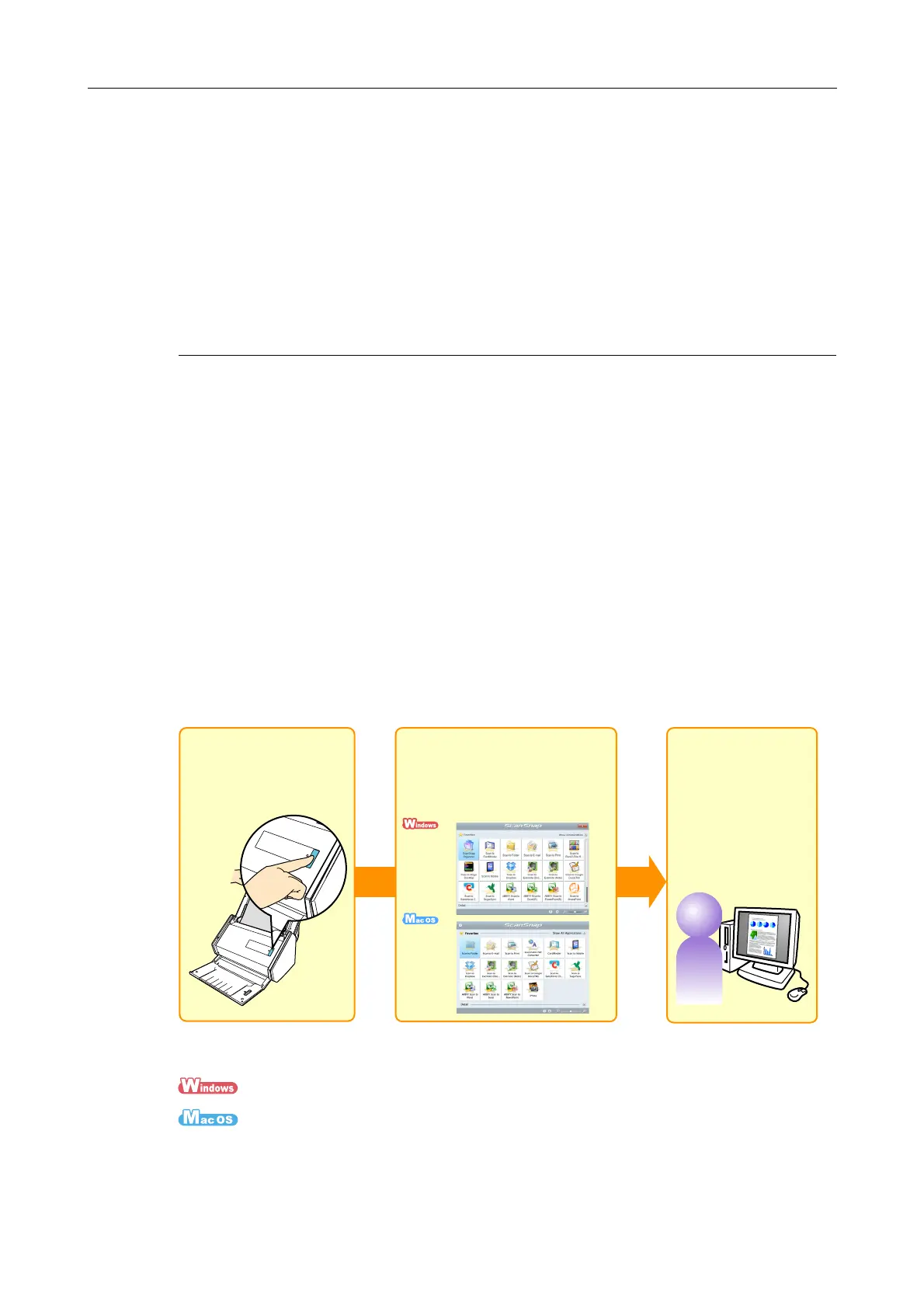










Do you have a question about the Fujitsu ScanSnap iX500 and is the answer not in the manual?
| Film scanning | No |
|---|---|
| Color scanning | Yes |
| Maximum scan size | 216 x 863 mm |
| ADF scan speed (b/w, A4) | 25 ppm |
| Optical scanning resolution | 600 x 600 DPI |
| Scanner type | ADF scanner |
| Product color | Black |
| Scan to | File, Image |
| Sensor type | CIS |
| Scan file formats | JPG, PDF |
| Daily duty cycle (max) | - pages |
| Standard input capacity | 50 sheets |
| Maximum scan area (ADF) | 216 x 360 mm |
| Minimum scan area (ADF) | 50.8 x 50.8 mm |
| ISO A-series sizes (A0...A9) | A4, A5, A6 |
| ISO B-series sizes (B0...B9) | B5, B6 |
| Scanning media types supported | Business Card, Plain paper, Post Card(JPN) |
| Maximum ISO A-series paper size | A4 |
| Auto Document Feeder (ADF) media weight | 40 - 209 g/m² |
| USB version | 3.2 Gen 1 (3.1 Gen 1) |
| Standard interfaces | USB 1.1, USB 2.0, USB 3.2 Gen 1 (3.1 Gen 1), Wireless LAN |
| Mac operating systems supported | Mac OS X 10.6 Snow Leopard, Mac OS X 10.7 Lion, Mac OS X 10.8 Mountain Lion |
| Windows operating systems supported | Windows 10 Education, Windows 10 Education x64, Windows 10 Enterprise, Windows 10 Enterprise x64, Windows 10 Home, Windows 10 Home x64, Windows 10 Pro, Windows 10 Pro x64, Windows 7 Enterprise, Windows 7 Enterprise x64, Windows 7 Home Basic, Windows 7 Home Basic x64, Windows 7 Home Premium, Windows 7 Home Premium x64, Windows 7 Professional, Windows 7 Professional x64, Windows 7 Starter, Windows 7 Starter x64, Windows 7 Ultimate, Windows 7 Ultimate x64, Windows 8, Windows 8 Enterprise, Windows 8 Enterprise x64, Windows 8 Pro, Windows 8 Pro x64, Windows 8 x64, Windows 8.1, Windows 8.1 Enterprise, Windows 8.1 Enterprise x64, Windows 8.1 Pro, Windows 8.1 Pro x64, Windows 8.1 x64, Windows Vista Business, Windows Vista Business x64, Windows Vista Enterprise, Windows Vista Enterprise x64, Windows Vista Home Basic, Windows Vista Home Basic x64, Windows Vista Home Premium, Windows Vista Home Premium x64, Windows Vista Ultimate, Windows Vista Ultimate x64, Windows XP Home, Windows XP Home x64, Windows XP Professional, Windows XP Professional x64 |
| Input voltage | 100-240 V |
| Power supply type | AC |
| AC input frequency | 50 - 60 Hz |
| Power consumption (standby) | 2.5 W |
| Power consumption (typical) | 20 W |
| Operating temperature (T-T) | 5 - 35 °C |
| Operating relative humidity (H-H) | 20 - 80 % |
| Sustainability certificates | ENERGY STAR |
| Certification | RoHS |
| Quantity per pack | 1 pc(s) |
| Depth | 159 mm |
|---|---|
| Width | 292 mm |
| Height | 168 mm |
| Weight | 3000 g |











