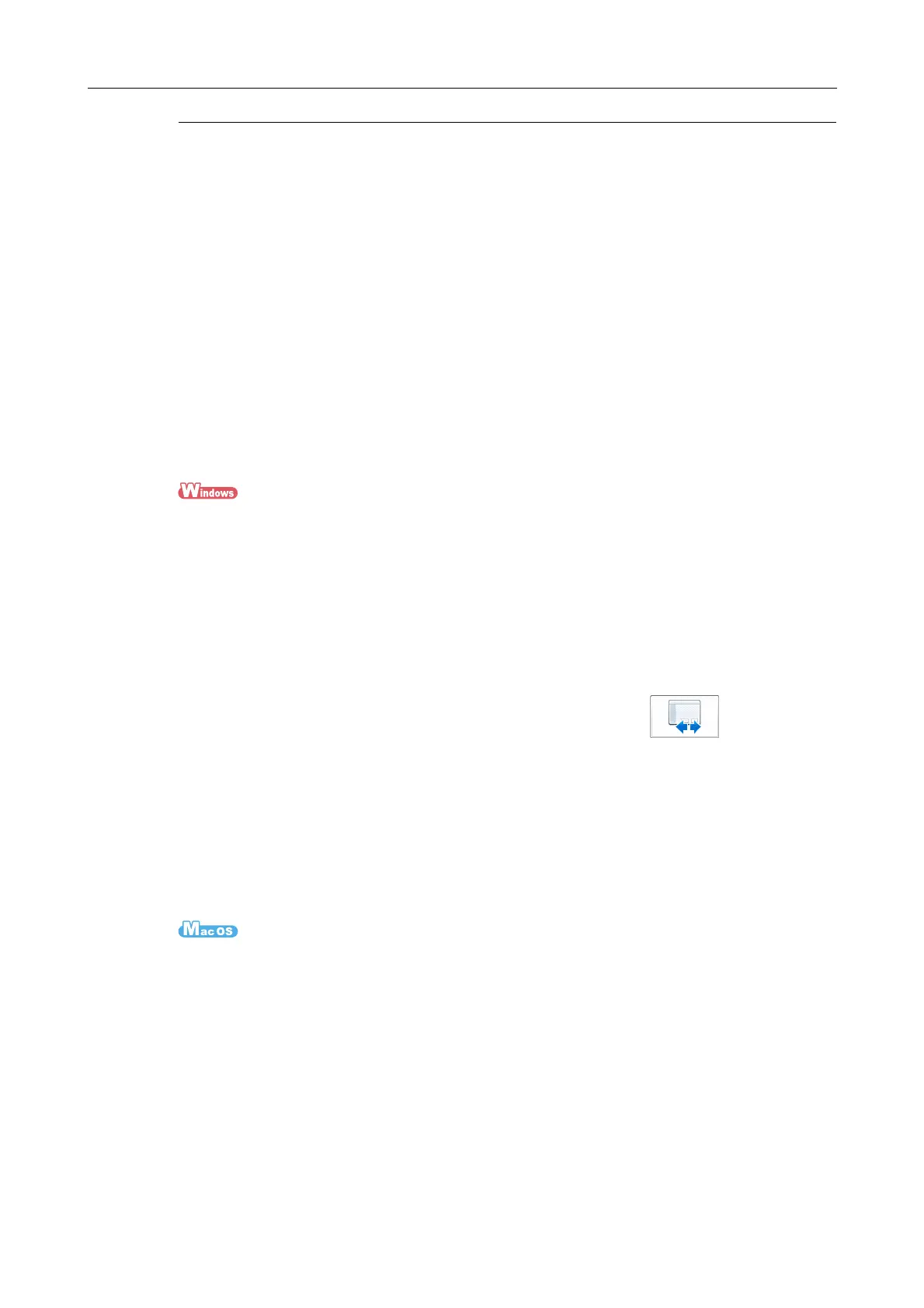Connecting the ScanSnap to a Wireless LAN
52
Set a Wireless LAN Using the ScanSnap Wireless
Setup Tool
The ScanSnap Wireless Setup Tool is an application to configure the settings required for
connecting your ScanSnap via wireless LAN in a wizard format. The ScanSnap Wireless
Setup Tool can be used to configure and check the following wireless LAN settings.
z Connecting the ScanSnap to a wireless access point
z Registering the computer that will be connected to the ScanSnap via wireless LAN
z Setting the IP address, name, and password for the ScanSnap
z Checking the connection between the ScanSnap and the mobile device
Follow the procedure below to start the ScanSnap Wireless Setup Tool and configure the
wireless settings.
1. Select [Start] menu → [All Programs] → [ScanSnap Manager] →
[ScanSnap Wireless Setup Tool]. (For Windows 8, right-click the Start
screen, and select [All Apps] on the app bar → [ScanSnap Wireless
Setup Tool] under [ScanSnap Manager].)
D The ScanSnap Wireless Setup Tool will start running.
2. Click the [Wireless Network Setup Wizard] button in the main
menu.
D Displays the Wireless Network Setup Wizard.
3. Follow the instructions in the Wireless Network Setup Wizard to
configure the wireless settings.
1. From the sidebar in Finder, select [Applications] → [ScanSnap] and
double-click [ScanSnap Wireless Setup Tool].
D The ScanSnap Wireless Setup Tool will start running.