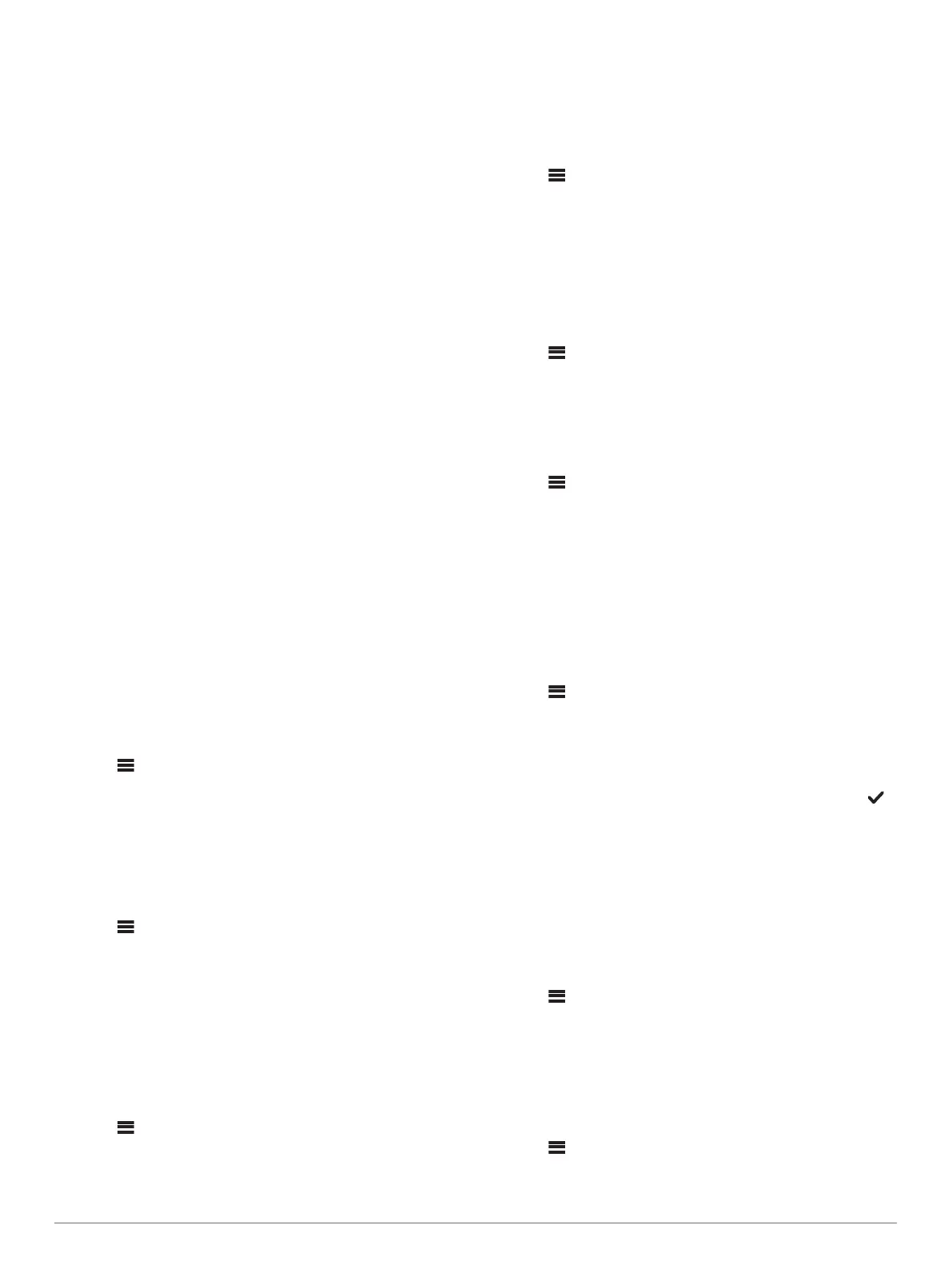ZONE: Enables you to configure the speaker zones (Speaker
Zone Settings, page 10).
BRIGHTNESS: Adjusts the screen and dial backlight
brightness .
TUNER REGION: Sets the region used by the FM, AM, DAB,
and SiriusXM sources.
LANGUAGE: Sets the language on the device.
DEVICE NAME: Sets a name for this stereo.
TELEMUTE: Sets the behavior of the mute function when the
device is connected to a hands-free mobile phone. When a
call is received, the device can either mute the audio or
broadcast the call through the Aux input. See your hands-free
kit instructions.
SEARCHING: Enables Fusion Alpha Search Technology
(FAST), which allows you to quickly search for tracks by letter
or number. You can select a number to enable the FAST
menu if your music device contains more than the selected
number of items.
AirPlay PASSWORD: Sets a password that a user must enter
when connecting to the stereo using the AirPlay feature
(Setting an AirPlay Password, page 5).
POWER OPTIONS: Adjusts power settings, such as the power-
save mode (Power Options, page 11).
SOURCE: Allows you to enable sources, enable the Fusion
PartyBus network for some sources, and name the sources.
You may want to disable streaming for some sources, such
as AM, because streaming over the Fusion PartyBus network
introduces a small audio lag that is not desirable in some
situations.
NETWORK: Enables you to configure the Fusion PartyBus
network settings (Network Settings, page 11).
UPDATE: Updates the stereo or connected devices (Update
Options, page 11).
ABOUT: Shows the software version information for the stereo.
Speaker Zone Settings
Disabling the Internal Amplifiers
If you do not connect speakers directly to zones 1 and 2, you
can disable the internal amplifiers to reduce power consumption.
1
Select > SETTINGS.
2
Select the name of this stereo.
3
Select ZONE.
4
Select INTERNAL AMP ON to clear the check box.
Disabling a Zone
You can disable an unused zone and remove it from the audio
level pages. When a zone is disabled, you cannot change any of
the settings for that zone. You cannot disable zone 1.
1
Select > SETTINGS.
2
Select the name of this stereo.
3
Select ZONE.
4
Select a zone.
5
Select ZONE ENABLED to clear the check box.
Enabling Volume Control of Zone 3 from a Connected
Amplifier
By default, the volume of zone 3 is controlled by the stereo, but
you can control the volume of the zone using the connected
amplifier instead.
1
Select > SETTINGS.
2
Select the name of this stereo.
3
Select zone 3.
4
Select VOLUME CONTROL to clear the check box.
The audio signal from the zone is provided to the amplifier as a
fixed-line-level output at maximum volume.
Linking Zones
You can link zones 1 and 2 to keep the volume levels
synchronized. Adjusting the volume of either of the linked zones
affects both zones.
1
Select > SETTINGS.
2
Select the name of this stereo.
3
Select ZONE > ZONE 2 > LINK TO ZONE 1.
NOTE: After zones 1 and 2 are linked, you cannot adjust the
volume of each zone individually.
Disabling the Loud Setting for a Zone
The LOUD setting maintains frequency response at low volumes
and increases perceived loudness at high volumes. This setting
is enabled by default in all zones.
1
Select > SETTINGS.
2
Select the name of this stereo.
3
Select ZONE.
4
Select a zone.
5
Select LOUD to clear the check box.
Adjusting the Tone
1
Select > SETTINGS.
2
Select the name of this device
3
Select ZONE.
4
Select the zone to adjust.
5
Select TONE.
6
Press the dial to select to a tone.
7
Turn the dial to adjust the level.
Setting a Zone Name
You can set a name for a speaker zone to make it easier to
identify.
1
Select > SETTINGS.
2
Select the name of this stereo.
3
Select ZONE.
4
Select a zone.
5
Select ZONE NAME.
6
Use the on-screen keyboard to enter a name, and select .
Adjusting the Subwoofer Filter
You can use the subwoofer filter setting to control the subwoofer
cutoff frequency for each zone, which can enhance the blend of
the sound produced by the speakers and the subwoofer. Audio
signals above the selected frequency are not passed to the
subwoofer.
NOTE: If a DSP setting has been applied to zone, this setting
cannot be changed on the stereo. You can view the DSP setting
for the optimal cutoff frequency as calculated by the DSP
controller, but cannot adjust it.
1
Select > SETTINGS.
2
Select the name of this stereo.
3
Select ZONE.
4
Select a zone.
5
Select SUB. FREQ..
6
Select a frequency.
Adjusting Additional Audio Settings for a Zone
1
Select > SETTINGS.
2
Select the name of this device.
3
Select ZONE.
10 General Settings
