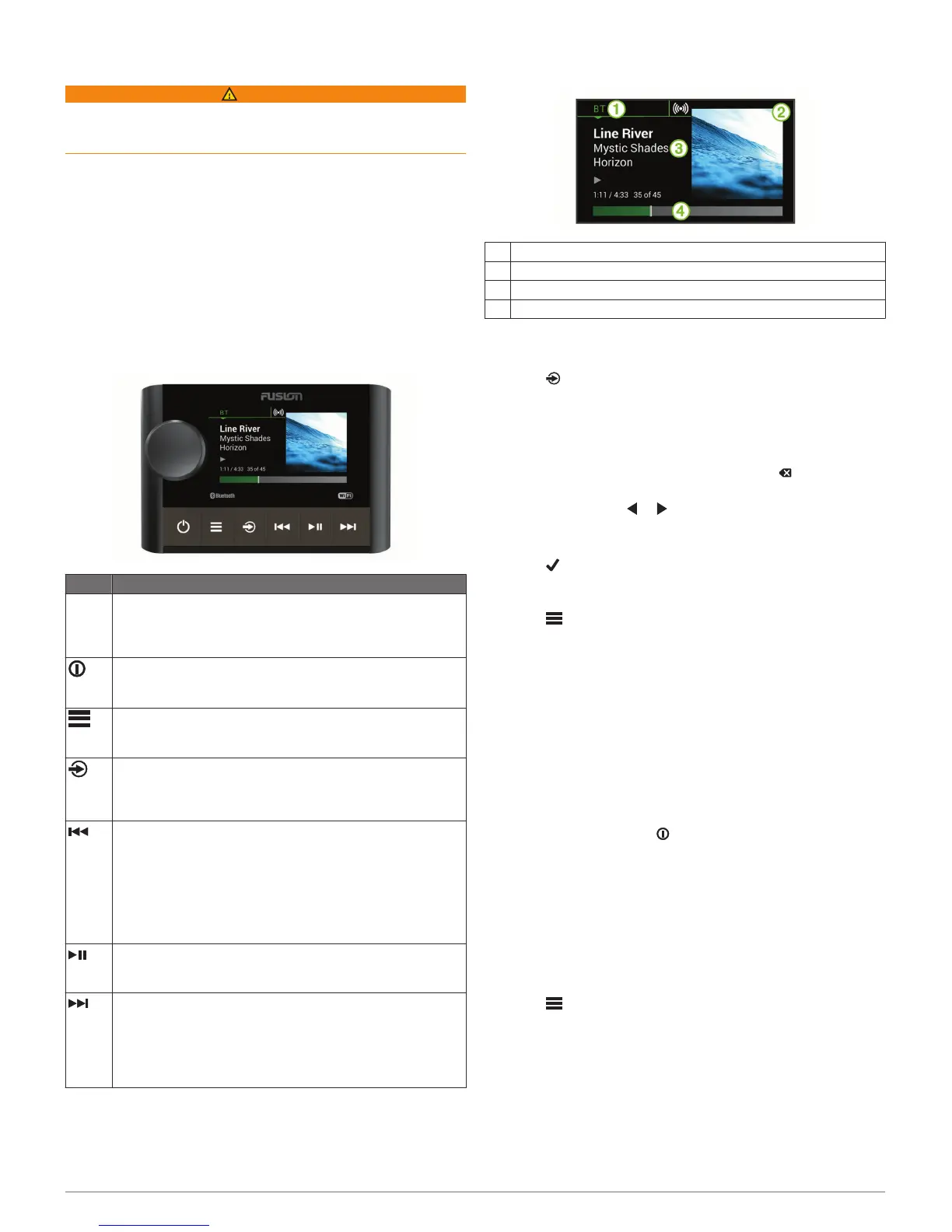Getting Started
WARNING
See the Important Safety and Product Information guide in the
product box for product warnings and other important
information.
Getting the Owner's Manuals
To fully understand the features and operations of your stereo,
you can get the latest stereo owner's manual and translations of
manuals from the web. You can also download the full remote
owner's manual for more information about using this remote.
1
Go to www.fusionentertainment.com/marine.
2
Select the product.
3
Select Manuals & Downloads.
4
Select a manual.
Apollo SRX400 Zone Stereo Controls
Button Function
Dial • Turn to adjust the volume, move through the menus, or
adjust a setting.
• Press to select an option or a setting.
• Press and hold to select the other tab in the screen.
• Press to turn on the device.
• Press to mute and un-mute the audio.
• Press and hold to turn off the device.
• Press to open the menu.
• Press to return to the previous screen from the menu.
• Press and hold to exit the menu.
• Press to open the source selection screen and select a
source.
• Press and hold to join and leave the FUSION PartyBus
™
network.
• BT: Press to skip to the beginning of the track or to the
previous track.
• AM/FM:
◦ Auto or Manual tuning: Press to tune to the previous
station.
◦ Manual: Press and hold for faster station skipping.
◦ Preset: Press to change to the previous preset (with two
or more presets saved).
• BT: Press to pause or resume the current track.
• AM/FM: Press to cycle through the tuning modes (auto,
manual, and presets).
• BT: Press to skip to the next track.
• AM/FM:
◦ Auto or Manual tuning: Press to tune to the next station.
◦ Manual: Press and hold for faster station skipping.
◦ Preset: Press to change to the next preset (with two or
more presets saved).
Apollo SRX400 Zone Stereo Screen
The information displayed on the screen varies depending on
the source selected. This example shows the device playing a
track on a device connected using Bluetooth
®
wireless
technology.
À
Source
Á
Album art (if available from a compatible source)
Â
Track details
Ã
Elapsed time and track duration (if available)
Selecting a Source
1
Select .
2
Turn the dial to highlight a source.
3
Press the dial to select the source.
Entering Text
1
In a field that allows you to enter text, select to erase the
existing characters.
2
If necessary, select or to use numerals or letters.
3
Turn the dial to choose a character, and press the dial to
select it.
4
Select to save the new text.
Adjusting the Backlight Brightness
1
Select > SETTINGS > BRIGHTNESS.
2
Turn the dial.
Audio Control
Adjusting the Volume
Turn the dial.
Muting all Connected Stereos
You can quickly mute the audio from this stereo or from all
stereos connected to the network (FUSION PartyBus
Networking, page 3).
1
From any source, select .
The mute symbol appears and audio from this stereo is
silenced.
2
Press the dial to select MUTE SYSTEM.
Audio from all connected stereos is silenced.
3
Press the dial to select UNMUTE SYSTEM.
Audio is restored to all connected stereos.
Adjusting the Tones
1
Select > SETTINGS > ZONE > ZONE 1 > TONE.
2
Turn the dial to adjust the level.
3
Press the dial to switch to a different tone.
Adjusting the Subwoofer Level
1
Turn the dial.
The volume adjustment screen appears.
2
Press and hold the dial to select the SUB LEVEL tab.
3
Turn the dial to adjust the subwoofer level.
Getting Started 1
