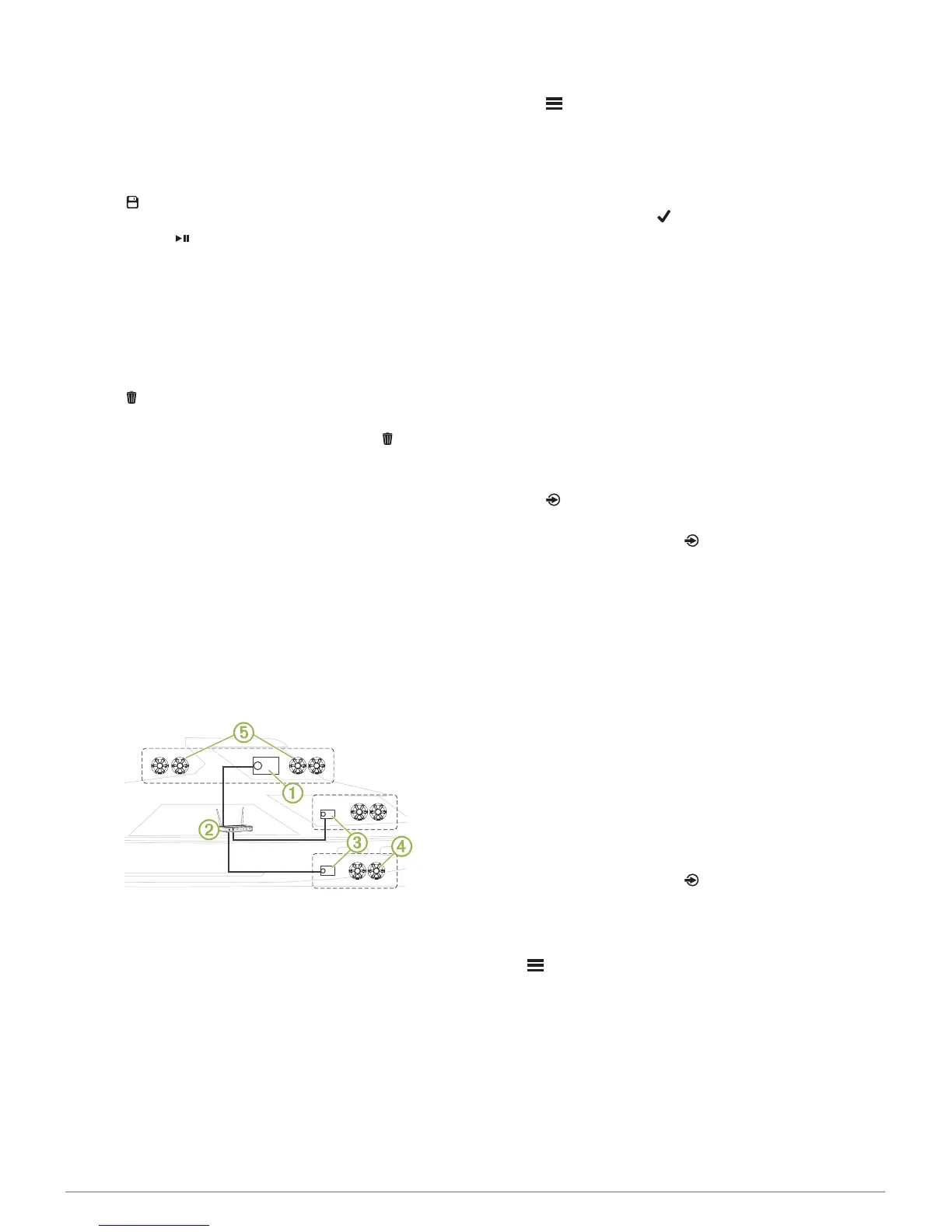Presets
You can save your favorite AM stations and FM stations as
presets for easy access.
Saving a Station as a Preset
1
With an applicable source selected, tune the stereo to a
station or a channel.
2
Press and hold the dial to select the PRESETS tab.
3
Select .
TIP: You can quickly save the selected station or channel as a
preset by holding .
Selecting a Preset from a List
1
With an applicable source selected, press and hold the dial to
select the PRESETS tab.
2
Select a preset from the list.
Removing Presets
1
With an applicable source selected, press and hold the dial to
select the PRESETS tab.
2
Select .
3
Select each preset you want to remove.
4
When you are finished removing presets, select .
FUSION PartyBus Networking
The FUSION PartyBus networking feature allows you to connect
multiple compatible stereos and zone stereos together on a
network, using a combination of wired or wireless connections.
A FUSION PartyBus stereo, such as an Apollo RA770 stereo,
can stream sources to other FUSION PartyBus devices
connected to the network. Connected FUSION PartyBus
devices can also control media playback on the FUSION
PartyBus stereo. A FUSION PartyBus zone stereo, such as an
Apollo SRX400 zone stereo can stream from a FUSION
PartyBus stereo, but cannot stream sources to other FUSION
PartyBus devices on the network.
You can connect up to eight FUSION PartyBus devices on a
network.
In the image above, one Apollo RA770 stereo
À
connects to a
wireless router
Á
and to two Apollo SRX400 zone stereos
Â
.
The two FUSION PartyBus stereo zone stereos can stream
sources from the FUSION PartyBus stereo.
A FUSION PartyBus zone stereo is not the same thing as a
speaker zone. It is an independent stereo that can either play
media from connected sources or stream from a FUSION
PartyBus stereo on the network. You can connect a FUSION
PartyBus zone stereo, such as an Apollo SRX400 zone stereo,
to a single speaker zone
Ã
. You can connect a FUSION
PartyBus stereo, such as an Apollo RA770 stereo, to multiple
speaker zones
Ä
to cover a larger area with that stereo.
FUSION PartyBus devices cannot control the speaker volume of
another stereo. You can adjust the volume of speakers or
speaker zones connected directly to the stereo only.
Connecting the FUSION PartyBus Device to
a Wireless Access Point
1
Select > SETTINGS > NETWORK > WI-FI CLIENT >
SSID.
A list of wireless access points within rage appears.
2
Select the FUSION PartyBus wireless access point.
3
Select an option:
• To enter the password, select PASSWORD, enter the
password, and select .
• If you are connecting to the wireless access point using
WPS, verify that WPS has been enabled on the access
point, and select WPS.
NOTE: It can take up to two minutes to successfully
connect to the access point after you select WPS.
4
Select SAVE.
Streaming from a FUSION PartyBus Network
Device
Before you can stream media from a FUSION PartyBus stereo,
you must connect the device to the FUSION PartyBus network
using a wired or wireless connection. See the Apollo RA770
installation instructions.
You can stream media from an Apollo RA770 stereo, but you
cannot stream media from another Apollo SRX400 zone stereo.
1
Select .
2
Press and hold the dial to select the PARTYBUS tab.
TIP: You can press and hold to quickly join the FUSION
PartyBus network.
The device shows a list of available FUSION PartyBus
stereos on the network.
3
Select the stereo you want to stream from.
The Apollo SRX400 zone stereo begins streaming the same
source as the connected FUSION PartyBus device, and a green
border appears around the device screen. All media playback
functions affect both devices.
Stopping Streaming from a FUSION
PartyBus Device on the Network
If you are streaming from a FUSION PartyBus device on the
network, you must disconnect from the device before you can
play local sources on the stereo.
1
Select the source icon.
The source icon is in the lower-left corner of the stereo
screen, and shows the source that is currently selected.
2
Select PARTYBUS > LEAVE PARTYBUS.
TIP: You can press and hold to quickly leave the FUSION
PartyBus network.
General Settings
Select > SETTINGS.
NOTE: When an option button is filled, the option is on. When
the option button is clear, the option is off.
ZONE: Enables you to configure the speaker zone (Speaker
Zone Settings, page 4).
BRIGHTNESS: Adjusts the screen and dial backlight brightness
(Adjusting the Backlight Brightness, page 1).
TUNER REGION: Sets the region used by the FM and AM
sources.
LANGUAGE: Sets the language on the device.
DEVICE NAME: Sets a name for this stereo.
FUSION PartyBus Networking 3
