
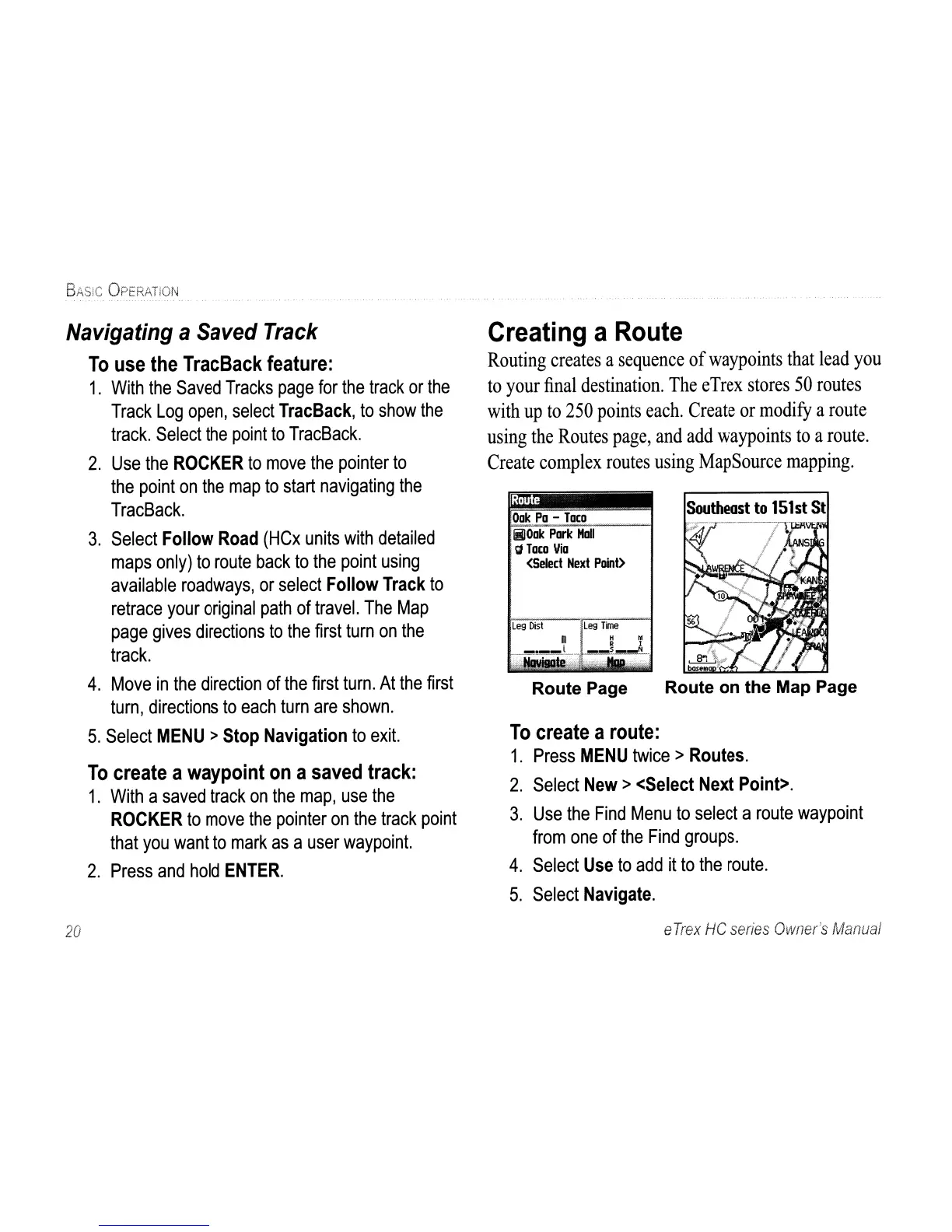 Loading...
Loading...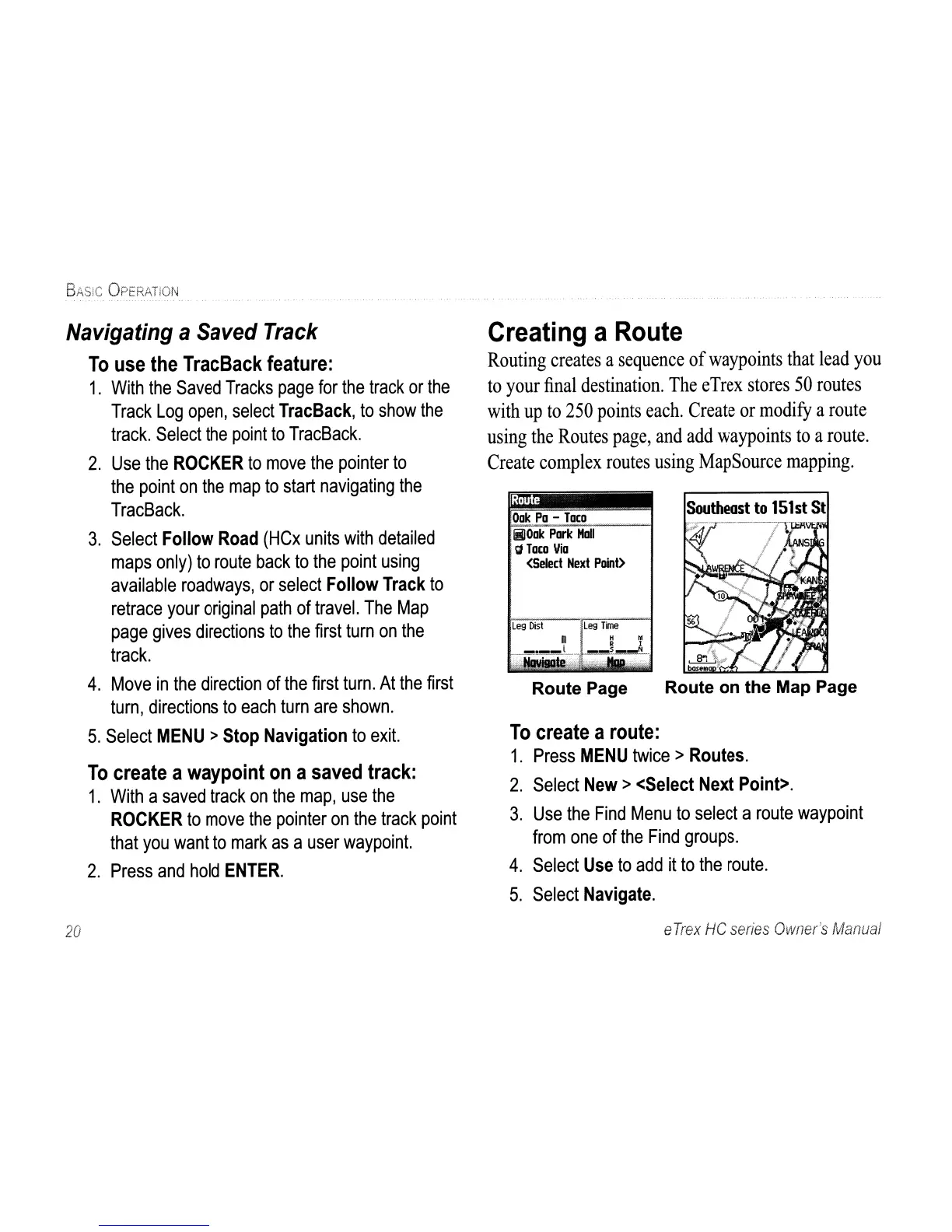
Do you have a question about the Garmin eTrex HC series and is the answer not in the manual?
| Resolution | 176 x 220 pixels |
|---|---|
| Battery Type | 2 AA batteries (not included) |
| Battery Life | Up to 25 hours |
| Water Rating | IPX7 |
| High-Sensitivity Receiver | Yes |
| Interface | USB |
| Compass | No |
| Barometric Altimeter | No |
| Display Type | TFT |
| Track Log | 10, 000 points |
| Basemap | Worldwide basemap |











