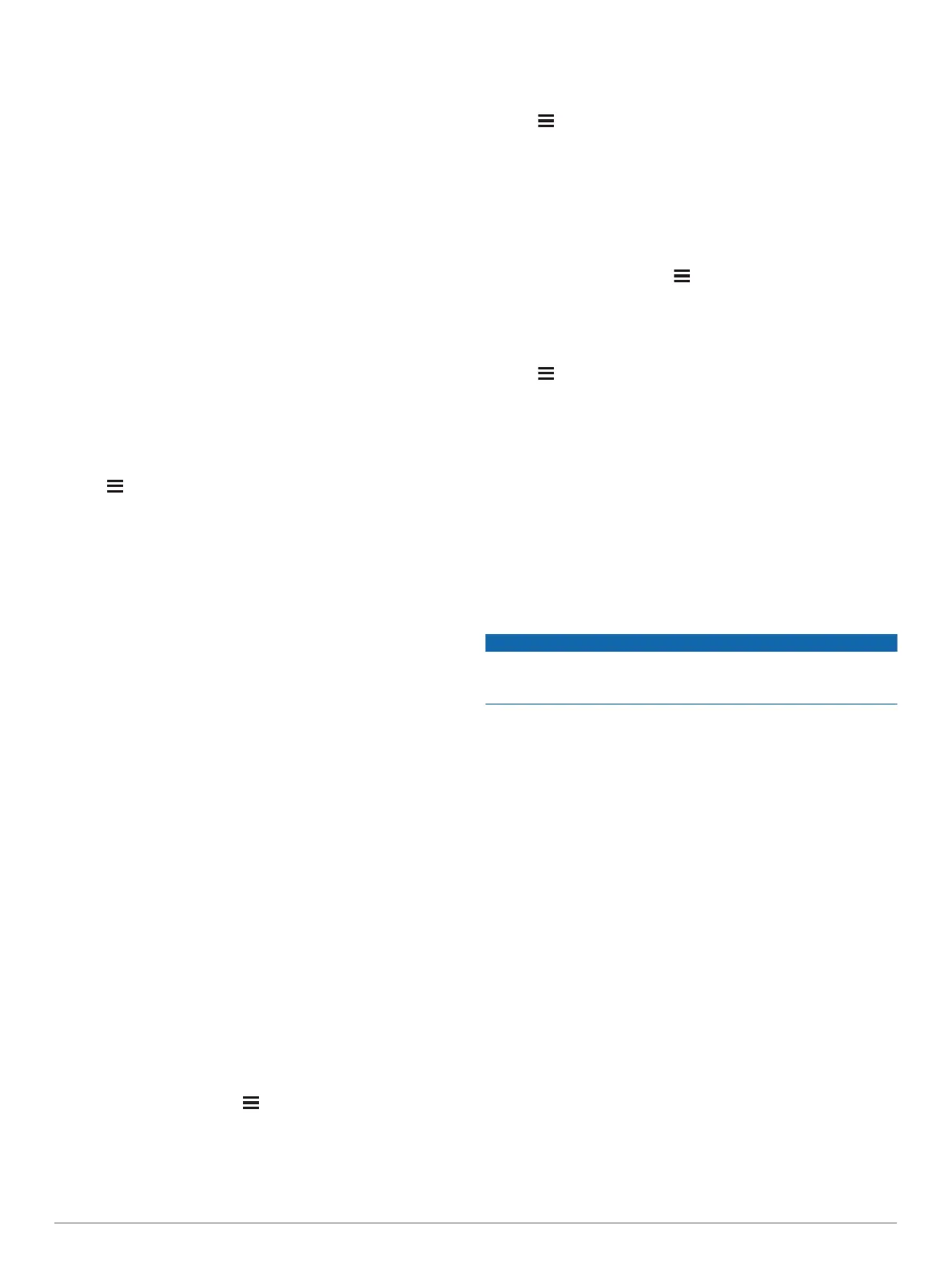4
Follow the on-screen instructions.
Wi‑Fi Connected Features
Activity uploads to your Garmin Connect account:
Automatically sends your activity to your Garmin Connect
account as soon as you finish recording the activity.
Software updates: Your device downloads and installs the
latest software update automatically when a Wi‑Fi connection
is available.
Workouts and training plans: You can browse for and select
workouts and training plans on the Garmin Connect site. The
next time your device has a Wi‑Fi connection, the files are
wirelessly sent to your device.
History
History includes time, distance, calories, average pace or speed,
lap data, and optional sensor information.
NOTE: When the device memory is full, your oldest data is
overwritten.
Using History
History contains previous activities you have saved on your
device.
1
Hold .
2
Select History > Activities.
3
Select an activity.
4
Select an option:
• To view additional information about the activity, select
Details.
• To select a lap and view additional information about each
lap, select Laps.
• To select an interval and view additional information about
each interval, select Intervals.
• To view the activity on a map, select Map.
• To view the impact of the activity on your aerobic and
anaerobic fitness, select Training Effect (About Training
Effect, page 14).
• To view your time in each heart rate zone, select Time in
Zone (Viewing Your Time in Each Heart Rate Zone,
page 19).
• To view an elevation plot of the activity, select Elevation
Plot.
• To delete the selected activity, select Delete.
Multisport History
Your device stores the overall multisport summary of the activity,
including overall distance, time, calories, and optional accessory
data. Your device also separates the activity data for each sport
segment and transition so you can compare similar training
activities and track how quickly you move through the
transitions. Transition history includes distance, time, average
speed, and calories.
Viewing Your Time in Each Heart Rate Zone
Before you can view heart rate zone data, you must complete an
activity with heart rate and save the activity.
Viewing your time in each heart rate zone can help you adjust
your training intensity.
1
From the watch face, hold .
2
Select History > Activities.
3
Select an activity.
4
Select Time in Zone.
Viewing Data Totals
You can view the accumulated distance and time data saved to
your device.
1
Hold .
2
Select History > Totals.
3
If necessary, select an activity.
4
Select an option to view weekly or monthly totals.
Using the Odometer
The odometer automatically records the total distance traveled,
elevation gained, and time in activities.
1
From the watch face, hold .
2
Select History > Totals > Odometer.
3
Select UP or DOWN to view odometer totals.
Deleting History
1
Hold .
2
Select History > Options.
3
Select an option:
• Select Delete All Activities to delete all activities from the
history.
• Select Reset Totals to reset all distance and time totals.
NOTE: This does not delete any saved activities.
4
Confirm your selection.
Data Management
NOTE: The device is not compatible with Windows
®
95, 98, Me,
Windows NT
®
, and Mac
®
OS 10.3 and earlier.
Deleting Files
NOTICE
If you do not know the purpose of a file, do not delete it. Your
device memory contains important system files that should not
be deleted.
1
Open the Garmin drive or volume.
2
If necessary, open a folder or volume.
3
Select a file.
4
Press the Delete key on your keyboard.
Disconnecting the USB Cable
If your device is connected to your computer as a removable
drive or volume, you must safely disconnect your device from
your computer to avoid data loss. If your device is connected to
your Windows computer as a portable device, it is not necessary
to safely disconnect the device.
1
Complete an action:
• For Windows computers, select the Safely Remove
Hardware icon in the system tray, and select your device.
• For Apple
®
computers, select the device, and select File >
Eject.
2
Disconnect the cable from your computer.
Garmin Connect
You can connect with your friends on Garmin Connect. Garmin
Connect gives you the tools to track, analyze, share, and
encourage each other. Record the events of your active lifestyle
including runs, walks, rides, swims, hikes, triathlons, and more.
To sign up for a free account, go to connect.garmin.com.
Store your activities: After you complete and save an activity
with your device, you can upload that activity to your Garmin
Connect account and keep it as long as you want.
History 19
