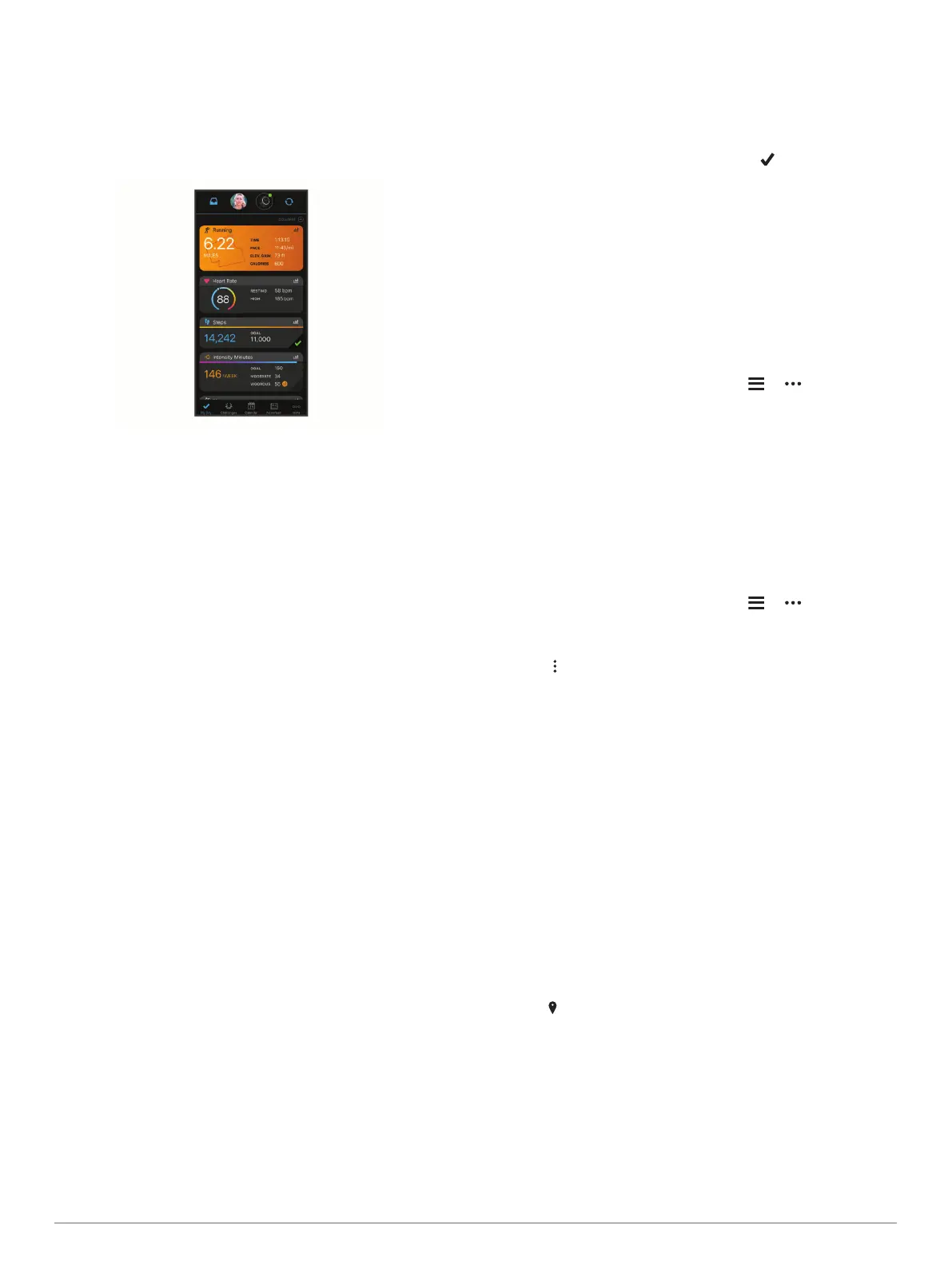Analyze your data: You can view more detailed information
about your activity, including time, distance, elevation, heart
rate, calories burned, cadence, running dynamics, an
overhead map view, pace and speed charts, and
customizable reports.
NOTE: Some data requires an optional accessory such as a
heart rate monitor.
Plan your training: You can choose a fitness goal and load one
of the day-by-day training plans.
Track your progress: You can track your daily steps, join a
friendly competition with your connections, and meet your
goals.
Share your activities: You can connect with friends to follow
each other's activities or post links to your activities on your
favorite social networking sites.
Manage your settings: You can customize your device and
user settings on your Garmin Connect account.
Access the Connect IQ store: You can download apps, watch
faces, data fields, and widgets.
Using Garmin Connect on Your Computer
The Garmin Express
™
application connects your device to your
Garmin Connect account using a computer. You can use the
Garmin Express application to upload your activity data to your
Garmin Connect account and to send data, such as workouts or
training plans, from the Garmin Connect website to your device.
You can also install device software updates and manage your
Connect IQ apps.
1
Connect the device to your computer using the USB cable.
2
Go to www.garmin.com/express.
3
Download and install the Garmin Express application.
4
Open the Garmin Express application, and select Add
Device.
5
Follow the on-screen instructions.
Navigation
You can use the GPS navigation features on your device to view
your path on a map, save locations, and find your way home.
Courses
You can send a course from your Garmin Connect account to
your device. After it is saved to your device, you can navigate
the course on your device.
You can follow a saved course simply because it is a good
route. For example, you can save and follow a bike friendly
commute to work.
You can also follow a saved course, trying to match or exceed
previously set performance goals. For example, if the original
course was completed in 30 minutes, you can race against a
Virtual Partner trying to complete the course in under 30
minutes.
Creating and Following a Course on Your Device
1
From the watch face, select START > Navigate > Courses >
Create New.
2
Enter a name for the course, and select .
3
Select Add Location.
4
Select an option.
5
If necessary, repeat steps 3 and 4.
6
Select Done > Do Course.
Navigation information appears.
7
Select START to begin navigation.
Creating a Course on Garmin Connect
Before you can create a course on the Garmin Connect app,
you must have a Garmin Connect account (Garmin Connect,
page 19).
1
From the Garmin Connect app, select or .
2
Select Training > Courses > Create Course.
3
Select a course type.
4
Follow the on-screen instructions.
5
Select Done.
NOTE: You can send this course to your device (Sending a
Course to Your Device, page 20).
Sending a Course to Your Device
You can send a course you created using the Garmin Connect
app to your device (Creating a Course on Garmin Connect,
page 20).
1
From the Garmin Connect app, select or .
2
Select Training > Courses.
3
Select a course.
4
Select > Send to Device.
5
Select your compatible device.
6
Follow the on-screen instructions.
Viewing Course Details
1
Select START > Navigate > Courses.
2
Select a course.
3
Select an option:
• Select Map to view the course on the map.
• Select Elevation Plot to view an elevation plot of the
course.
• Select Name to view and edit the name of the course.
Saving Your Location
You can save your current location to navigate back to it later.
NOTE: You can add options to the controls menu (Customizing
the Controls Menu, page 17).
1
Hold LIGHT.
2
Select .
3
Follow the on-screen instructions.
Editing Your Saved Locations
You can delete a saved location or edit its name, elevation, and
position information.
1
From the watch face, select START > Navigate > Saved
Locations.
2
Select a saved location.
3
Select an option to edit the location.
20 Navigation
