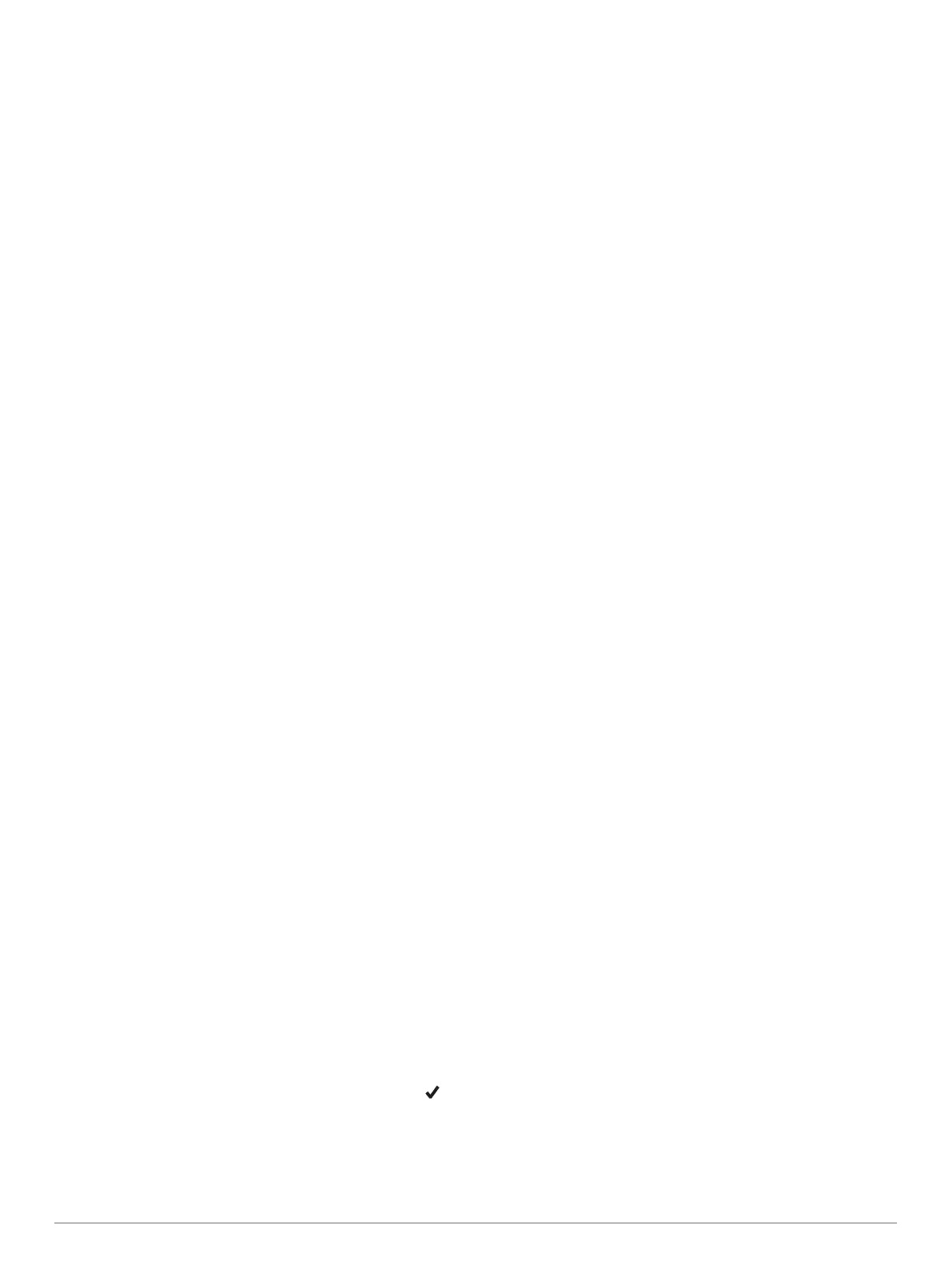Xero Laser Location Settings
Before you can customize laser location settings, you must pair
a compatible Xero device (Pairing Your Wireless Sensors,
page 23).
Hold MENU, and select Sensors & Accessories > XERO
Laser Locations > Laser Locations.
During Activity: Enables the display of laser location
information from a compatible, paired Xero device during an
activity.
Share Mode: Allows you to share laser location information
publicly or broadcast it privately.
Map Settings
You can customize how the map appears in the map app and
data screens.
From the watch face, hold MENU, and select Settings > Map.
Orientation: Sets the orientation of the map. The North Up
option shows north at the top of the screen. The Track Up
option shows your current direction of travel at the top of the
screen.
User Locations: Shows or hides saved locations on the map.
Auto Zoom: Automatically selects the zoom level for optimal
use of your map. When disabled, you must zoom in or out
manually.
Navigation Settings
You can customize the map features and appearance when
navigating to a destination.
Customizing Map Features
1
Hold MENU.
2
Select Settings > Navigation > Data Screens.
3
Select an option:
• Select Map to turn on or off the map.
• Select Elevation Plot to turn on or off the elevation plot.
• Select a screen to add, remove, or customize.
Heading Settings
You can set the behavior of the pointer that appears when
navigating.
Hold MENU, and select Settings > Navigation > Type.
Bearing: Points in the direction of your destination.
Course: Shows your relationship to the course line leading to
the destination.
Setting Navigation Alerts
You can set alerts to help you navigate to your destination.
1
Hold MENU.
2
Select Settings > Navigation > Alerts.
3
Select an option:
• To set an alert for a specified distance from your final
destination, select Final Distance.
• To set an alert for the estimated time remaining until you
reach your final destination, select Final ETE.
• To set an alert when you stray from the course, select Off
Course.
4
If necessary, select Status to turn on the alert.
5
If necessary, enter a distance or time value, and select .
Power Manager Settings
Hold MENU, and select Settings > Power Manager.
Battery Saver: Allows you to customize system settings to
extend battery life in watch mode (Customizing the Battery
Saver Feature, page 22).
Power Modes: Allows you to customize system settings, activity
settings, and GPS settings to extend battery life during an
activity (Customizing Power Modes, page 22).
Customizing the Battery Saver Feature
The battery saver feature allows you to quickly adjust system
settings to extend battery life in watch mode.
You can turn on the battery saver feature from the controls
menu (Viewing the Controls Menu, page 1).
1
Hold MENU.
2
Select Settings > Power Manager > Battery Saver.
3
Select Status to turn on the battery saver feature.
4
Select Edit, and select an option:
• Select Watch Face to enable a low-power watch face that
updates once per minute.
• Select Phone to disconnect your paired phone.
• Select Activity Tracking to turn off all-day activity
tracking, including steps, floors climbed, intensity minutes,
sleep tracking, and Move IQ events.
• Select Wrist Heart Rate to turn off the wrist heart rate
monitor.
• Select Backlight to disable the automatic backlight.
The watch displays the hours of battery life gained with each
setting change.
5
Select During Sleep to enable the battery saver feature
during your normal sleep hours.
TIP: You can set your normal sleep hours in the user settings
on your Garmin Connect account.
6
Select Low Battery Alert to receive an alert when the battery
is low.
Customizing Power Modes
Your device comes preloaded with several power modes,
allowing you to quickly adjust system settings, activity settings,
and GPS settings to extend battery life during an activity. You
can customize existing power modes and create new custom
power modes.
1
Hold MENU.
2
Select Settings > Power Manager > Power Modes.
3
Select an option:
• Select a power mode to customize.
• Select Add to create a custom power mode.
4
If necessary, enter a custom name.
5
Select an option to customize specific power mode settings.
For example, you can change the GPS setting or disconnect
your paired phone.
The watch displays the hours of battery life gained with each
setting change.
6
If necessary, select Done to save and use the custom power
mode.
Restoring a Power Mode
You can reset a preloaded power mode to the factory default
settings.
1
Hold MENU.
2
Select Settings > Power Manager > Power Modes.
3
Select a preloaded power mode.
4
Select Restore > Yes.
System Settings
Hold MENU, and select Settings > System.
Language: Sets the language displayed on the device.
Time: Adjusts the time settings (Time Settings, page 23).
22 Customizing Your Device