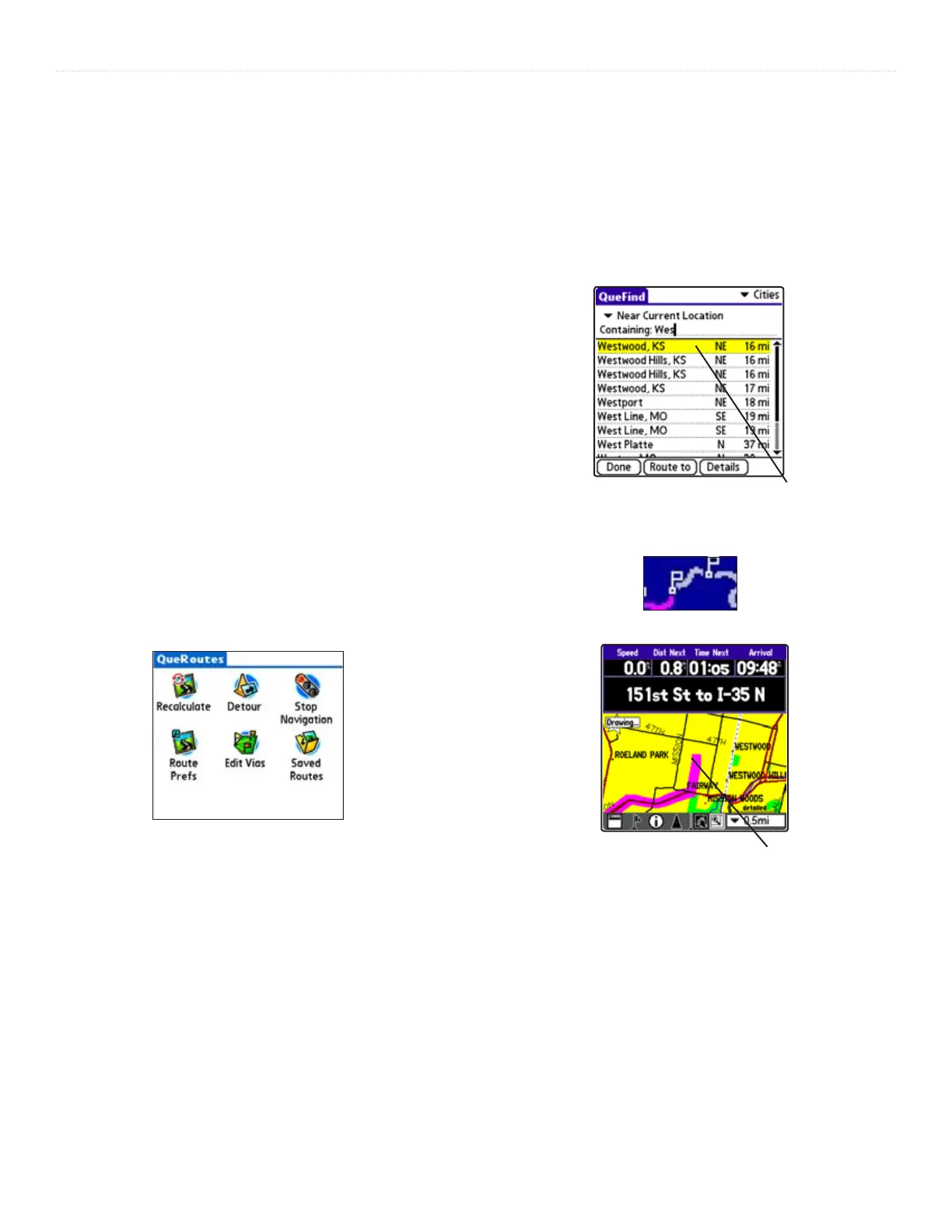14 Que for Palm OS - Applications Guide
OVERVIEW >
Using QueRoutes
QueRoutes is an application that provides you with a graphic
route line, plus graphic and voice turn-by-turn directions to a
chosen destination. You can select a destination from any of the
QueFind application categories and the QueMap application.
QueRoutes functions primarily as a route management tool
once you have selected a destination.
Use the QueRoutes application to:
• Recalculate the route to your current destination.
• Add stops or new waypoints (
vias) to customize your route.
• Save specific routes for use at a later date.
• Set the preferences for routing.
• Stop and resume navigation of an active route.
To access the QueRoutes Application:
There are three methods to access QueRoutes.
• Press the hard key you assigned to the Que
Application to access the QueRoute Applications.
• Press the assigned hard key repeatedly to cycle
through the Que Applications until the QueRoutes
application displays.
• Use the Applications launcher to access the Que
Apps page and then select QueRoutes.
Creating Routes
To begin a route all you really need is a destination. A route can be
activated from QueFind or QueMap.
To use QueFind to select a destination:
1. Select an item from any of the QueFind application
search categories. Refer to the “QueFind” section
of this manual for detailed instructions on searching
for items.
2. Tap the Route To
button at the bottom of the page.
3. The QueMap application is displayed and a
“Calculating Route” animated graphic is displayed
in the bottom left-hand corner of the map. When
the map displays the route in magenta, the route is
“active”.
4. Follow the voice prompts and turn preview pages to
navigate to your destination.
Calculating Route
Active Route shown on the Map
QueRoutes with Active Route
Creating a Route to a QueFind item
