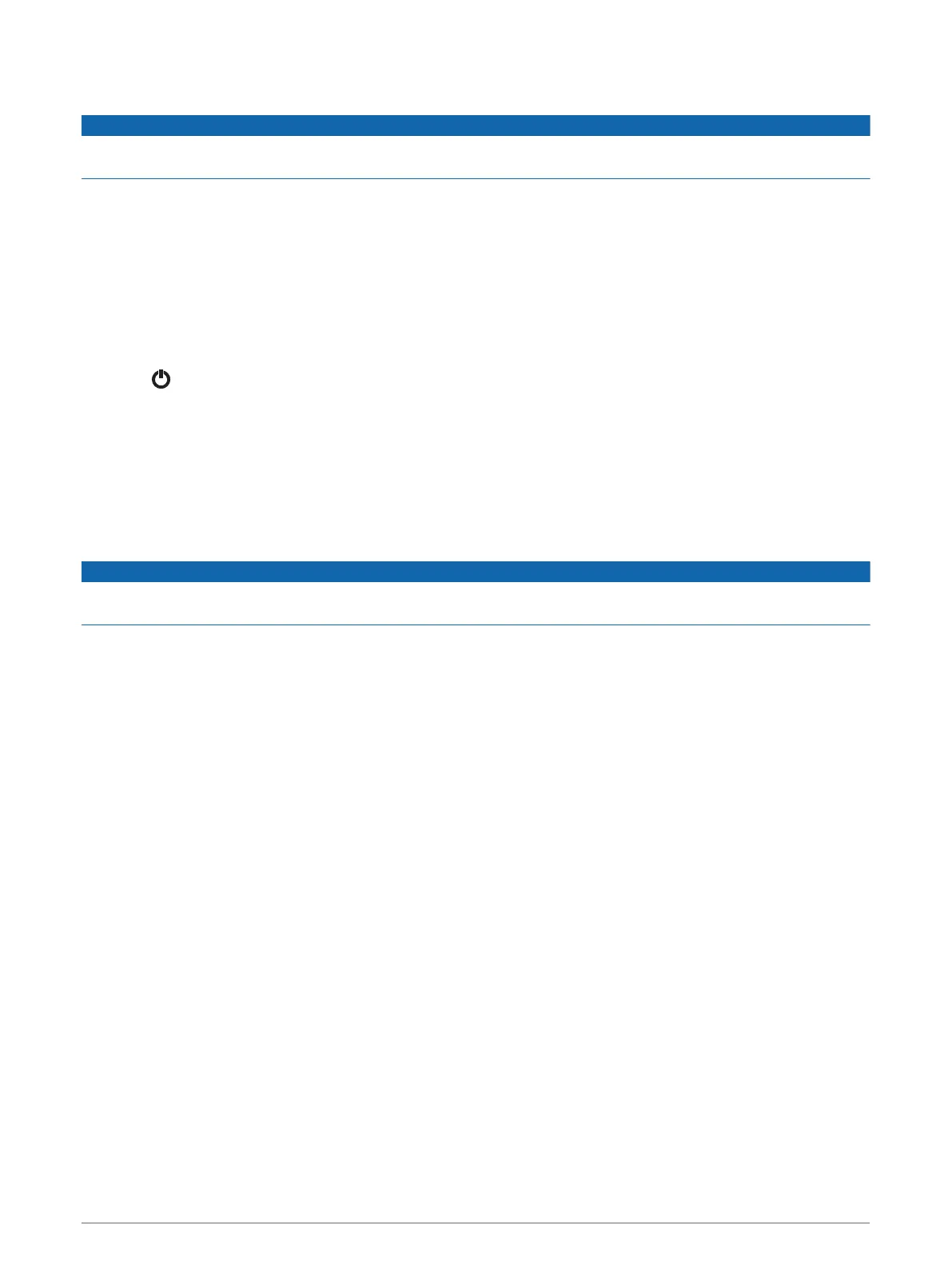Connecting the Collar to a Computer
NOTICE
To prevent corrosion, you should dry the contacts on the collar and the surrounding area before connecting the
charging clip.
1 Snap the charging clip onto the collar.
2 Plug the small end of the USB cable into the USB port on the charging clip cable.
3 Plug the other end of the USB cable into a USB port on the computer.
Transferring Dog Tracks to BaseCamp
™
You can transfer the dog tracks to BaseCamp.
1 Connect the dog collar device to the computer (Connecting the Collar to a Computer, page 37).
The dog collar device turns on automatically.
2 Select on the dog collar device.
3 Open BaseCamp.
BaseCamp recognizes the device.
4 Select Device > Receive from Device.
5 Select the dog collar device from the list, and click OK.
BaseCamp creates a folder of transferred data in My Collection.
Deleting Files
NOTICE
If you do not know the purpose of a file, do not delete it. Your device memory contains important system files
that should not be deleted.
1 Open the Garmin drive or volume.
2 If necessary, open a folder or volume.
3 Select a file.
4 Press the Delete key on your keyboard.
NOTE: If you are using an Apple
®
computer, you must empty the Trash folder to completely remove the files.
Disconnecting the USB Cable
If your device is connected to your computer as a removable drive or volume, you must safely disconnect your
device from your computer to avoid data loss. If your device is connected to your Windows computer as a
portable device, it is not necessary to safely disconnect the device.
1 Complete an action:
• For Windows computers, select the Safely Remove Hardware icon in the system tray, and select your
device.
• For Apple computers, select the device, and select File > Eject.
2 Disconnect the cable from your computer.
Resetting Data and Settings
The device offers options for deleting your user data and resetting all settings to the factory default values.
1 Select Setup > Reset.
2 Select an option:
• To reset all settings to the default values and save all user-entered information, select Reset All Settings.
• To delete all user data and reset all settings to the factory default values, select Delete All.
Device Information 37
