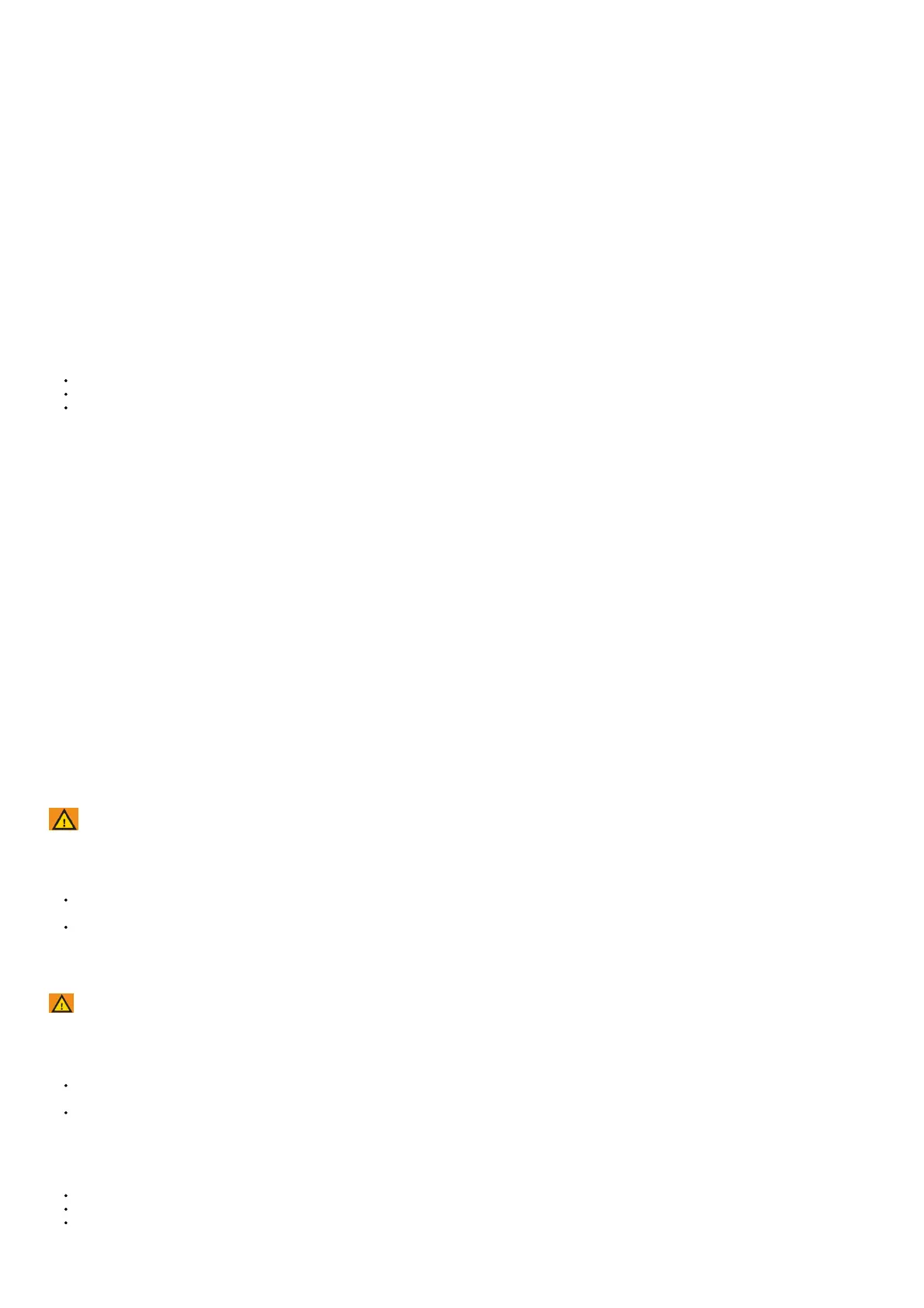3. Plug the large end of the USB cable into an AC adapter or a computer USB port.
4. Plug the AC adapter into a standard wall outlet.
5. Charge the device completely.
The status LED flashes green while charging. The status LED is solid green when charging is complete
Device Care
NOTICE
Do not store the device where prolonged exposure to extreme temperatures can occur, because it can cause permanent damage.
Avoid chemical cleaners, solvents, and insect repellents that can damage plastic components and finishes.
Secure the weather cap tightly to prevent damage to the USB port.
Cleaning the Device
1. Wipe the device using a cloth dampened with a mild detergent solution.
2. Wipe it dry
Troubleshooting
Support and Updates
Garmin Express™ (www.garmin.com/express) provides easy access to these services for Garmin devices.
Product registration
Product manuals
Software updates
Updating the Software Using the Garmin Express Application
Before you can update your device software, you must download the Garmin Express application.
You can update the taillight software using the Garmin Express application. If you have the optional Varia RDU device paired to the taillight, software updates are sent wirelessly
from the taillight.
1. Connect the taillight to your computer using the USB cable. Garmin Express looks for software updates automatically and sends them to your device.
2. Follow the on-screen instructions.
3. Disconnect the device, and turn it on. The red LEDs progressively turn on to indicate the device is updating.
4. When updating the paired Varia RDU device, bring it within range (3 m) and turn it on. The status LED on both devices turns purple to indicate the devices are updating. The
update may take a couple minutes. When the update is complete, the taillight status LED turns green, and both devices turn off.
NOTE: If you want to cancel the Varia RDU software update, hold the device key on the taillight for 2 seconds. You must pair the devices again to receive a software
update.
Taillight Status LED for Software Updates
LED Activity Status
Solid green The software update is complete and successful.
Solid red The software update failed.
Flashing purple The device is searching for the paired Varia RDU device.
Solid purple
The device is uploading a software update from Garmin Express. If the Varia RDU device is paired, the taillight also sends a
software update to both devices.
The taillight disconnects from the Edge device
WARNING
If the taillight is not connected or sending data to the Edge device, Garmin recommends that you stop riding and check the devices in a safe location.
The Edge displays Radar Disconnected when it is not connected to the taillight.
Turn both devices off, and turn them back on You can check the battery level when you turn the devices back on.
The taillight LEDs fill horizontally to indicate the battery level.
Pair the devices (Pairing the Taillight with Your Edge 1000, page 3).
The taillight disconnects from the Varia RDU
Device
WARNING
If the taillight is not connected or sending data to the Varia RDU
device, Garmin recommends that you stop riding and check the devices in a safe location.
If the threat level LED is solid red and the REAR LED is off, the taillight is not connected to the Varia RDU device.
Turn both devices off, and turn them back on. You can check the battery level when you turn the devices back on. The taillight LEDs fill horizontally to indicate the battery
level.
Pair the devices (Pairing the Taillight with the RDU Device, page 4).
The taillight is not responding
During a ride, if the taillight status LED is flashing or solid red, the device is in an error state
Make sure the device is within the approved operating temperature range (Varia RTL and RDU Specifications, page 3).
Turn the device off, and turn it back on. You can check the battery level when you turn the device back on. The taillight LEDs fill horizontally to indicate the battery level.
Avoid multiple sources of radar interference.
The status LED turns red while charging
