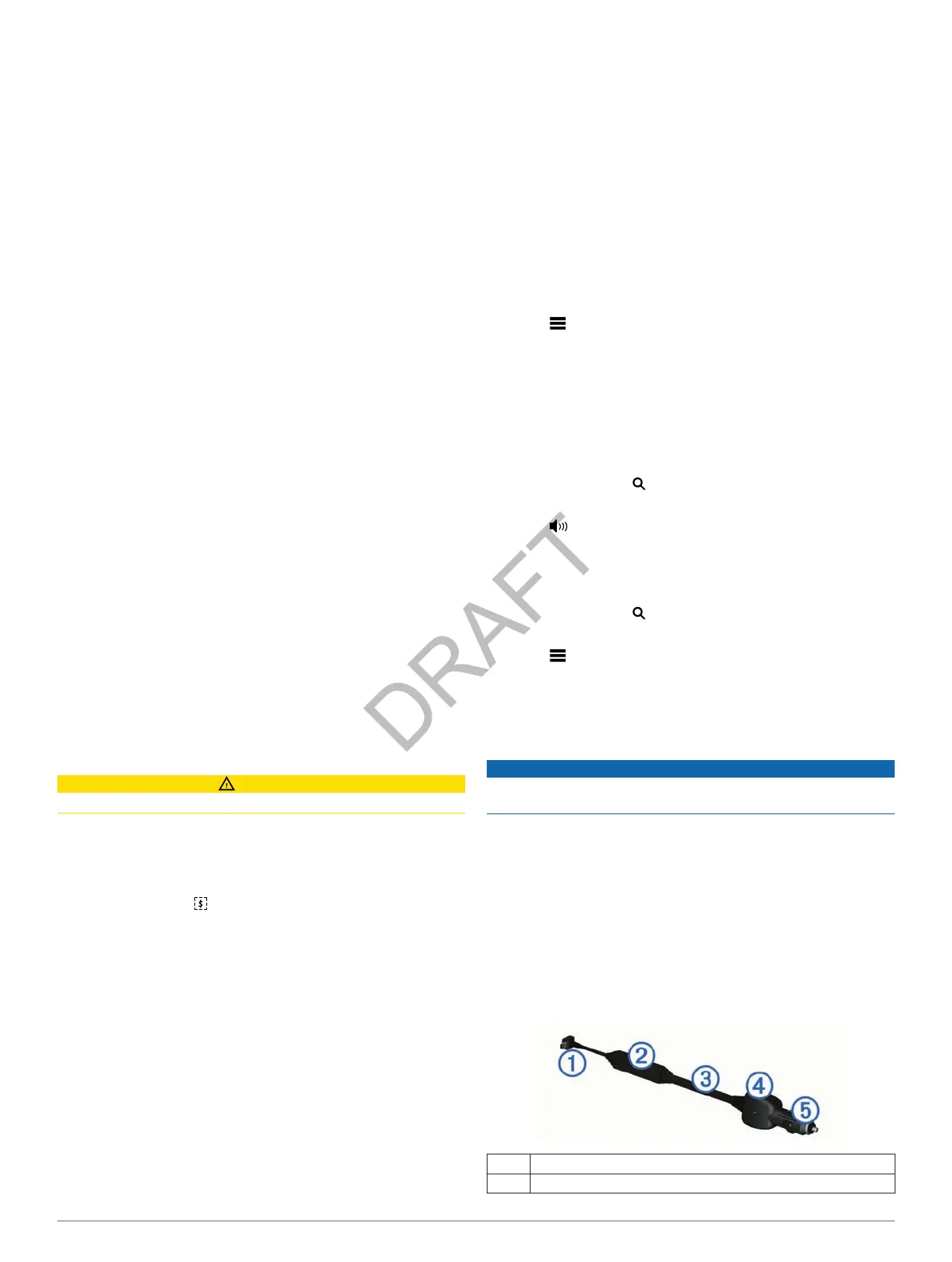3
Select the Alarm On
check box.
Using the Calculator
Select Apps > Calculator.
Converting Units
1
Select Apps >
Unit Converter
.
2
If necessary, select the button next to Convert, select a
measurement category, and select Save.
3
If necessary, select a unit button, select a unit of
measurement, and select Save.
4
Select the field below the unit you want to convert.
5
Enter the number, and select Done.
Setting Currency Conversion Rates
This feature is not available in all areas.
You can update the currency conversion rates for the unit
converter.
1
Select Apps >
Unit Converter
.
2
Select the button next to Convert
.
3
Select Currency, and select
Save.
4
If necessary, select a currency button, select a different
currency, and select Save.
5
Select the button at the bottom of the screen that displays
the currency conversion rates.
6
Select the box next to a currency.
7
Enter a value, and select Done.
8
Select OK
.
About Offers
If your device package includes a traffic receiver, you will
receive location-relevant offers and coupons. Ad-based traffic
information is available only in North America.
NOTE: The traffic receiver must be connected to external power
and you must be in a coverage area to receive ad-based traffic
information.
See our privacy statement at www.garmin.com/privacy.
Viewing Offers
CAUTION
Do not attempt to write down the coupon codes while driving.
This feature is available only if you are using an ad-supported
lifetime traffic receiver.
1
Select an offer that appears on the screen to search for the
nearest location related to that offer.
2
If available, select to view coupon information.
3
Write down this code and present it when you arrive at the
location.
Viewing an Offer List
This feature is available if you are using an ad-supported
lifetime traffic receiver.
Select Apps > Offers to view a list of the offers you have
received.
Disabling Traffic and Offers
1
Select Traffic >
Traffic
.
2
Clear the Traffic check box.
The device no longer receives live traffic data, but
automobile routes still avoid potentially congested areas
using trafficTrends™, if enabled. See page 14.
Using the Language Guide
Use the Language Guide to look up and translate words or
phrases.
Select Apps >
Language Guide
.
Purchasing the Language Guide
Your device comes with a limited demonstration version of the
language guide.
To purchase the full language guide, go to www.garmin.com
/languageguide.
Selecting Languages in the Language Guide
You can select the languages you want to translate when
translating words and phrases.
1
Select Apps > Language Guide.
2
Select > Language.
3
Select From
, select the language to translate from, and
select Save.
4
Select To, select the language to translate to, and select
Save
.
Translating Words and Phrases
1
Select Apps > Language Guide.
2
Select a category and subcategories.
3
If necessary, select , enter a keyword, and select Done.
4
Select a word or a phrase.
5
Select to listen to the translation.
Using a Bilingual Dictionary
1
Select Apps > Language Guide >
Bilingual Dictionaries
.
2
Select a dictionary.
3
If necessary, select , enter a word, and select Done.
4
Select a word.
5
Select to listen to the translation.
Traffic
Receiving Traffic Data
NOTICE
Heated (metallized) windshields could degrade the performance
of the traffic receiver.
Before you can receive traffic data, you must purchase a
compatible Garmin traffic receiver accessory. Go to
http://my.garmin.com for more information.
When the receiver is within a traffic coverage area, your device
will begin displaying traffic information.
The traffic receiver and the device may need to be in data range
of an FM station transmitting traffic information.
1
Connect the traffic receiver to an external power source.
2
Connect the traffic receiver to the device.
Traffic Receiver
Mini-USB connector
External antenna connector
Traffic 11
