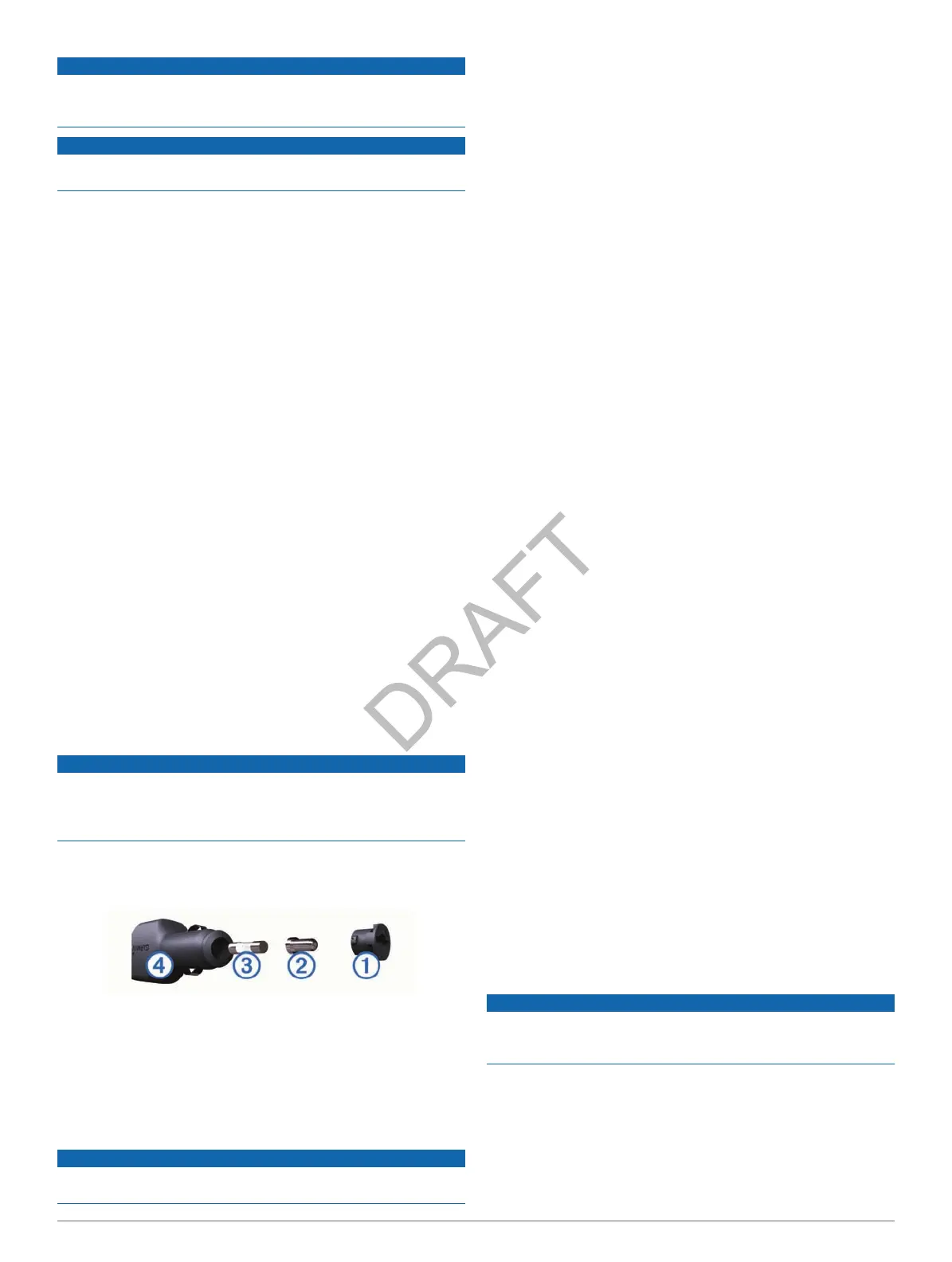NOTICE
Do not store the device where prolonged exposure to extreme
temperatures can occur, because it can cause permanent
damage.
NOTICE
Never use a hard or sharp object to operate the touchscreen, or
damage may result.
Cleaning the Outer Casing
1
Clean the outer casing of the device (not the touchscreen)
using a cloth dampened with a mild detergent solution.
2
Wipe the device dry.
Cleaning the Touchscreen
1
Use a soft, clean, lint-free cloth.
2
If necessary, use water, isopropyl alcohol, or eyeglass lens
cleaner.
3
Apply the liquid to the cloth.
4
Gently wipe the screen with the cloth.
Avoiding Theft
• Remove the device and mount from sight when not in use.
• Remove the residue left on the windshield by the suction
cup.
• Do not keep your unit in the glove compartment.
• Register your device at http://my.garmin .com.
Extending the Battery Life
• Keep your device away from extreme temperatures.
• Put the device in sleep mode (page 3).
• Decrease the screen brightness (page 13).
• Do not leave your device in direct sunlight.
• Decrease the volume (page 3).
• Disable Bluetooth (page 14).
• Shorten the display timeout time (page 13).
Changing the Fuse in the Vehicle Power
Cable
NOTICE
When replacing the fuse, do not lose any of the small pieces
and make sure they are put back in the proper position. The
vehicle power cable does not work unless it is assembled
correctly.
If your device does not charge in your vehicle, you may need to
replace the fuse located at the tip of the vehicle adapter.
1
Unscrew the end piece
.
TIP: You may need to use a coin to remove the end piece.
2
Remove the end piece, the silver tip
, and the fuse
.
3
Install a 2 A fast-blow fuse.
4
Place the silver tip in the end piece.
5
Screw the end piece back into the vehicle power cable
.
Mounting on Your Dashboard
NOTICE
The permanent mounting adhesive is extremely difficult to
remove after it is installed.
Use the mounting disk to mount your device to the dashboard
and comply with certain state regulations. See www.garmin.com
for more information.
1
Clean and dry the dashboard where you are placing the disk.
2
Remove the backing from the adhesive on the bottom of the
disk.
3
Place the disk on the dashboard.
4
Remove the clear plastic cover from the top of the disk.
5
Place the suction cup mount on top of the disk.
6
Flip the lever down (toward the disk).
Removing the Device, Cradle, and Mount
Removing the Device from the Cradle
1
Press the tab on the top of the cradle.
2
Tilt the device forward.
Removing the Cradle from the Mount
1
Turn the cradle to the right or left.
2
Apply pressure until the socket on the cradle releases the
ball on the mount.
Removing the Suction Cup Mount from the
Windshield
1
Flip the lever on the suction cup mount toward you.
2
Pull the tab on the suction cup toward you.
Updating Maps
1
Open myDashboard (page 3).
2
Register the device (page 3).
3
Select an option.
• Under Map Updates, click Update Now.
• If a free map update is no longer available, click Buy
Now.
4
Follow the on-screen instructions.
About nüMaps Lifetime
Models with "LM" after the model number include subscriptions
to nüMaps Lifetime, which provides quarterly map updates for
the life of your device. For terms and conditions, go to
www.garmin.com/numapslifetime.
NOTE: If your device does not include a subscription to nüMaps
Lifetime, you can purchase one at www.garmin.com
/numapslifetime.
Purchasing Additional Maps
1
Go to your device product page on the Garmin web site
(www.garmin.com).
2
Click the Maps tab.
3
Follow the on-screen instructions.
Safety Cameras
NOTICE
Garmin is not responsible for the accuracy of or the
consequences of using a custom point of interest or a safety
camera database.
Safety camera information is available in some locations. Check
http://my.garmin.com for availability. For these locations, you
can purchase a subscription for safety camera information. The
subscription includes the locations of hundreds of safety
cameras. Your device alerts you when you are approaching a
safety camera and can warn you if you are driving too fast. The
data is updated at least weekly, so you can update your device
regularly to receive the most up-to-date information.
Appendix 15
