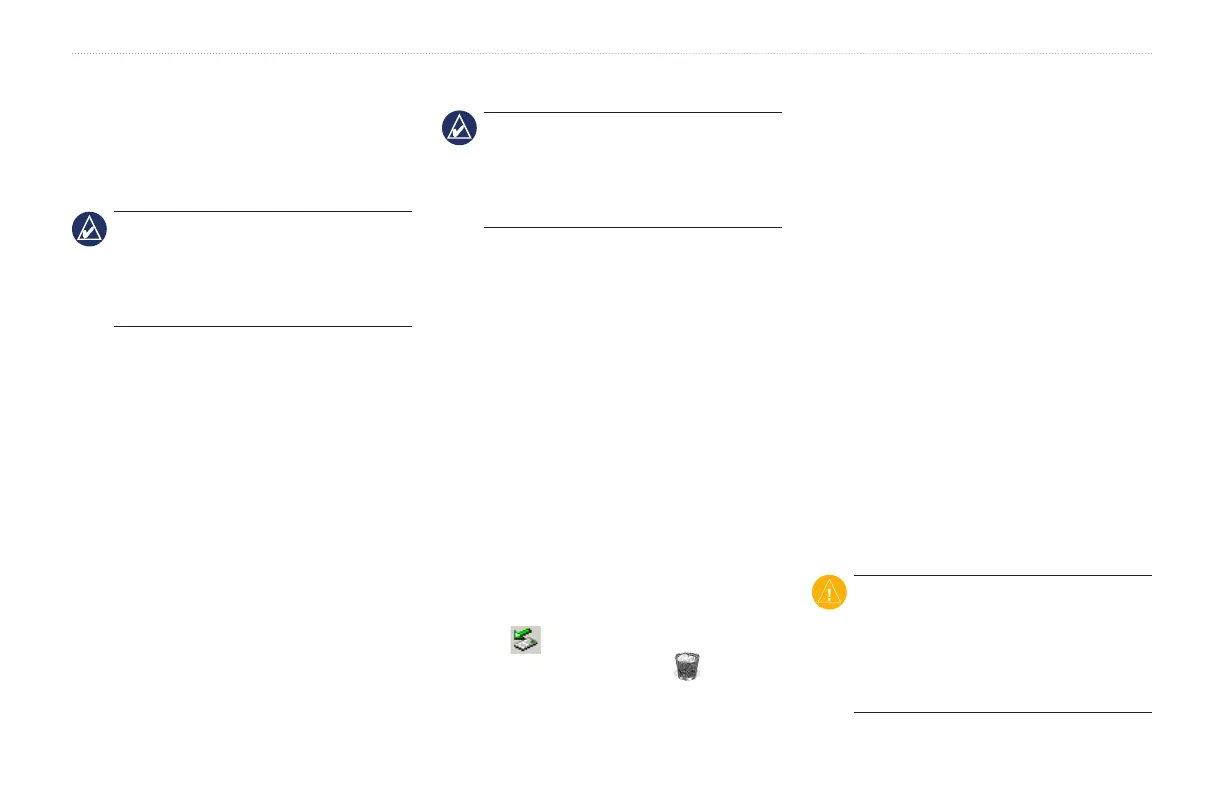zūmo 600 Series Owner’s Manual 2
Managing Files
Managing Files
You can store les, such as JPEG and GPX
image les, in the zūmo internal memory or
on an optional memory card.
NOTE: The zūmo is not compatible with
Windows
®
95, 98, Me, or NT. It is also not
compatible with Mac
®
OS 10.3 and earlier.
This is a common limitation of most USB
mass storage devices.
Loading Files
Step 1: Insert a Memory Card
To insert or remove the card, press it in until
it clicks. This step is optional.
Step 2: Connect the USB Cable
Connect the USB cable to the connector
under the battery cover of the zūmo. Connect
the larger end of the cable to a USB port on
your computer.
Your zūmo and memory card appear as
removable drives in My Computer in
Windows and as mounted volumes on Mac
computers.
NOTE: On some operating systems or
computers with multiple network drives,
the zūmo drives may not appear. See the
operating system Help le to learn how to
map the drives.
Step 3: Transfer Files to the
zūmo
Copy and paste les from your computer
onto the zūmo drives/volumes.
1. Browse your computer for the le you
want to copy.
2. Highlight the le, and select Edit > Copy.
3. Open the “Garmin” or memory card drive/
volume.
4. Select Edit > Paste.
Step 4: Eject and Unplug the
USB Cable
When you are nished transferring les,
click the eject icon in your system tray,
or drag the volume icon to the trash can
on Mac computers. Unplug your zūmo.
Supported File Types
MP3 music les
M3U and M3U8 music playlist les
AA audio book les
JPEG and JPG image le
GPX route les
GPI custom POI les from the POI
Loader application
Maps, routes, trip logs, and waypoints
from MapSource
®
Deleting Files
With the zūmo connected to your computer,
open the zūmo or memory card drive/
volume. Highlight the le that you want to
delete, and press the Delete key on your
computer keyboard.
CAUTION: If you are not sure about the
purpose of a le, do NOT delete the le.
Your zūmo memory contains important
system les that should NOT be deleted.
Be especially cautious of les located in
folders entitled “Garmin.”
•
•
•
•
•
•
•