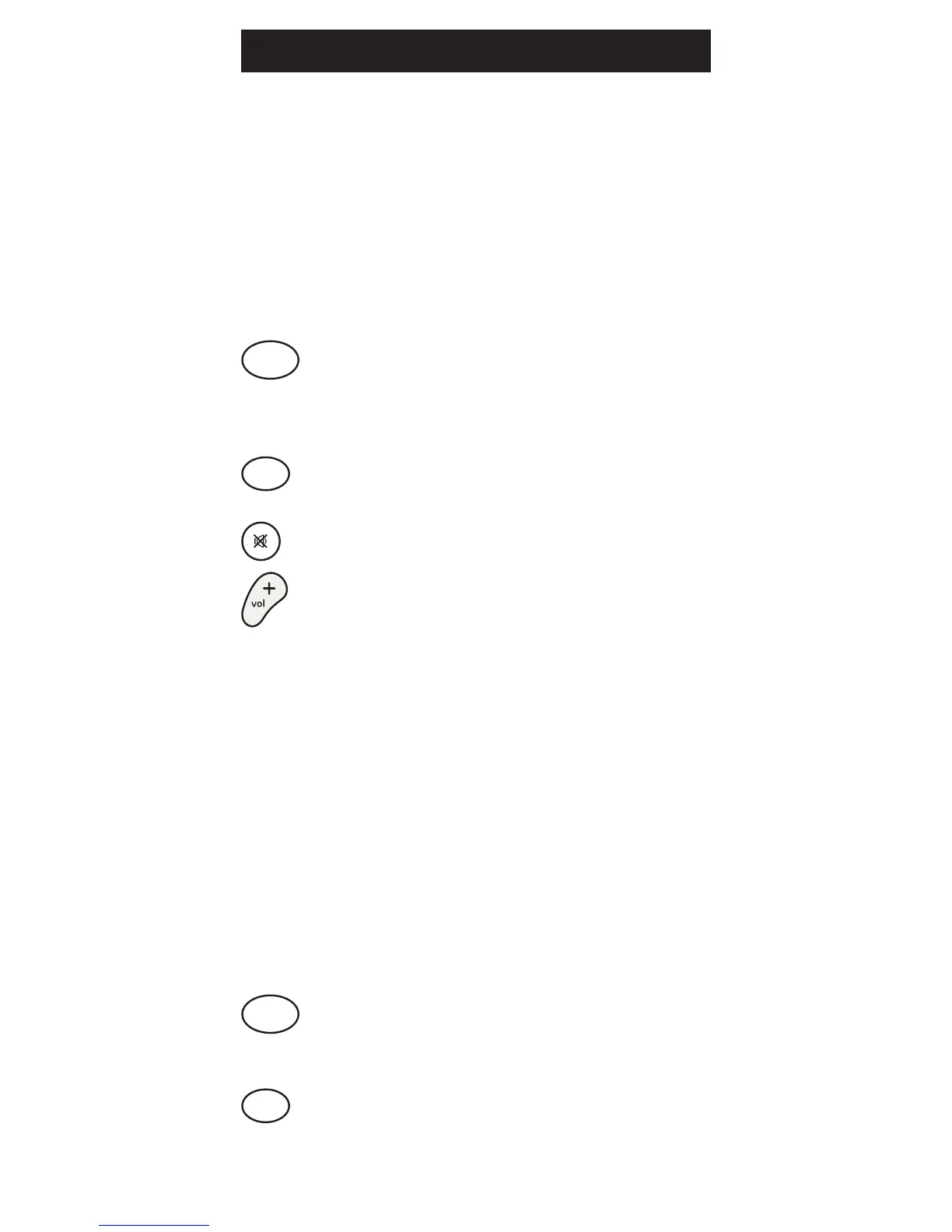12
Master Volume Feature
The Master Volume Feature allows you to select a
single device (TV or audio receiver) that the volume
control always controls. For example, the remote can
be in TV mode while the volume buttons control the
volume on your audio receiver instead of your TV.
Enabling the Master Volume Feature
1. Press and hold the SETUP button
until the red indicator stays on
(approximately 2 seconds) and then
release the button.
2. Press and release desired device
button (TV, CBL, DVR, B-RAY, SAT, AMP,
AUX 1, AUX 2) for the device you wish
to setup to always control the volume.
3. Press and release the MUTE button.
4. Press and release the VOL + button.
The red indicator will blink twice and
then go off.
To test the feature put the remote in
another mode such as the TV mode if
you programmed the audio receiver to
be the Master Volume Device. Point the
remote at the audio receiver, press and
hold either the VOL - or the VOL + button.
If the audio receiver volume changes then
the remote is programmed correctly. If
the TV volume changes and not the audio
receiver, you will have to repeat the steps
above and test again.
Disabling the Master Volume Feature
1. Press and hold the SETUP button
until the red indicator stays on
(approximately 2 seconds) and then
release the button.
2. Press and release the device button
(TV, CBL, DVR, B-RAY, SAT, AMP, AUX
1, AUX 2) which is programmed to
control the Master Volume Feature.
Using Your Remote
setup
cbl
setup
cbl
