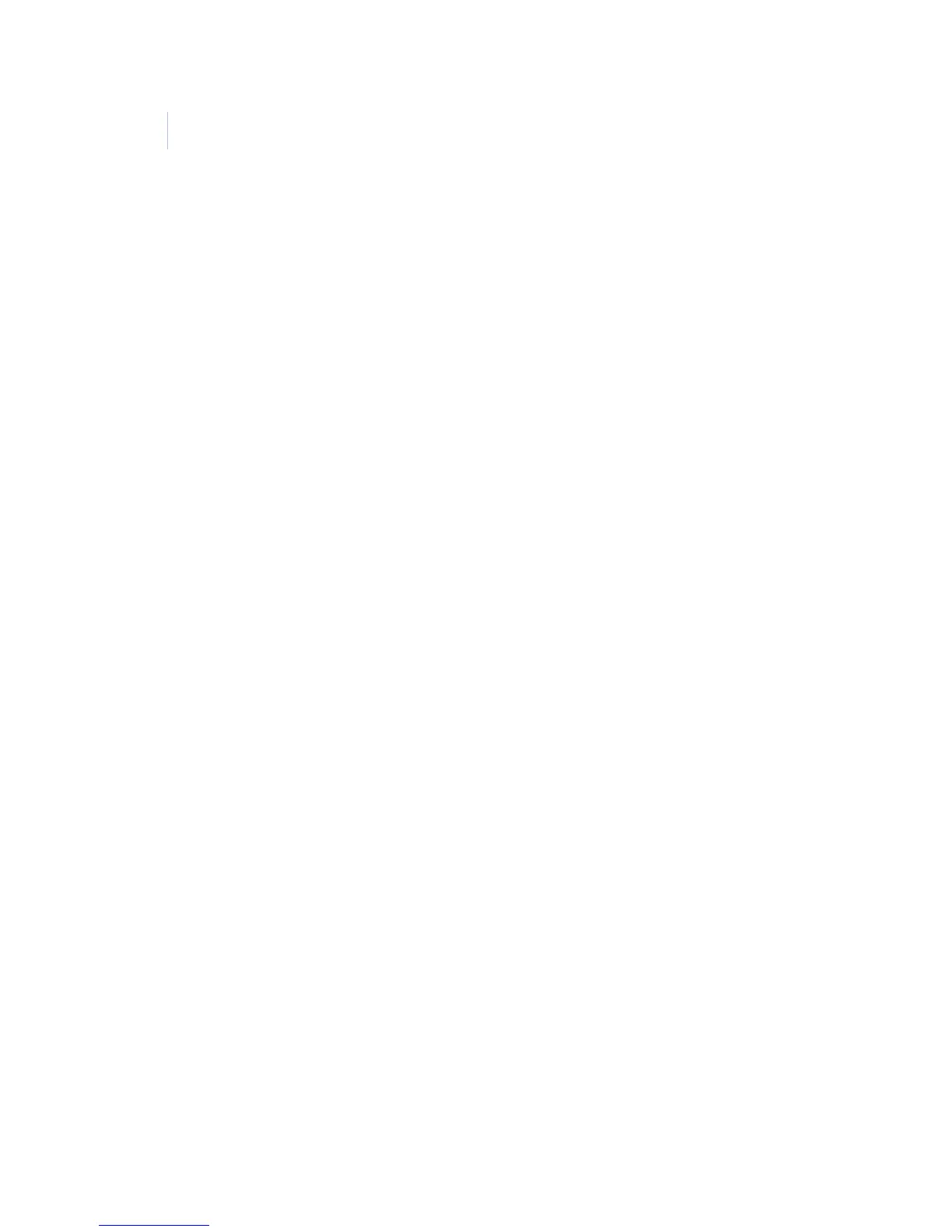eKEY
User Manual
42
Changing KeyBox settings
Follow these steps to change the settings of a KeyBox in your
inventory.
Note: iBoxes contain several fields in addition to the standard settings in
the AEII KeyBox.
1. Open the eKEY application.
2. Select MANAGE KEYBOXES from the eKEY menu.
A list of the KeyBoxes in your inventory displays.
3. Select a KeyBox record to view the settings.
(See Figure 18 on page 41.)
4. Select Edit.
5. Select the field you want to change and update the
information. A star next to a field indicates that a change
has been made to a setting that has not been updated in
the KeyBox.
6. If your PDA has the Palm OS, select Program. If you
have a Windows Mobile device, go to Options |
Program.
Insert your eKEY shell into an AEII KeyBox or point your PDA
at an iBox to have the new settings updated in the KeyBox.
iBoxes store additional information that displays on the showing
agent’s PDA after the key container is released. This information
includes the listing agent’s business card, notes, and a listing
flyer.