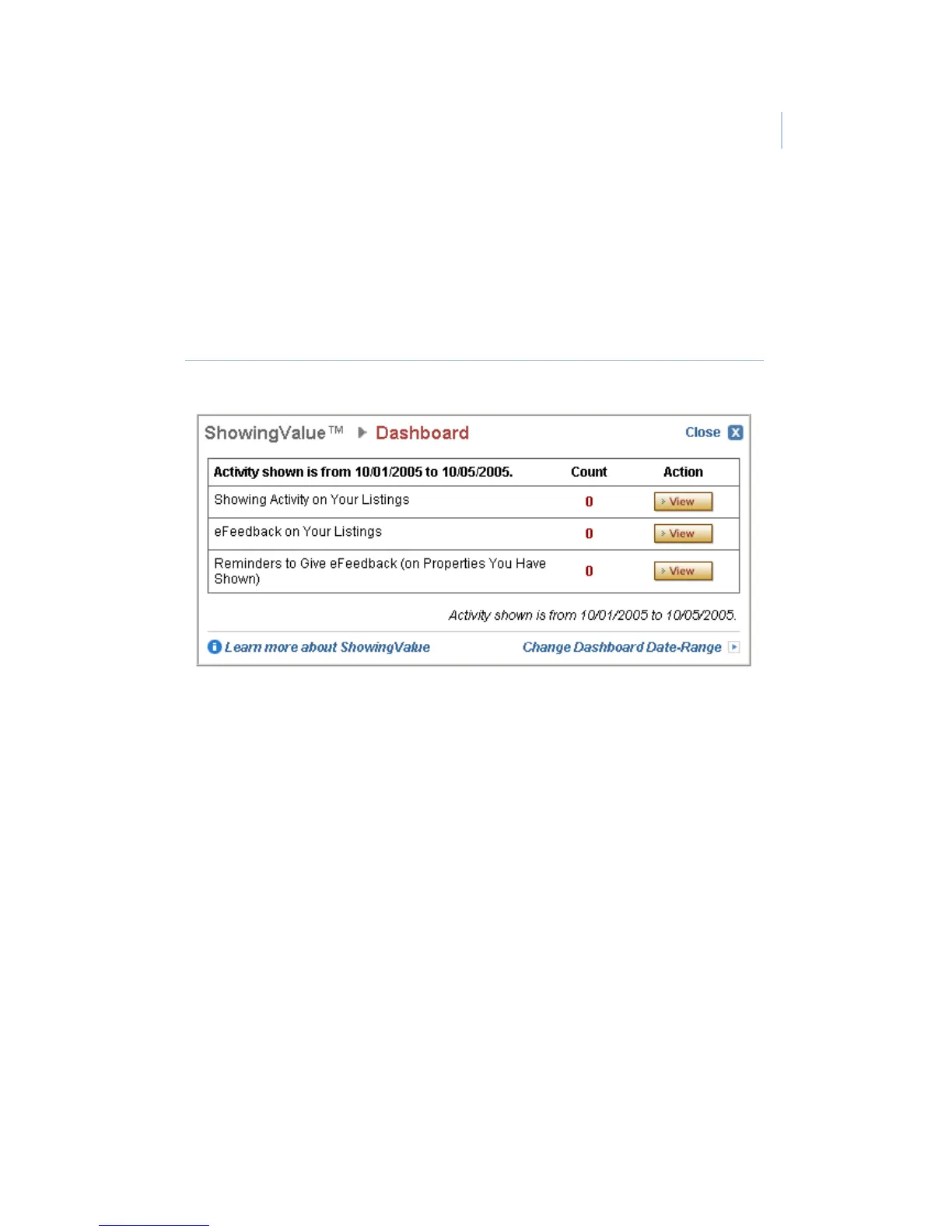Chapter 4
Showing activity
47
Showing activity reports
The ShowingValue Dashboard (Figure 20) provides a quick
summary of the showing activity at your listings. The Dashboard
displays on the main page after you log on to KIM.
Figure 20. ShowingValue Dashboard
The total number of showings displays on the first row of the
Dashboard. To change the date range for the activity displayed
on your Dashboard, click Change Dashboard Date-Range. Use
the Dashboard Date Range dropdown menu to select the new
date range, then click Save Now to activate the setting.
From your Dashboard, click the View button for a detailed
Showing Activity report that includes the date/time of the
showing, showing agent, KeyBox serial number, listing number,
and listing address. From the Showing Activity Report screen,
you can print or e-mail the report.
Click Create New Report to generate a new Showing Activity
report for a specific KeyBox, listing number, or date range. In the
Configure Report screen, select the report criteria then click
Continue.