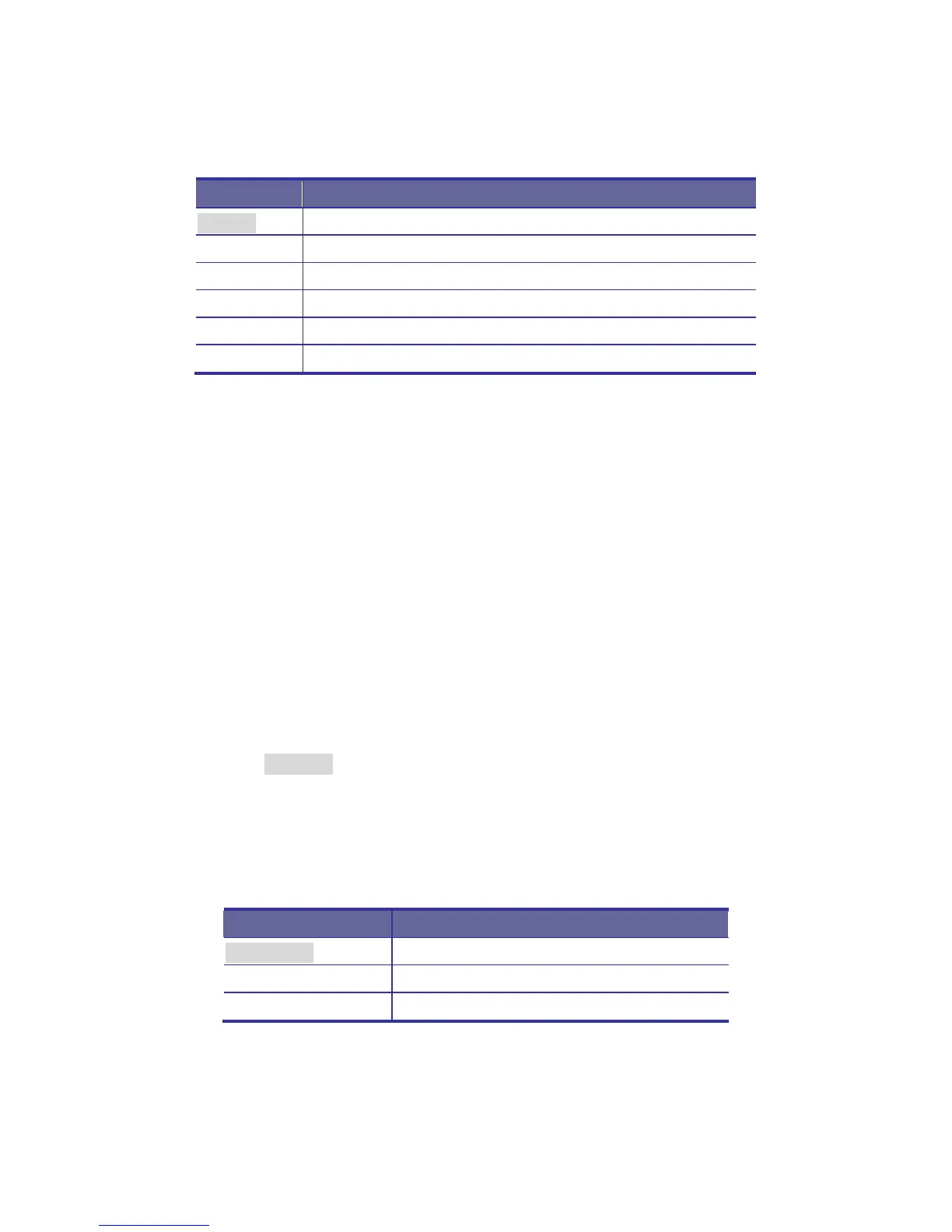Gemini series User Manual
3. Press the “menu” button to enter. And you will see:
To set CIE coordinates at 9300°K color
To set CIE coordinates at 7500°K color
To set CIE coordinates at 6500°K color
To exit and return to the previous page
Table 2-2. Icon Description
4. Use the “Down” and “Up” button to adjust the color of the display.
5. Press “menu” to enter.
2.6 Position
1. Press the “menu” button.
2. Use the “Down” and “Up” button to scroll.
Auto tune.
Input Source
Brightness
Contrast
Color
Position
Language
Recall
Exit
3. Press the “menu” button to enter. And you will see:
To adjust the position of the image.
To adjust the position of the OSD.
To exit and return to the previous page
Table 2-3. Icon Description
14