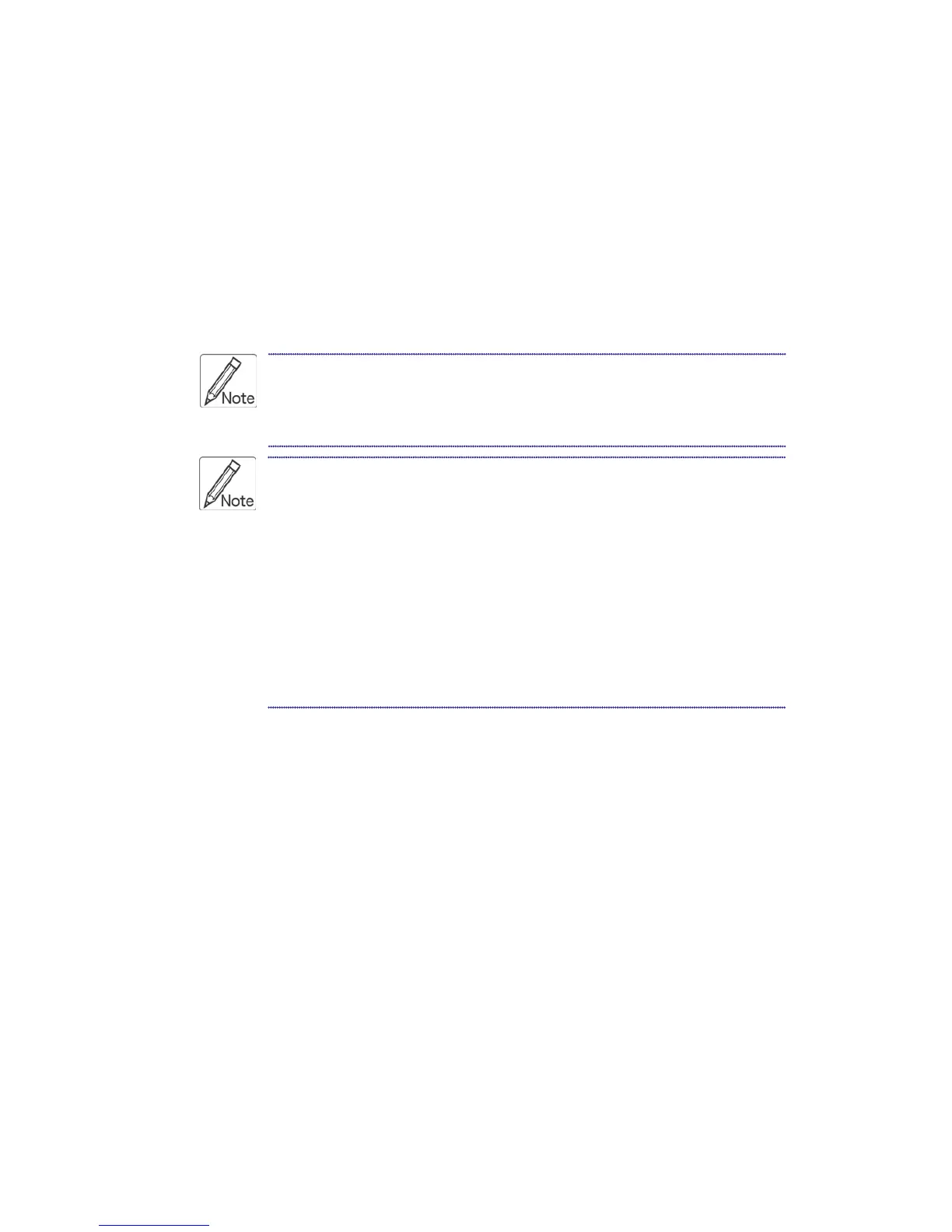Gemini series User’s Manual
3.5 Testing the Console
To test that the console is working properly, perform the following steps:
1. Power up the console, and then turn on your computer.
2. Make sure the video image is centered within the screen area. Use the OSD
controls to adjust the image (see note below) or press the Auto button on the right
hand side of the monitor.
If the unit does not power up when the panel is pulled up, try pushing
the soft power on/off button on the left or under side of the monitor
panel to power up the unit.
You can adjust the horizontal and vertical position, contrast, and
brightness to better suit your video card and your personal preference.
Refer to Chapter 2 for more information on using the on-screen menu
to adjust the video display.
Before you begin, make sure that powers to all the devices you will
be connecting up have been turned off. To prevent damage to your
installation due to ground potential difference, make sure that all
the devices on the installation are properly grounded. Consult your
direct vendor for any technical issues if necessary.
4. KVM Switch
For the KVM switch user manual, please go back to the main menu and select
“KVM Switch“.
Mercury series (PS/2 type): Please refer to Mercury 8 / 16
Venus series (Combo-Free type): Please refer to Venus 8 / 16
Mars series (CAT5 type): Please refer to Mars 8 / 16
Jupiter series (USB Hub type): Please refer to Jupiter 8 / 16
23