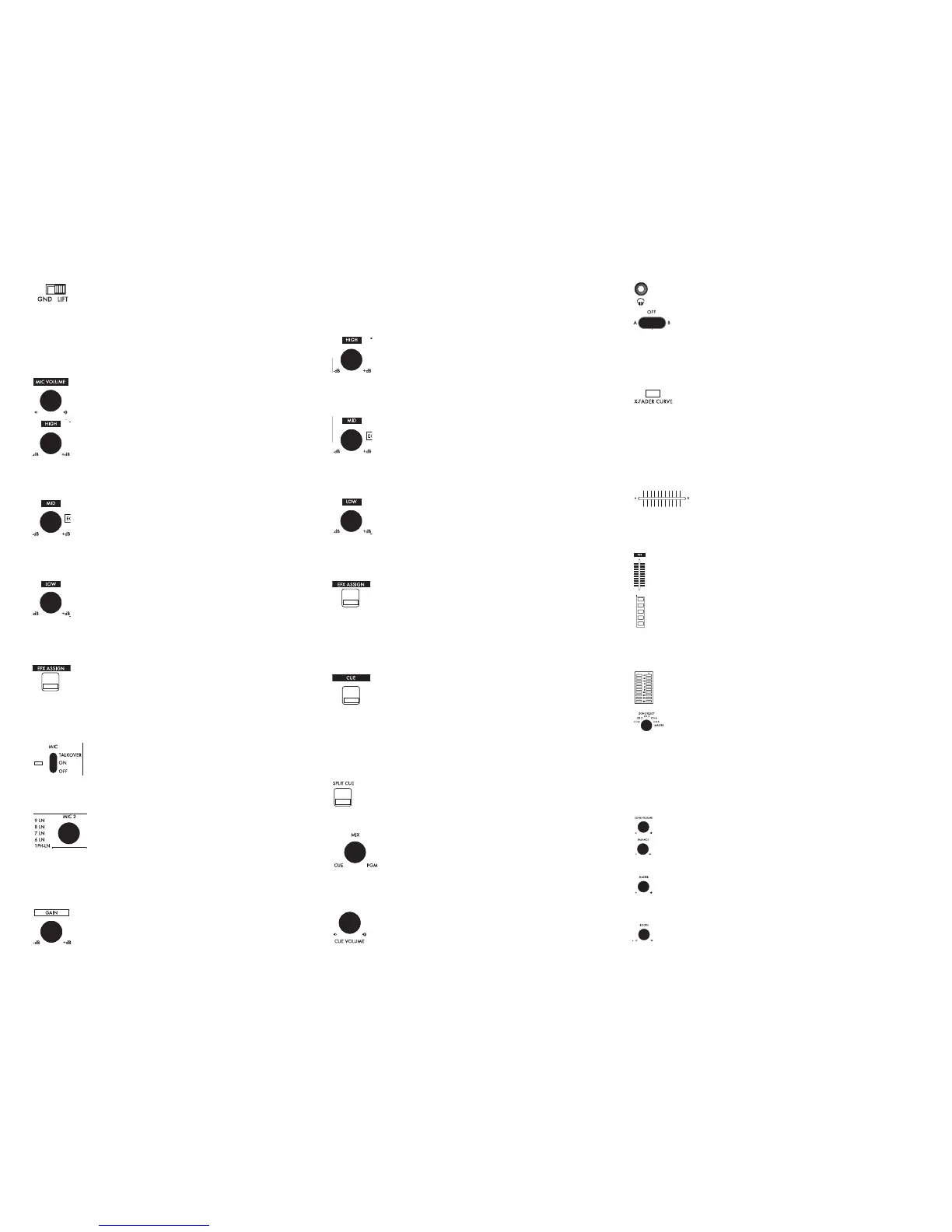15. GROUND LIFT SWITCH (56): This switch lifts the signal ground,
and may help in the event of a stubborn ground loop issue.
Using the G
ROUND LIFT SWITCH is in no way a substitute for proper wiring,
but in a live scenario, it can help to eliminate ground hum. Before chang-
ing the position of the switch, make sure to turn the unit Off. If both ‘GND’
and ‘LIFT’ settings sound identical, then keep the switch set to ‘GND’.
FUNCTIONS:
1. M
IC VOLUME (2): This rotary control alters the volume of the
Microphone that is plugged into the XLR-1/4” COMBO MIC 1 INPUT
(1).
2. M
IC 1 HIGH
BAND EQ (3): This rotary control alters the amount
of high frequency that is applied to Microphone #1. Turning the
control clockwise increases the high frequencies, while turning
the control counterclockwise decreases. In the middle position (the rotary
control is detented here), there is no change being made to the audio sig-
nal.
3. M
IC
1 MID BAND EQ (4): This rotary control alters the amount
of midrange frequency that is applied to Microphone #1.
Turning the control clockwise increases the midrange frequen-
cies, while turning the control counterclockwise decreases. In the middle
position (the rotary control is detented here), there is no change being
made to the audio signal.
4. M
IC 1 LOW BAND EQ (5): This rotary control alters the amount
of low frequency that is applied to Microphone #1. Turning the
control clockwise increases the low frequencies, while turning
the control counterclockwise decreases. In the middle position (the rotary
control is detented here), there is no change being made to the audio sig-
nal.
5. M
IC 1 EFX ASSIGN BUTTON (6): This button assigns the audio
signal of Microphone #1 to the DSP EFX section found on this
mixer. When the LED on this button is illuminated, it indicates
that the signal is being fed through the DSP. When the LED on this button
is extinguished, it indicates that the signal is being output as-is, without any
effect.
6. M
IC
1 ON/OFF/TALKOVER SWITCH
(7): This switch determines
whether Microphone #1 will be on, off, or on with Talkover.
When talkover is engaged, the level of the audio (except for
the microphone) will be attenuated so that the microphone can be easily
heard over any music that may be playing.
7. D
EVICE/CHANNEL ASSIGN KNOB
(8): This control, which is
found on each mixer channel, determines which set of jacks
will be used to drive that channel. Printed next to the knob
itself is a diagram showing the positions and available devices that can be
assigned to the channel. This feature allows many devices to be connected,
5 of which can be used simultaneously when they are selected using the
D
EVICE/CHANNEL ASSIGN KNOB
s.
8. C
HANNEL GAIN CONTROL (9): These controls, found on each
mixer channel, allow you to increase or decrease the volume of
each channel. This is useful for matching levels during mixing,
or to make additional signal boosts when the C
HANNEL VOLUME FADERS (22)
do not provide enough. To match levels while mixing, visually match the
level of the CHANNEL LED VU METERS (23), by making adjustments to the
C
HANNEL GAIN
CONTROLS
.
9. C
HANNEL HIGH B
AND EQ (10): This rotary control, found on
each channel, alters the amount of high frequency that is applied
to the corresponding channel. Turning the control clockwise
increases the high frequencies, while turning the control counterclockwise
decreases. In the middle position (the rotary control is detented here),
there is no change being made to the audio signal.
10. C
HANNEL M
ID BAND EQ (11): This rotary control, found on
each channel, alters the amount of midrange frequency that is
applied to the corresponding channel. Turning the control
clockwise increases the midrange frequencies, while turning the control
counterclockwise decreases. In the middle position (the rotary control is
detented here), there is no change being made to the audio signal.
11. C
HANNEL LOW BAND EQ (12): This rotary control, found on
each channel, alters the amount of low frequency that is applied
to the corresponding channel. Turning the control clockwise
increases the low frequencies, while turning the control counterclockwise
decreases. In the middle position (the rotary control is detented here),
there is no change being made to the audio signal.
12. C
HANNEL EFX ASSIGN BUTTON (13): When these buttons,
found on each channel, are pressed, the audio which corre-
sponds to that channel is routed to the DSP effects section. When
a CHANNEL EFX ASSIGN BUTTON is active, the LED inside of the button will
illuminate. Only one channel at a time can be assigned to the DSP effects.
When there is no C
HANNEL EFX ASSIGN BUTTON active, the Master bus will
be sent through the DSP effects section.
13. C
HANNEL CUE SELECTOR
(14): These buttons, found on each
channel, route the pre-fader audio signal to the Cue Section,
which can be monitored through headphones. This is useful for
playing a particular piece of music through the headphones while there is
another music program playing through the speakers. When a C
HANNEL
CUE SELECTOR BUTTON is active, the LED inside of the button will illumi-
nate. You may choose as many channels as you wish, simultaneously, to be
monitored through the Cue Section.
14. S
PLIT CUE BUTTON (15): The Split Cue function allows you to
monitor sound from the Cue Section in one ear, while listening to
the Program (Master Bus) in the other ear. This is particularly use-
ful if there is no booth monitor available, or if the monitor is unusable.
15. CUE/PGM R
OTARY CONTROL (16): When this rotary control
is all the way to the left, only the Cue Section will be heard
through the headphones. When this rotary control is all the
way to the right, only the Program (Master Bus) will be heard through
the headphones. When this control is in the middle, an equal mix of Cue
and PGM.
16. C
UE VOLUME CONTROL (17): This controls the volume of the
H
EADPHONE OUTPUT (18).
17. H
EADPHONE OUTPUT (18): This jack accepts a standard 1/4”
(6.35mm) connector, and will power virtually any headphones.
18. X-FADER ASSIGN SWTICH (19): These switches, which are
found on each channel, are used to assign each respective
audio channel to either the left side (A) or the right side (B) of the X-
F
ADER (21). When the switch is in the middle position (Off), the audio of
each channel will be controlled solely by the C
HANNEL VOLUME FADER (22),
and not by the X-FADER (21).
19. X-FADER CURVE SWITCH (20): This switch determines the
taper of the X-FADER (21). When the switch is set to the left
(gradual taper), the X-F
ADER (21) will have a smooth and gradual
response which is best suited towards mixing. When the switch is set to
the right (short taper), the X-FADER (21) will have a sharper response
which is best suited towards scratch and battle use. For an even sharper
response, replace the stock fader with an RG-45PRO Scratch Fader (sold
separately).
20. X-F
ADER
(21): With this control, you can fade between
all of the active channels that are assigned to the ‘A’ side
of the X-F
ADER and the active channels that are assigned to the ‘B’ side of
the X-FADER. Assigning channels to the X-FADER is accomplished using the
X-F
ADER ASSIGN SWTICHES
(19).
21. C
HANNEL VOLUME
FADER
(22): These controls, found on each chan-
nel, allow you to control the amount of signal that is sent to the out-
put of the mixer.
23. CHANNEL LED VU METER (23): This VU meter displays the prefader
level of the audio source. This has a multitude of uses, such as visually
verifying which channels are receiving audio signal or matching the
volume levels between two sources. For optimal sound, you should adjust
the C
HANNEL GAIN CONTROLS
(9) until the C
HANNEL LED VU METER
begins
to light the first blue LED.
24. M
ASTER LED VU METER
(24): This VU meter displays the level of
the signal being output through the MASTER OUTPUTS of the mixer.
For optimal sound, this should not exceed +5dB on the meter.
25. Z
ONE SELECT CONTROL (25): By using this control, you can
select a source to be output directly to the ZONE RCA OUTPUTS
(64) found on the rear panel of the mixer. The audio signal output will be
completely prefader, which means that the C
HANNEL VOLUME FADER (22)
has no effect on the level of the output. However, the audio will still be
affected by the CHANNEL GAIN CONTROL (9) and CHANNEL EQS (10, 11, 12).
When the Z
ONE SELECT CONTROL is set to Master, the ZONE RCA OUTPUTS
(64) will behave the same as the BOOTH RCA OUTPUTS (63).
26. Z
ONE VOLUME
(26): This rotary control determines the volume of
the audio being sent out through the ZONE RCA OUTPUTS (64).
27. B
ALANCE CONTROL (29): This control allows you to pan the
Master signal from Left to Right. By default, this control should be
in the middle position, which is an equal balance of left and right chan-
nels.
28. M
ASTER VOLUME CONTROL (30): This rotary control determines
the volume of the audio being sent out through the MASTER
OUTPUTS
(59,
60).
29. B
OOTH VOLUME CONTROL (31): This rotary control determines the
volume of the audio being sent out through the B
OOTH RCA
<6>
