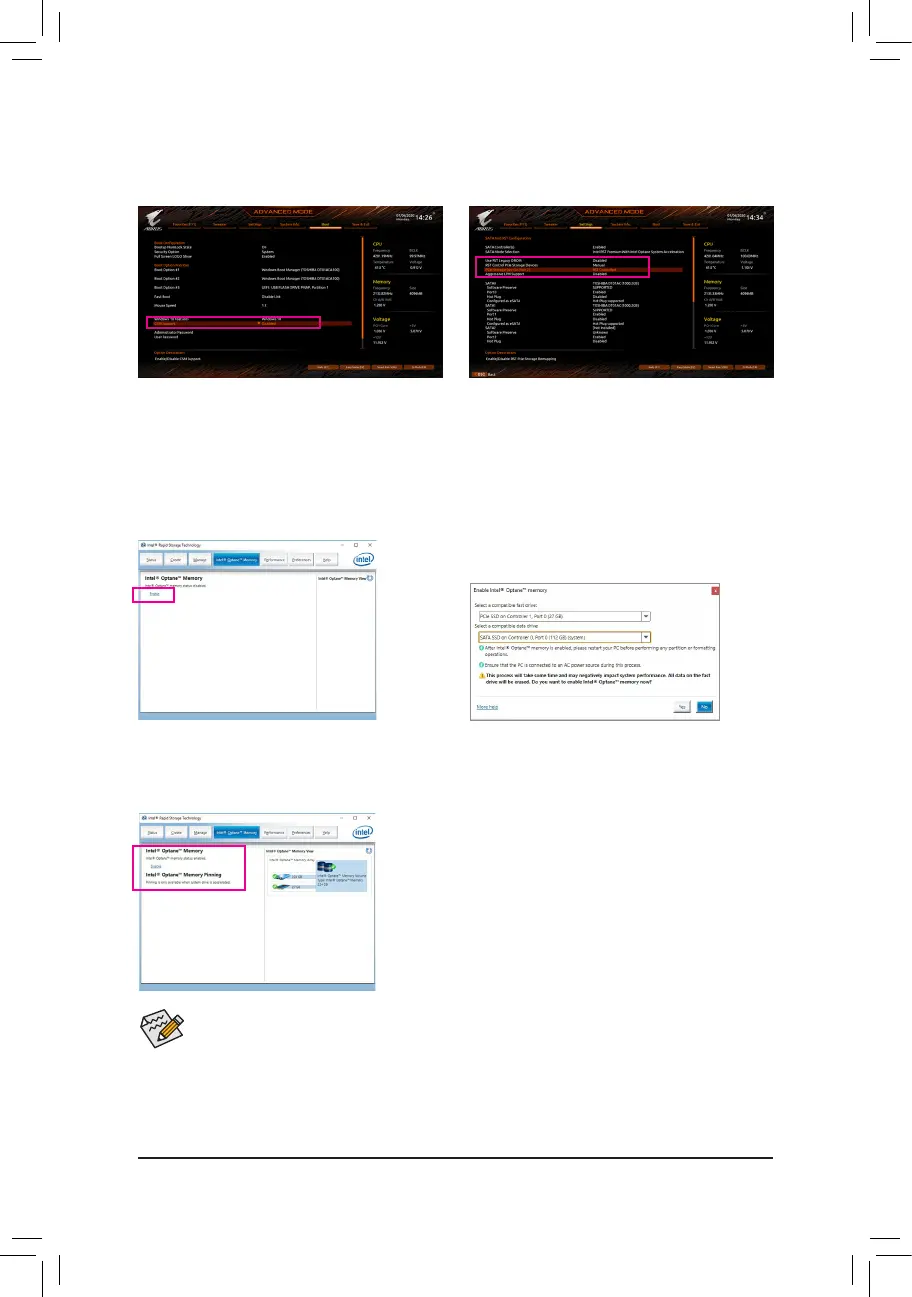- 83 -
B-2: Installation in Intel RST Premium With Intel Optane System Acceleration mode
IftheSATAcontrollerhasbeenconguredinIntelRSTPremiumWithIntelOptaneSystemAccelerationmode,
please follow the steps below:
• An Optane
™
memory cannot be used to accelerate an M.2 PCIe SSD.
• If more than one Optane
™
memory is installed, you can select only one of them to accelerate your SATA-
based boot drive. The other(s) can only be used as data drive(s).
• Do not abruptly remove the Optane
™
memory. Doing so will cause the operating system to stop functioning
correctly.
• If you want to change/remove the Optane
™
memory, you must disable it using the Intel
®
Rapid Storage
TechnologyorIntel(R)OptaneMemoryapplicationrst.
• After enabling the Optane
™
memory, the related BIOS settings will remain even after a BIOS update.
Step 2:
Go to Settings\IOPorts\SATAAndRSTConguration
and make sure USE RST Legacy OROM is disabled and
RST Control PCIe Storage Devices is set to Manual. If
you want to enable the Optane
™
memory installed in the
M2P_SB connector, set PCIe Storage Dev On Port 21 to
RST Controlled; to enable the Optane
™
memory installed in
the M2A_CPU connector, set PCIe Storage Dev On Port 9
to RST Controlled; to enable the Optane
™
memory installed
in the M2M_SB connector, set PCIe Storage Dev On Port
17 to RST Controlled.
Step 3:
Enter the operating system, launch the Intel
®
Rapid Storage
Technology utility from the Start menu, and then enable
Intel
®
Optane
™
Memory on the Intel
®
Optane
™
Memory tab.
Step 4:
If you install more than one Optane
™
memory, please select
which one you are going to use. Then select which drive to
be accelerated. Click Yes to continue. Follow the on-screen
instructions to proceed. When completed, restart the system.
Step 5:
Launch the Intel
®
Rapid Storage Technology utility from the Start menu
and make sure the Intel
®
Optane
™
Memory has been enabled. If you want to
acceleratethesystemdrive,youcanselectspecicfolders,les,orapplications
to accelerate using the Intel
®
Optane
™
Memory Pinning function. (The
Optane
™
memory used must have at least 32 GB capacity.)
Step 1:
After system restarts, go to the BIOS Setup, make sure CSM
Support under the Boot menu is disabled.
