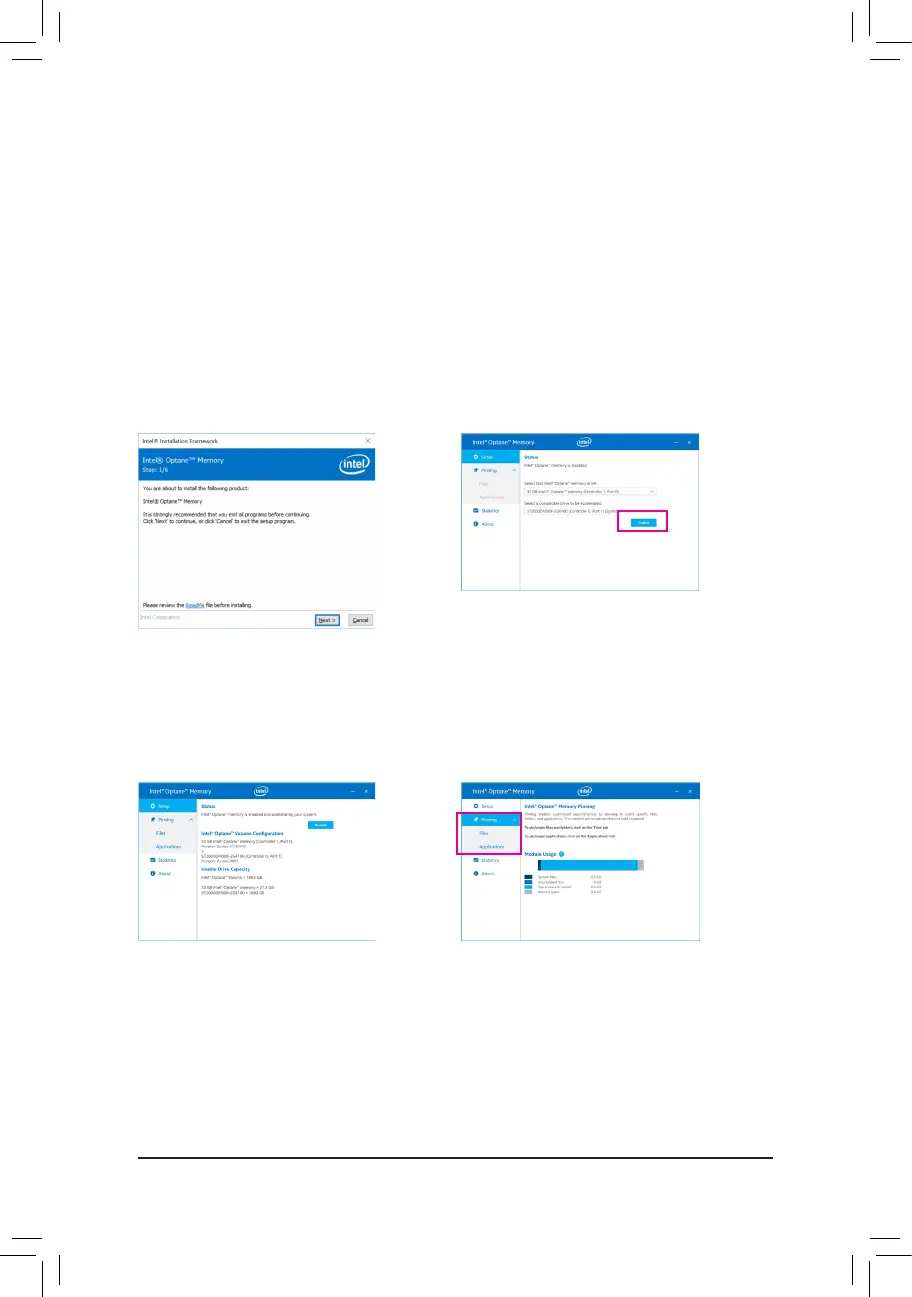- 82 -
3-3 Installing an Intel
®
Optane
™
Memory
A. System Requirements
1. Intel
®
Optane
™
memory
2. The Optane
™
memory must have at least 16 GB capacity, and it must have equal or smaller capacity than
the hard drive/SSD to be accelerated.
3. The Optane
™
memory cannot be used to accelerate an existing RAID array; the accelerated hard drive/SSD
cannot be included in a RAID array.
4. The hard drive/SSD to be accelerated must be a SATA hard drive or M.2 SATA SSD.
5. The hard drive/SSD to be accelerated can be a system drive or data drive. The system drive must be GPT formatted
and have Windows 10 64-bit (or later version) installed on it. The data drive must also be GPT formatted.
6. The motherboard driver disc.
B. Installation Guidelines
B-1: Installation in AHCI mode
IftheSATAcontrollerhasbeenconguredinAHCImode,pleasefollowthestepsbelow:
(Note) If the system already has Intel
®
RapidStorageTechnologyutilityinstalled,youhavetoremoveitrst
before installing the Intel(R) Optane(TM) Memory System Acceleration application.
Step 1:
After entering the operating system, insert the motherboard
driver disc into your optical drive. On the XpressInstall
screen, select Intel(R) Optane(TM) Memory System
Acceleration
(Note)
to install. Follow the on-screen instructions
to continue. When completed, restart the system.
Step 2:
After re-entering the operating system, follow the on-screen
instructions to complete the settings, and then the Intel
®
Optane
™
Memory application will appear automatically. If
you install more than one Optane
™
memory, please select
which one you are going to use. Then select which drive to be
accelerated. Click Enable. All data on the Optane
™
memory will
be erased. Make sure you back up the data before continuing.
Follow the on-screen instructions to proceed. When completed,
restart the system.
Step 3:
Launch the Intel
®
Optane
™
Memory application from the
Start menu and make sure the Intel
®
Optane
™
Memory has
been enabled. (The SATA controller mode is changed to
"Intel RST Premium With Intel Optane System Acceleration"
from AHCI mode. DO NOT change your SATA controller
mode back to AHCI. Doing so will cause the Optane
™
memory unable to function properly.)
Step 4:
If you want to accelerate the system drive, you can select
specicfolders,les,orapplicationstoaccelerateusingthe
Intel
®
Optane
™
Memory Pinning function. (The Optane
™
memory used must have at least 32 GB capacity.)
