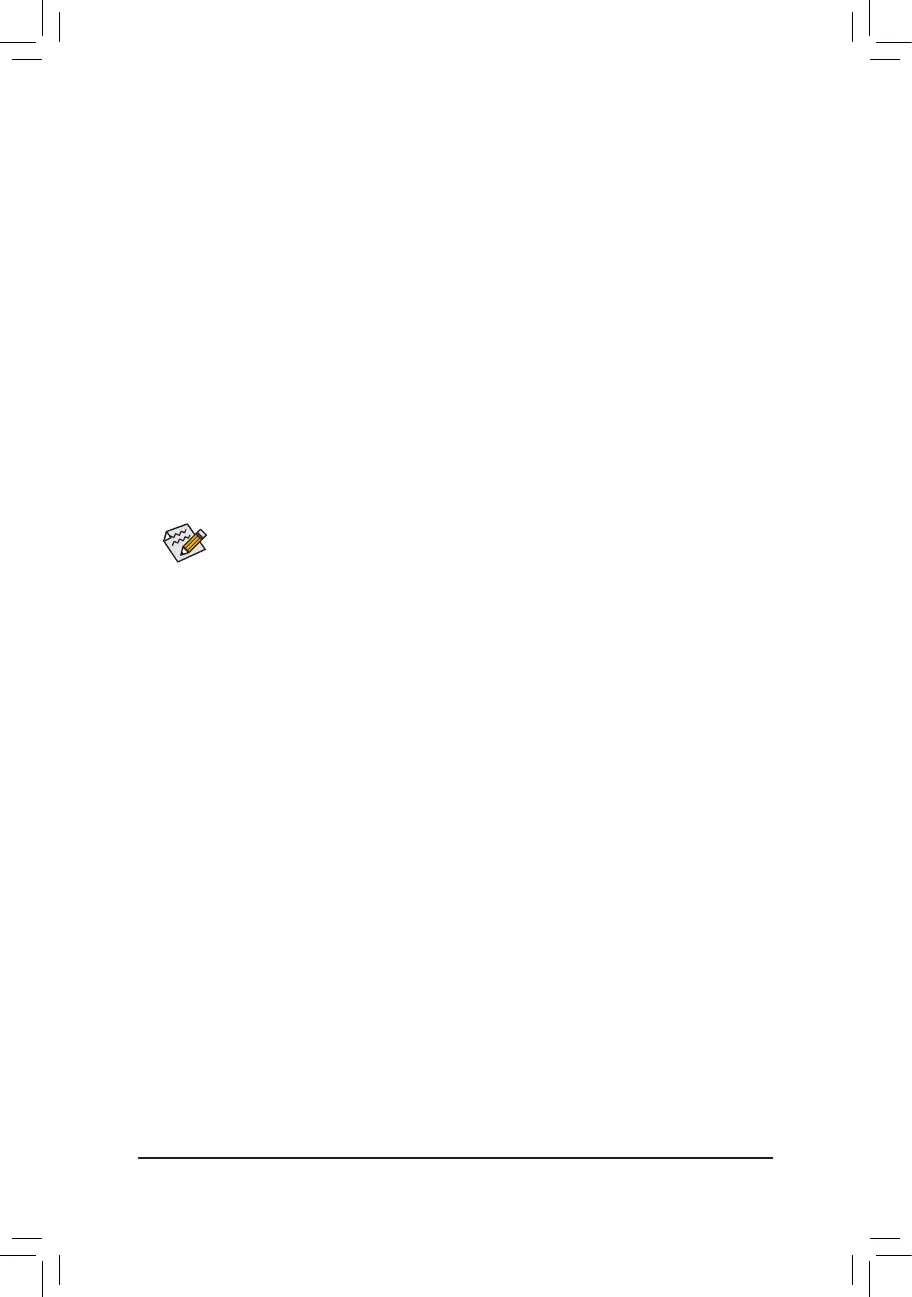- 91 -
5-1-3 Using Q-Flash Plus
A. Before You Begin
1. FromGIGABYTE'swebsite,downloadthelatestcompressedBIOSupdatelethatmatchesyourmotherboard
model.
2. UncompressthedownloadedBIOSle,saveittoyourUSBashdrive,andrenameittoGIGABYTE.bin.
Note:TheUSBashdrivemustusetheFAT32/16lesystemanditmustbeaUSB2.0ashdrive.
3. Connect the power cables to the 12V power connector (connect either one if there are two) and main power
connector.
4. PleaseturnonthepowersupplybeforeconnectingtheUSBashdrivetotheBIOSUSBportonthebackpanel.
B. Using Q-Flash Plus
PresstheQ-FlashPlusbuttonandthesystemwillautomaticallysearchandmatchtheBIOSleintheUSB
ashdriveontheBIOSUSBport.TheQFLEDandtheQ-FlashPlusbuttonontherearpanelwillashduring
theBIOSmatchingandashingprocess.Waitfor6-8minutesandtheLEDswillstopashingwhentheBIOS
ashingiscomplete.
• IfyouchoosetoupdatetheBIOSmanually,rstmakesurethatyoursystemisoff(S5shutdown
state).
• If your motherboard has a BIOS switch and a SB switch, reset them to their default settings.
(Default setting for the BIOS switch: Boot from the main BIOS; default setting for the SB switch:
Dual BIOS)
• On motherboards with DualBIOS
™
, the DualBIOS
™
feature will continue to update the backup
BIOSafterthemainBIOShasbeenashedandthesystemrestarts.Aftercompletion,thesystem
will reboot again and boot from the main BIOS.
