
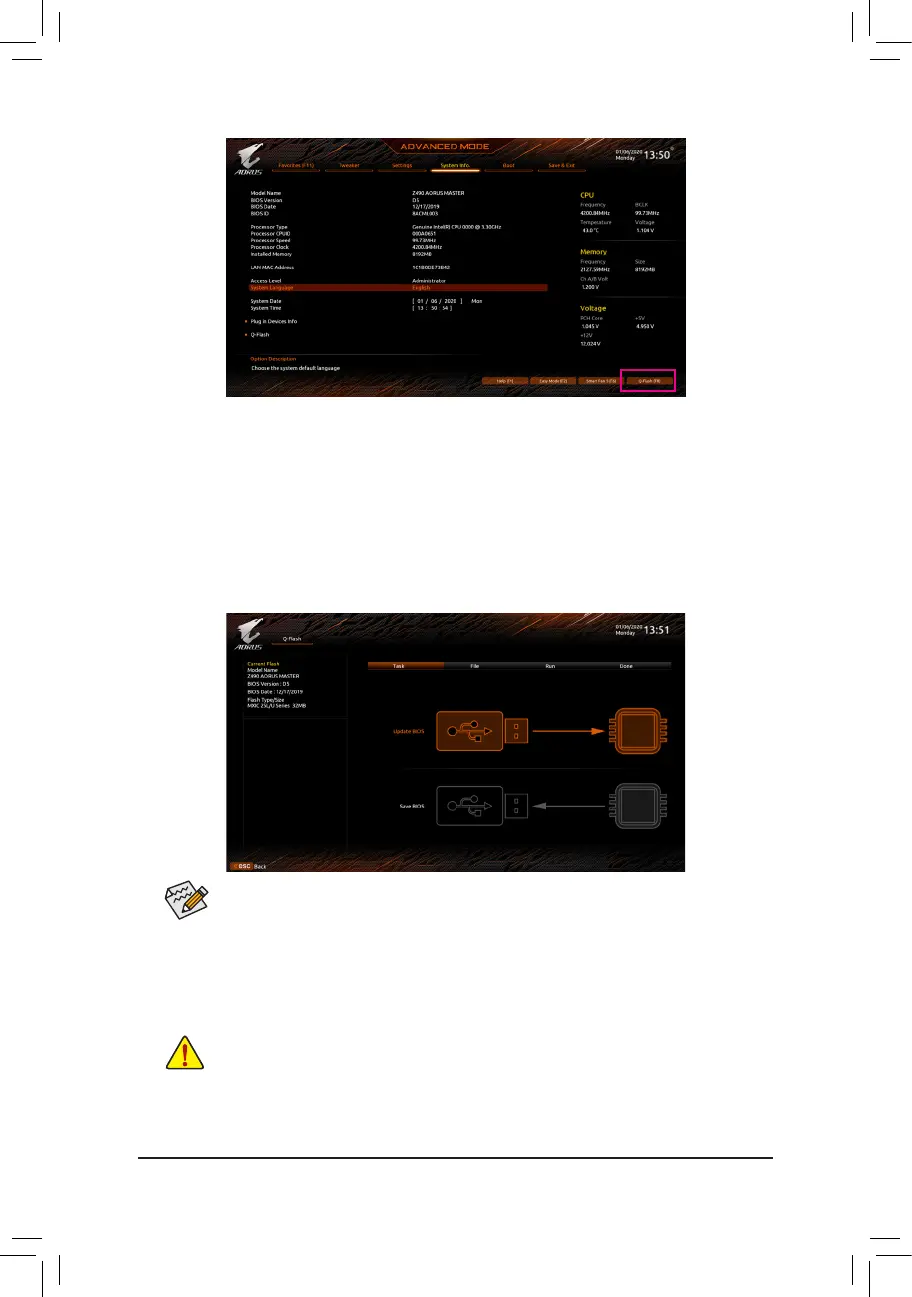 Loading...
Loading...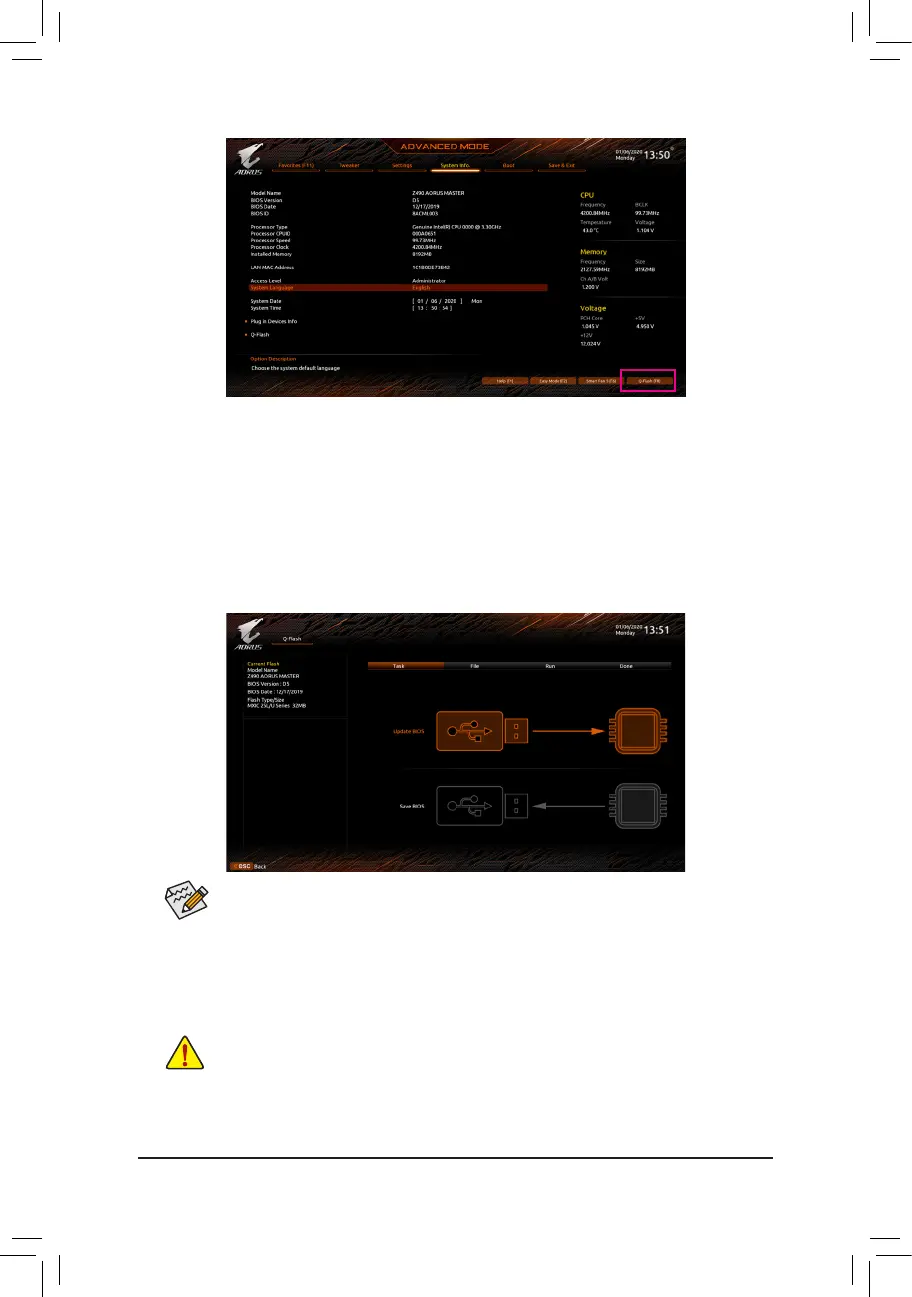
Do you have a question about the Gigabyte AORUS MASTER Z490 and is the answer not in the manual?
| Brand | Gigabyte |
|---|---|
| Model | AORUS MASTER Z490 |
| Category | Motherboard |
| Language | English |
Essential safety guidelines and procedures for handling and installing computer hardware components.
Step-by-step instructions for safely installing the CPU and its cooling solution.
Guide on how to properly install RAM modules, including dual-channel configuration.
Detailed explanation of the Advanced Mode BIOS interface and navigation functions.
Advanced settings for CPU, memory, and system performance tuning and overclocking.
Steps to configure SATA controller mode and prepare for RAID array setup.
Methods for updating the motherboard's BIOS using Q-Flash, @BIOS, and Q-Flash Plus.
Common troubleshooting steps and FAQs for system startup issues.











