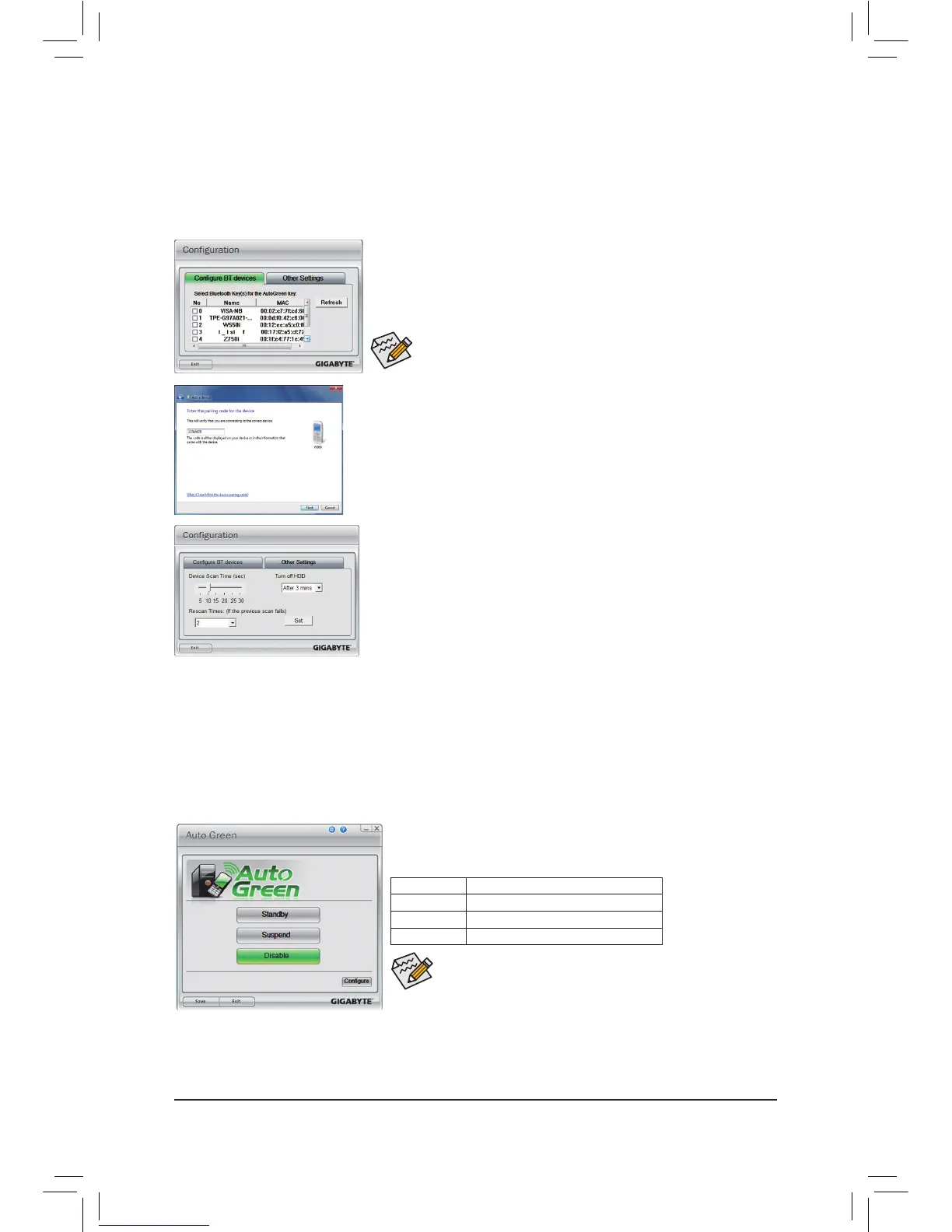- 77 - Unique Features
4-6 Auto Green
Auto Green is an easy-to-use tool that provides users with simple options to enable system power savings via
a Bluetooth cell phone. When the phone is out of the range of the computer's Bluetooth receiver, the system
will enter the specied power saving mode.
The Conguration dialog box:
First, you have to set your Bluetooth cell phone as a portable key. On the Auto Green main
menu, click Congure and then click Congure BT devices. Select the Bluetooth cell
phone that you want to use as the portable key
(Note 1)
. (If the screen doesn't display your
Bluetooth cell phone, click Refresh to let Auto Green re-detect the device.)
Before creating a Bluetooth cell phone key, make sure your motherboard
has a Bluetooth receiver and you have turned on the search and Bluetooth
functions on your phone.
The Bluetooth dongle included in the motherboard package
(Note 2)
allows
you to wake up the system from Suspend to RAM mode without the
need to press the power button rst.
(Note 1) If your cell phone has been congured as the Auto Green key, you'll not be able to use it to connect to other Bluetooth
device(s) when Auto Green is enabled.
(Note 2) Whether the Bluetooth dongle is included depends on the motherboard models. Before installing the Bluetooth
dongle, be sure to turn off other Bluetooth receiver on your computer.
Conguring the Bluetooth cell phone key:
After you select a cell phone, the Add device as shown on the left will appear. Enter a
passkey (8~16 digits recommended) which will be used for pairing with the cell phone.
Then enter the same passkey on your cell phone.
Conguring other Bluetooth settings:
On the Other Settings tab, you can set how much time it takes to scan your Bluetooth
cell phone key, how many times to rescan the key to make sure it is in range of your
computer, and when to turn off the hard drive if the system energy saving state lasts
over the predetermined period of time. After completing the settings, click Set for the
settings to take effect and then click Exit to quit.
Selecting a system energy saving mode:
Depending on your needs, select a system power saving mode on the Auto Green
main menu and click Save to save the settings.
Device Scan Time (sec.): •
Set the length of time Auto Green scans your Bluetooth cell phone key, ranging from 5 to 30 seconds in 5-second increment.
Auto Green searches for the key based on the length of time you set.
Rescan Times: •
Set how many times Auto Green will rescan your Bluetooth cell phone key if it does not detect it, ranging from 2 to 5 times. Auto
Green will keep rescanning according to the times you set. When the times limit is reached and your Bluetooth cell phone key is
still not detected, the system will enter the selected energy saving mode.
Turn off HD: •
Set when to turn off the hard drive. If the system inactivity time exceeds the specied time limit, the hard drive will be turned off.
Button Description
Standby Enters Power on Suspend mode
Suspend Enters Suspend to RAM mode
Disable Disables this function
