
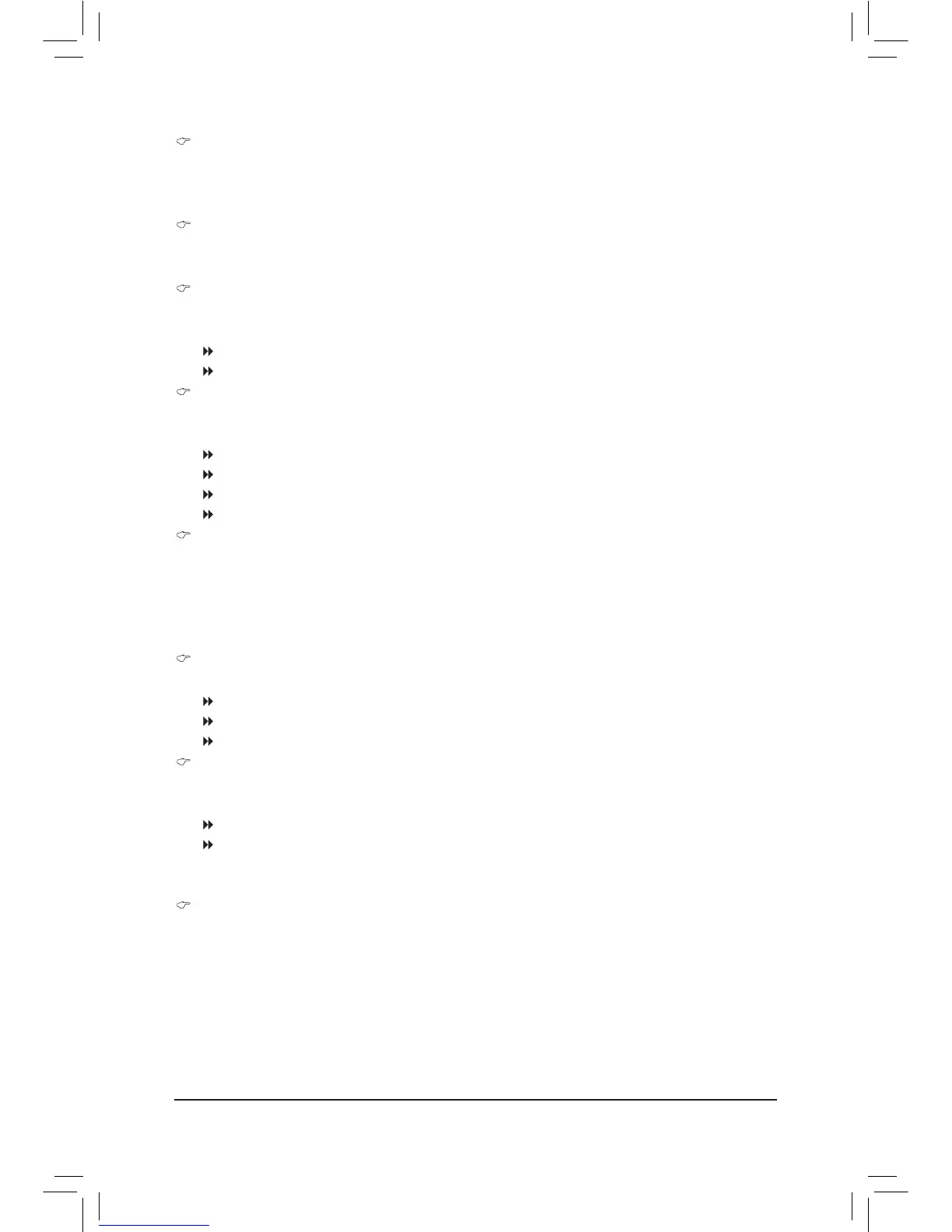 Loading...
Loading...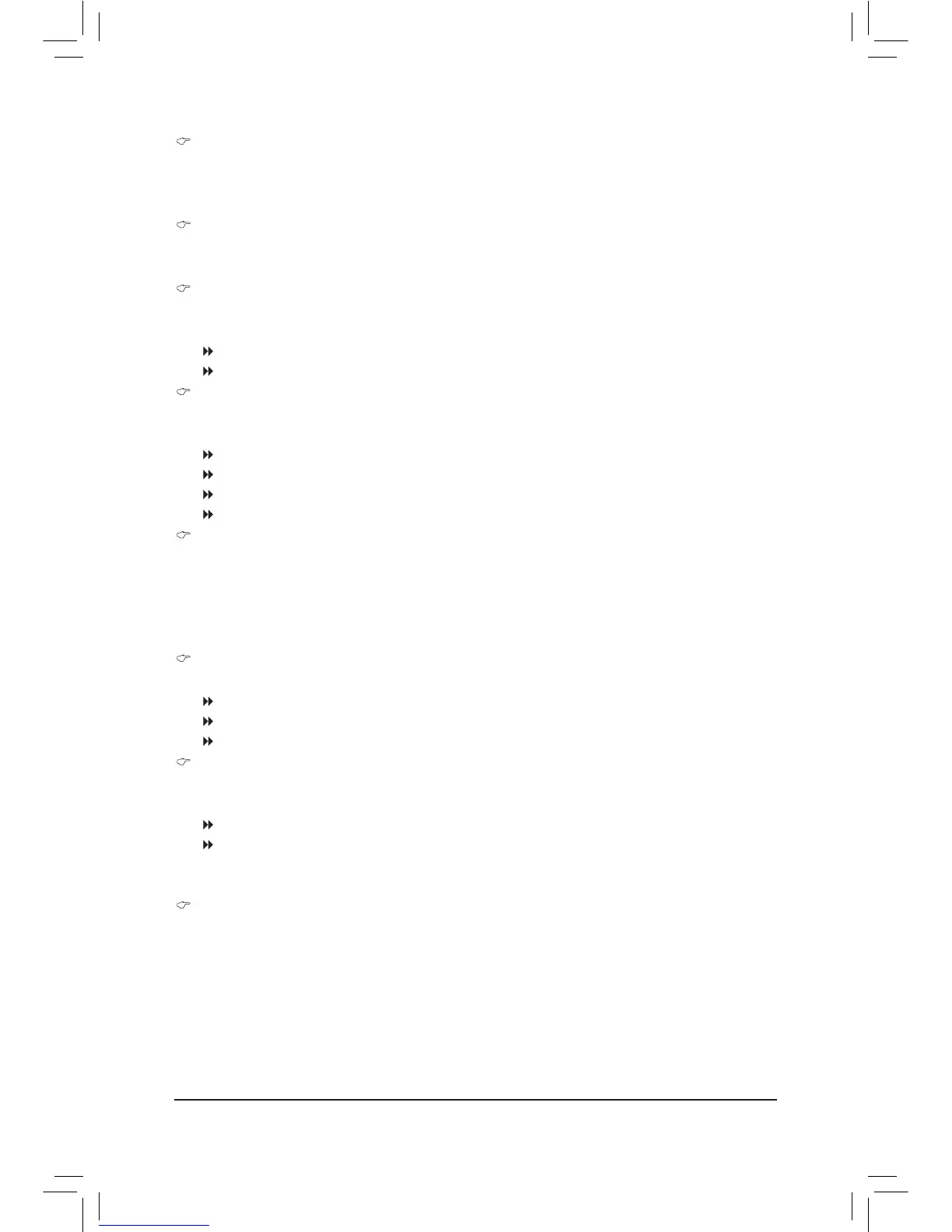
Do you have a question about the Gigabyte GA-78LMT-S2 and is the answer not in the manual?
| Memory voltage | 1.5 V |
|---|---|
| Memory channels | Dual-channel |
| Memory slots type | DIMM |
| Number of memory slots | 2 |
| Supported memory types | DDR3-SDRAM |
| Maximum internal memory | 16 GB |
| Supported memory clock speeds | 1066, 1333 MHz |
| Processor socket | Socket AM3+ |
| Processor manufacturer | AMD |
| Compatible processor series | AMD Phenom II X4, AMD Phenom II X6 |
| Maximum number of SMP processors | 1 |
| Power fan connector | Yes |
| Number of SATA II connectors | 6 |
| Number of SATA III connectors | - |
| USB 3.2 Gen 1 (3.1 Gen 1) connectors | 0 |
| USB 2.0 ports quantity | 4 |
| Component for | PC |
| Power source type | ATX |
| Motherboard chipset | AMD 760G |
| Audio output channels | 7.1 channels |
| Motherboard form factor | micro ATX |
| Motherboard southbridge | AMD SB710 |
| RAID levels | 0, 1, 10, JBOD |
| Supported storage drive interfaces | SATA |
| Parallel processing technology support | Not supported |
| ACPI version | 1.0b |
| Ethernet interface type | Fast Ethernet, Gigabit Ethernet |
| Depth | 188 mm |
|---|---|
| Width | 244 mm |
Provides essential safety guidelines and procedures to follow before installing hardware to prevent damage or injury.
Step-by-step instructions for safely installing the Central Processing Unit (CPU) onto the motherboard socket.
Guidelines for installing DDR3 memory modules, including dual-channel configuration.
Instructions for installing expansion cards into PCI or PCI Express slots, emphasizing safety precautions.
Covers advanced overclocking and performance tuning settings for CPU, memory, and graphics.
Provides access to advanced system settings, including CPU features, boot options, and security settings.
Guides on installing the operating system and then the motherboard drivers using the provided disk.
Instructions on setting up SATA controllers, RAID configurations, and installing SATA drivers for OS installation.











