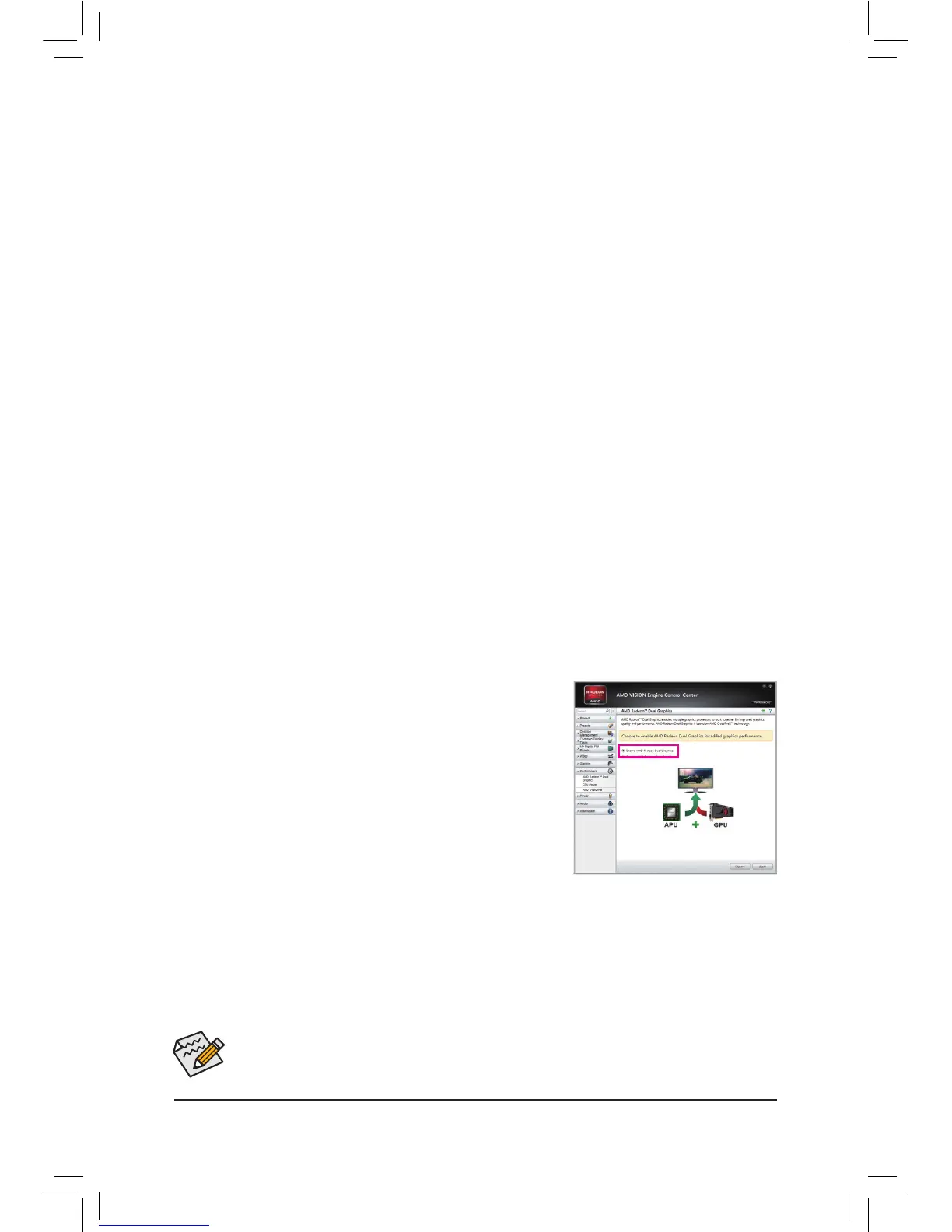1-6 SetupoftheAMDDualGraphicsConguration
Combining the onboard GPU with a discrete graphics card, AMD's Dual Graphics technology can provide
signicantlyadvanceddisplayperformanceforAMDplatform.Readthefollowinginstructionsonconguringa
Dual Graphics system.
A. System Requirements
- An AMD A series processor that supports AMD Dual Graphics technology
- Windows 8.1/8/7 operating system
- An AMD Dual Graphics technology-supported motherboard and correct driver
- AnAMDgraphicscardthatsupportsAMDDualGraphicstechnology(formoredetails,pleasevisitAMD's
ofcialwebsite)andcorrectdriver(ForanFM2+APU,pleaseuseanAMDR7200seriesgraphicscard;
for an FM2 APU, please use an AMD Radeon
™
HD6000graphicscard.)
B.InstallingtheGraphicsCardsandConguringBIOSSetup
Step 1:
Observe the steps in "1-5 Installing an Expansion Card" and install an AMD Dual Graphics technology-supported
graphics card on the PCIEX16 slot. Plug the monitor cable into the graphics card and start up your computer.
Step 2:
Enter BIOS Setup to set the following items under the Peripherals\GFXConguration menu:
- Set Integrated Graphics to Force.
- Set UMA Frame Buffer Size to 512M or above.
Save the settings and exit BIOS Setup. Restart your computer.
C.ConguringtheGraphicsCardDriver
After installing the graphics card driver in the operating system, go to the
AMD VISION Engine Control Center. Browse to Performance\AMD
Radeon
™
Dual Graphics and ensure the Enable AMD Radeon Dual
Graphics check box is selected.
(Note) MakesurethedriversfortheChipset,onboardgraphics,andexternalgraphicscardareproperly
installed.
Procedure and driver screen for enabling the AMD Dual Graphics technology may differ by graphics
card and driver version. Refer to the manual that came with your graphics card for more information.
