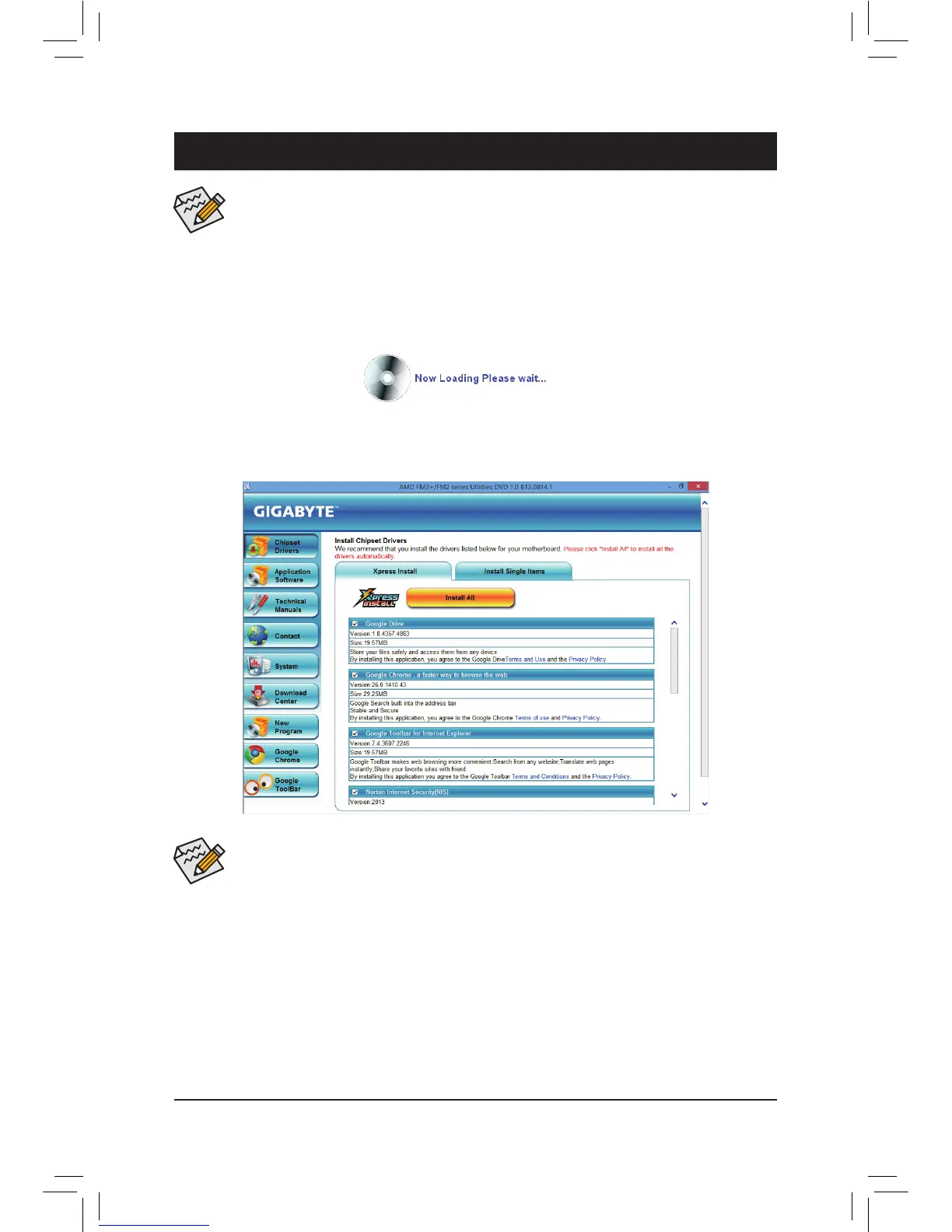Chapter 4 Drivers Installation
4-1 Installing Chipset Drivers
After inserting the driver disk, "Xpress Install" will automatically scan your system and then list all the drivers
that are recommended to install. You can click the Install All button and "Xpress Install" will install all the rec-
ommended drivers. Or click Install Single Items to manually select the drivers you wish to install.
• Pleaseignorethepopupdialogbox(es)(e.g.theFound New Hardware Wizard)displayed
when "Xpress Install" is installing the drivers. Failure to do so may affect the driver installation.
• Some device drivers will restart your system automatically during the driver installation. After the
system restart, "Xpress Install" will continue to install other drivers.
• After "Xpress Install" installs all of the drivers, a dialog box will appear asking whether to install
new GIGABYTE utilities. Click Yes to automatically install the utilities. Or click No if you want to
manually select the utilities to install on the Application Software page later.
• For USB 2.0 driver support under the Windows XP operating system, please install the Windows
XPService Pack 1orlater.After installing theSP1(or later), ifaquestionmark still existsin
Universal Serial Bus Controller in Device Manager,pleaseremovethe questionmark(by
right-clicking your mouse and select Uninstall)and restartthesystem. (Thesystemwill then
autodetectandinstalltheUSB2.0driver.)
• Beforeinstallingthedrivers, rstinstallthe operating system.(The following instructionsuse
Windows8astheexampleoperatingsystem.)
• After installing the operating system, insert the motherboard driver disk into your optical drive.
Click on the message "Tap to choose what happens with this disc" on the top-right corner of the
screen and select "Run Run.exe." (Or gotoMy Computer,double-clickthe opticaldrive and
execute the Run.exeprogram.)
