
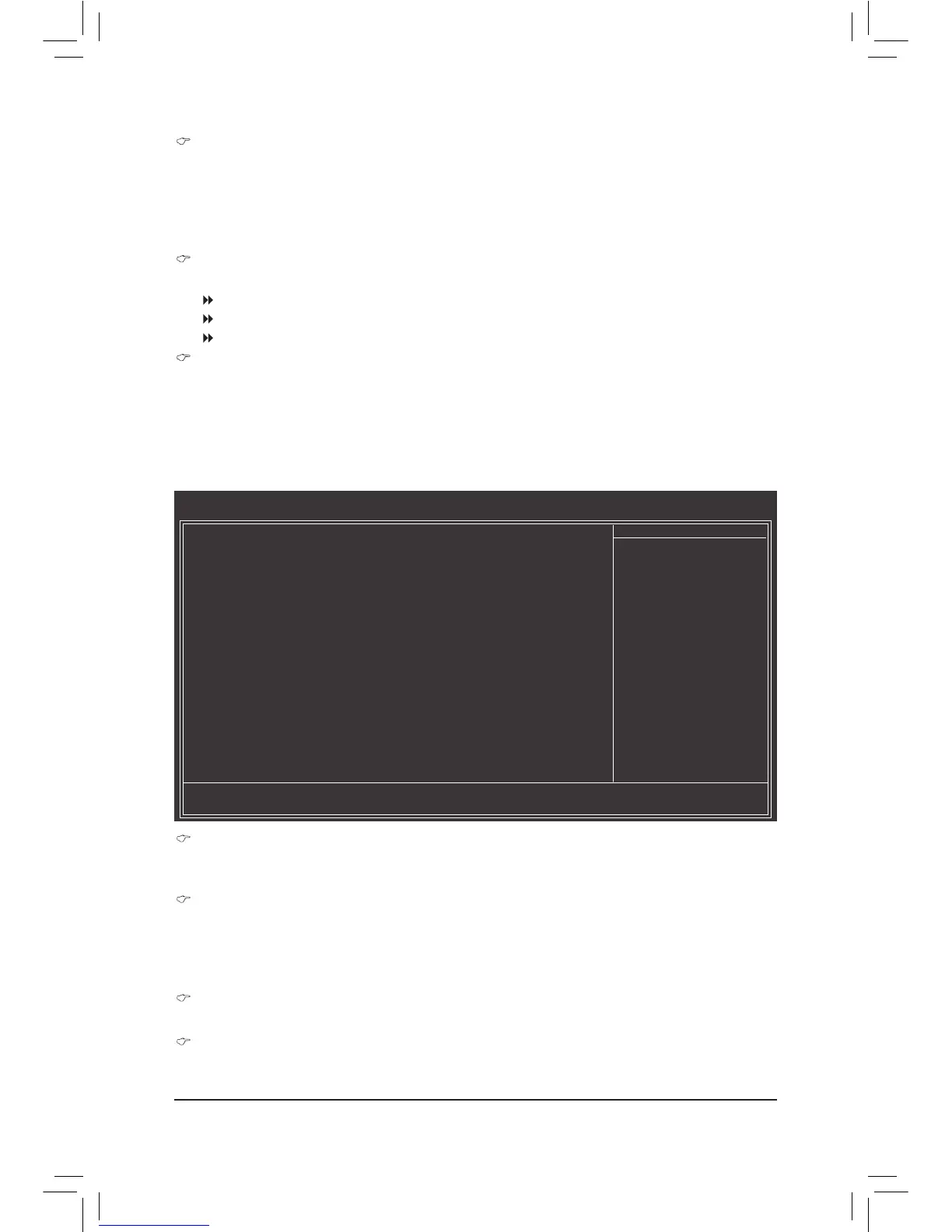 Loading...
Loading...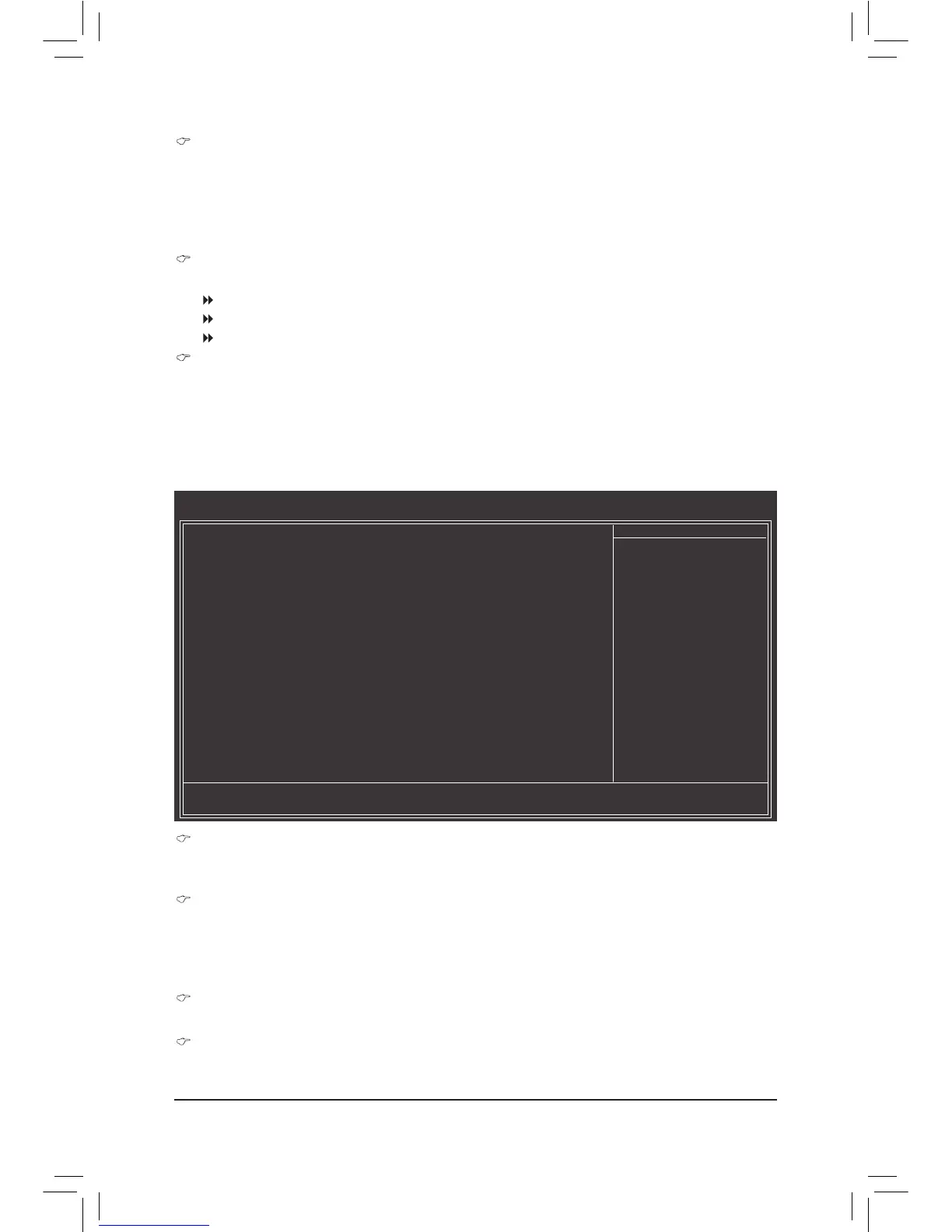
Do you have a question about the Gigabyte GA-H61M-S2PV and is the answer not in the manual?
| Form Factor | Micro ATX |
|---|---|
| Chipset | Intel H61 |
| CPU Socket | LGA 1155 |
| Memory Slots | 2 x DDR3 DIMM |
| Maximum Memory | 16 GB |
| Storage Interface | 4 x SATA 3Gb/s |
| Video Outputs | 1 x D-Sub, 1 x DVI-D |
| USB Ports | 8 x USB 2.0 |
| Audio | Realtek ALC887 |
| LAN | Realtek GbE LAN chip (10/100/1000 Mbit) |
| Power Connector | 24-pin ATX |
Details on FCC compliance, including operating conditions for the device.
Visual identification of components and connectors on the motherboard.
Diagram illustrating the motherboard's internal architecture and data flow.
Essential safety and handling guidelines before hardware installation.
Detailed technical specifications of the motherboard components.
Guides for installing CPU, Memory, and Expansion Cards.
Description of back panel ports, internal connectors, power, fan, SATA, and front panel.
Guide for CMOS jumper settings and system battery replacement.
Overview of boot screens and the primary BIOS navigation interface.
Settings for CPU/memory tuning (M.I.T.), advanced features, and peripherals.
Configuration for date, time, and basic hardware detection.
Settings for power states, wake-up features, and system monitoring.
Managing BIOS defaults, setting passwords, and saving/exiting configuration changes.
Step-by-step guide for installing essential motherboard drivers.
Information on RoHS, WEEE, and environmental responsibility.
Contact details and web resources for technical support and assistance.











