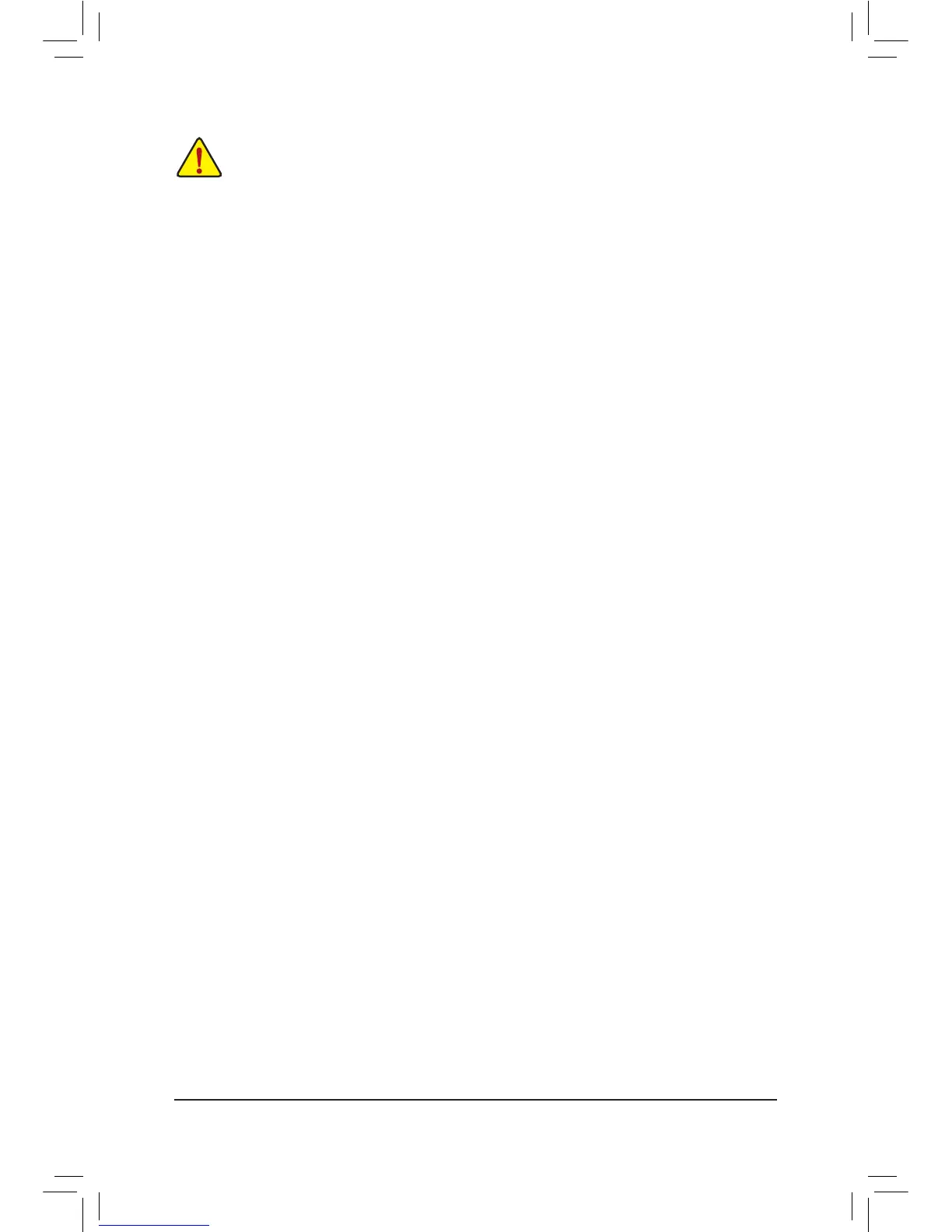- 19 -
Whether the system will work stably with the overclock/overvoltage settings you made is dependent on your overall
system congurations. Incorrectly doing overclock/overvoltage may result in damage to CPU, chipset, or memory
and reduce the useful life of these components. This page is for advanced users only and we recommend you not to
alter the default settings to prevent system instability or other unexpected results. (Inadequately altering the settings
may result in system's failure to boot. If this occurs, clear the CMOS values and reset the board to default values.)
` M.I.T. Current Status
This screen provides information on CPU/memory frequencies/parameters.
` Advanced Frequency Settings
& Performance Upgrade
(Note)
Provides you with ve different overclocking congurations. Options are: 20% Upgrade, 40% Upgrade,
60% Upgrade, 80% Upgrade, 100% Upgrade. (Default: Auto)
& Processor Graphics Clock
Allows you to set the onboard graphics clock. The adjustable range is from 400 MHz to 4000 MHz. (Default:
Auto)
& CPU Upgrade
(Note)
Allows you to set the CPU frequency. Options may vary depending on the CPU being used. (Default: Auto)
& CPU Clock Ratio
Allows you to alter the clock ratio for the installed CPU. The adjustable range is dependent on the CPU
being installed.
& CPU Frequency
Displays the current operating CPU frequency.
` Advanced CPU Core Settings
& CPU Clock Ratio, CPU Frequency
The settings above are synchronous to those under the same items on the Advanced Frequency Settings
menu.
& K OC
(Note)
Allows for increased performance by using certain CPUs. (Default: Auto)
& CPU PLL Selection
Allows you to set the CPU PLL. Auto lets the BIOS automatically congure this setting. (Default: Auto)
& Filter PLL Level
Allows you to set the Filter PLL. Auto lets the BIOS automatically congure this setting. (Default: Auto)
& Uncore Ratio
Allows you to set the CPU Uncore ratio. The adjustable range is dependent on the CPU being used.
& Uncore Frequency
Displays the current CPU Uncore frequency.
& Intel(R) Turbo Boost Technology
(Note)
Allows you to determine whether to enable the Intel CPU Turbo Boost technology. Auto lets the BIOS
automatically congure this setting. (Default: Auto)
& Turbo Ratio (1-Core Active~4-Core Active)
(Note)
Allows you to set the CPU Turbo ratios for different number of active cores. Auto sets the CPU Turbo ratios
according to the CPU specications. (Default: Auto)
& Turbo Power Limit (Watts)
Allows you to set a power limit for CPU Turbo mode. When the CPU power consumption exceeds the
specied power limit, the CPU will automatically reduce the core frequency in order to reduce the power.
Auto sets the power limit according to the CPU specications. (Default: Auto)
(Note) This item is present only when you install a CPU that supports this feature. For more information about
Intel
®
CPUs' unique features, please visit Intel's website.
