
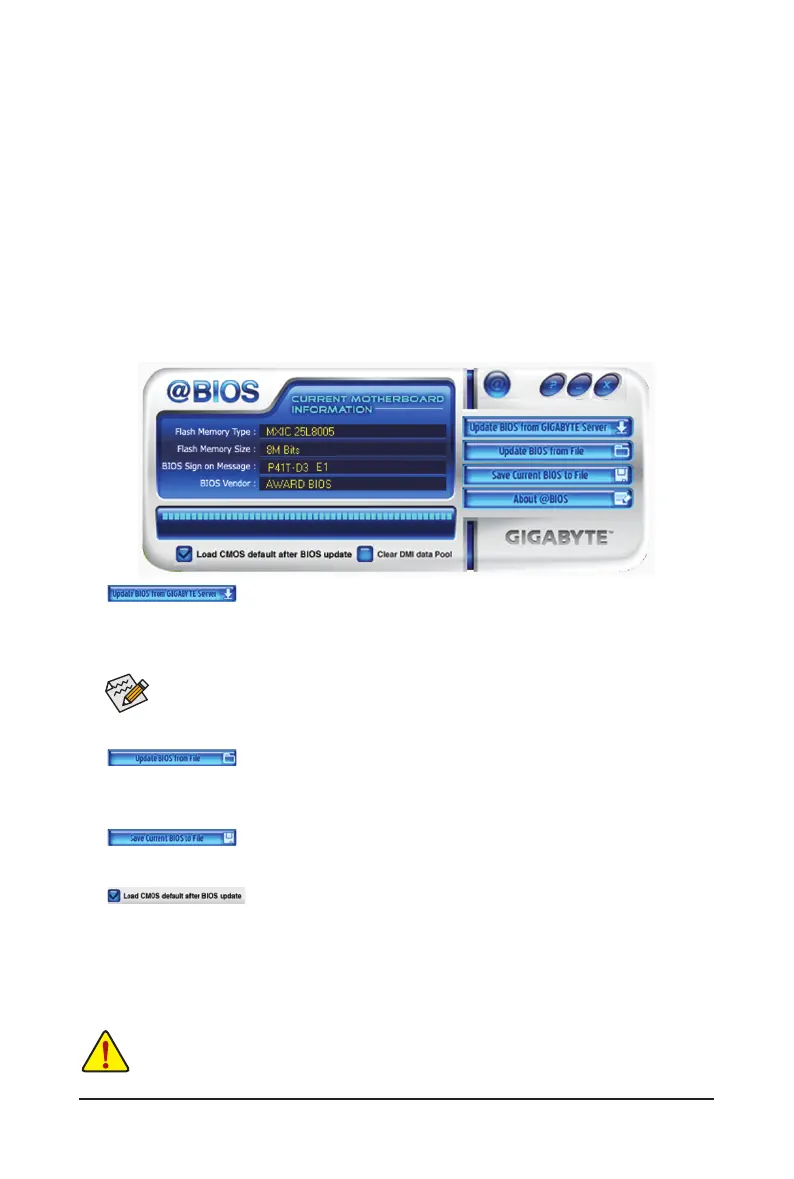 Loading...
Loading...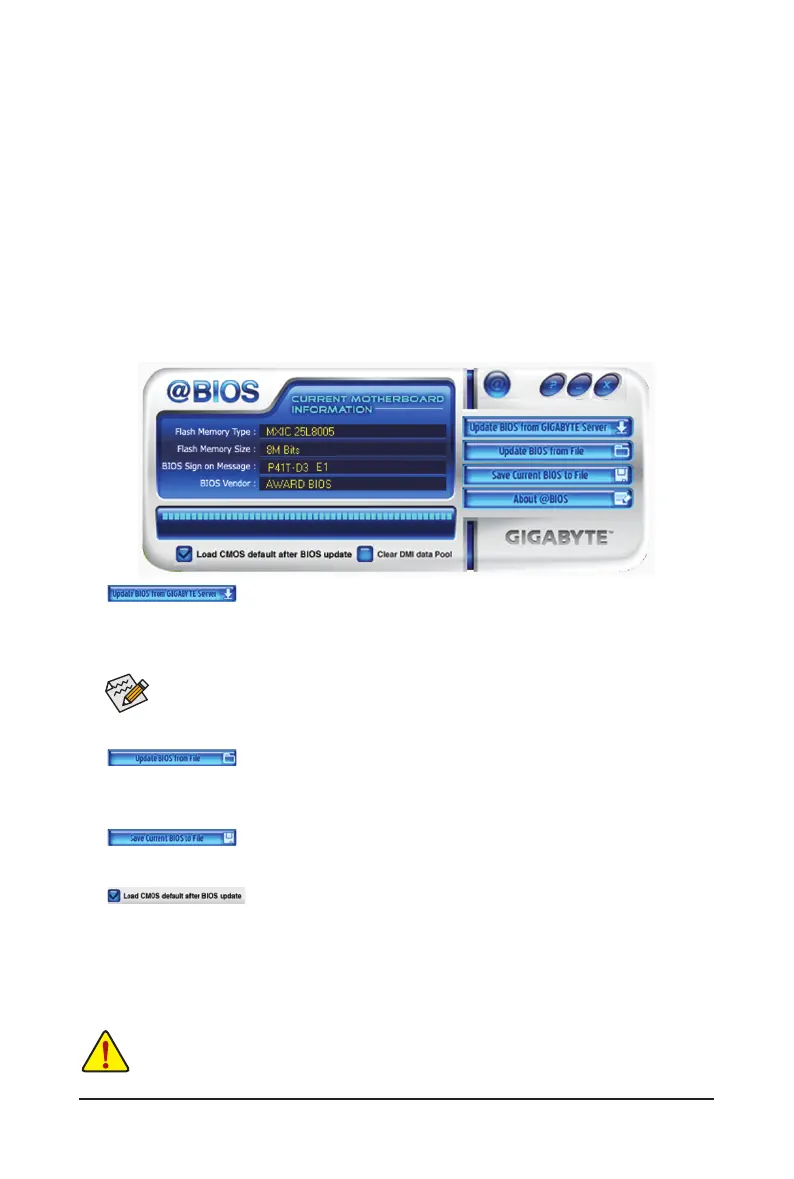
Do you have a question about the Gigabyte GA-P41T-D3 and is the answer not in the manual?
| Non-ECC | No |
|---|---|
| Memory voltage | 1.5 V |
| Number of memory slots | 2 |
| Maximum internal memory | 4 GB |
| Supported memory clock speeds | 1333 MHz |
| Processor socket | LGA 775 (Socket T) |
| Processor manufacturer | Intel |
| Power fan connector | Yes |
| Number of SATA connectors | 4 |
| Number of EATX power connectors | 1 |
| Headphone outputs | 3 |
| USB 2.0 ports quantity | USB 2.0 ports have a data transmission speed of 480 Mbps, and are backwards compatible with USB 1.1 ports. You can connect all kinds of peripheral devices to them. |
| Firewire (IEEE 1394) ports | 0 |
| Audio chip | Realtek ALC888 / ALC892 |
| Audio output channels | 7.1 channels |
| Motherboard form factor | ATX |
| Compatible operating systems | Windows 7/Vista/XP |
| Parallel processing technology support | Not supported |
| LAN controller | Realtek RTL8111C |
| Networking features | Gigabit Ethernet |
| BIOS type | AWARD |
| ACPI version | 1.0 |
| BIOS memory size | 16 Mbit |
| Depth | 194 mm |
|---|---|
| Width | 305 mm |
Legal notices regarding content usage and limitations of liability.
Describes the different types of documentation provided with the product.
Instructions on how to find the revision number of your motherboard.
Lists items included in the motherboard package, such as manuals and cables.
Diagram showing the physical arrangement of components and connectors on the motherboard.
Illustrates the internal architecture and connectivity of the motherboard's main components.
Important safety and handling guidelines before installing hardware components to prevent damage.
Details the technical specifications of the motherboard, including CPU, memory, and expansion slots.
Step-by-step guide for installing the Central Processing Unit and its cooling solution.
Instructions on how to properly install RAM modules into the motherboard slots.
Guide for installing additional hardware cards into expansion slots.
Describes the ports and connectors located on the rear of the motherboard.
Details the internal headers and connectors on the motherboard for various components.
Explains the screens that appear during the computer's boot-up process.
Overview of the BIOS Setup program's main interface and navigation options.
Configuration options for CPU, memory, and voltage settings for performance tuning.
Settings for system date, time, and basic hardware configurations like IDE/SATA devices.
Options for boot order, system performance, and other advanced system settings.
Settings for enabling or disabling onboard devices like audio, LAN, USB, and IDE controllers.
Configuration options related to system power saving and sleep states.
Settings for Plug and Play and PCI resource allocation (IRQ assignments).
Displays system voltages, temperatures, and fan speeds for monitoring hardware health.
Instructions for loading fail-safe or optimized default settings to resolve system issues.
How to set passwords to protect BIOS setup and system startup.
Procedures for saving BIOS changes and exiting the setup utility.
Guide to installing essential drivers for the motherboard chipset and system components.
Information on installing bundled utilities and software provided with the motherboard.
Lists available technical documentation, including application guides and user manuals.
Provides contact details for GIGABYTE support offices worldwide.
Displays basic system details such as BIOS version, CPU, and memory information.
Information on accessing GIGABYTE's website to download the latest BIOS, drivers, and applications.
Utility for backing up and restoring system data to protect against data loss.
Instructions for updating the system BIOS using Q-Flash and @BIOS utilities.
Software for fine-tuning system settings, overclocking, and monitoring hardware in Windows.
Technology for reducing power consumption and improving energy efficiency.
Tool for easy data sharing between computers on the same network.
Feature for quickly creating backups of changed data files or copying files from backups.
Guide to setting up audio jacks for different speaker configurations and microphone input.
Instructions for setting up digital audio output using the S/PDIF coaxial connector.
Steps for setting up and using the microphone for audio recording.
How to use the built-in Sound Recorder application for audio capture.
Answers to common questions regarding BIOS, system behavior, and driver installation.
A step-by-step flowchart to diagnose and resolve system startup issues.
Information on compliance, safety, and environmental regulations like RoHS and WEEE.











