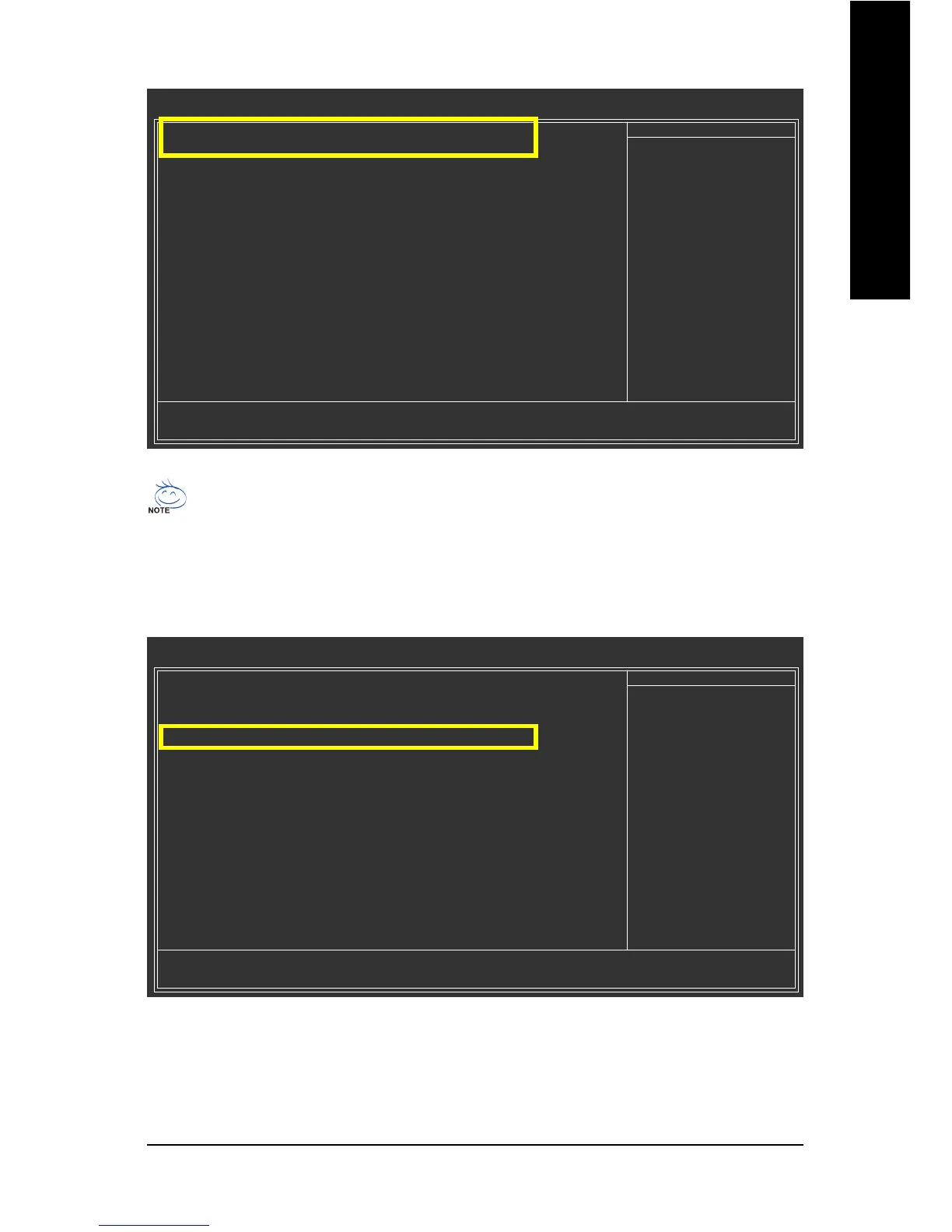Appendix- 57 -
English
Figure 1
The BIOS Setup menus described in this section may not show the exact settings for your
motherboard. The actual BIOS Setup menu options you will see shall depend on the motherboard
you have and the BIOS version.
Step 2:
Set First Boot Device under the Advanced BIOS Features menu to CDROM to boot from Windows
installation CD (Figure 2).
Step 3:
Save and exit BIOS Setup.
Figure 2
CMOS Setup Utility-Copyright (C) 1984-2007 Award Software
Advanced BIOS Features
Init Display First [PEG]
Dual display function [Disabled]
VGA Share Memory Size [64M]
` Hard Disk Boot Priority [Press Enter]
First Boot Device [CDROM]
Second Boot Device [Hard Disk]
Third Boot Device [CDROM]
Password Check [Setup]
CPU Hyper-Threading [Enabled]
Limit CPUID Max. to 3 [Disabled]
No-Execute Memory Protect [Enabled]
CPU Enhanced Halt (C1E) [Enabled]
CPU Thermal Monitor 2(TM2) [Enabled]
CPU EIST Function [Enabled]
Virtualization Technology [Enabled]
KLJI: Move Enter: Select +/-/PU/PD: Value F10: Save ESC: Exit F1: General Help
F5: Previous Values F6: Fail-Safe Defaults F7: Optimized Defaults
Item Help
Menu Level`
CMOS Setup Utility-Copyright (C) 1984-2007 Award Software
Integrated Peripherals
SATA Controller [Enabled]
SATA Controller Mode [RAID]
IDE DMA transfer access [Enabled]
OnChip IDE Channel0 [Enabled]
OnChip IDE Channel1 [Enabled]
IDE Prefetch Mode [Enabled]
Azalia HDA Controller [Auto]
LAN Controller [Enabled]
USB 1.1 Controller [Enabled]
USB 2.0 Controller [Enabled]
USB Keyboard Support [Disabled]
USB Mouse Support [Disabled]
OnBoard LAN Boot ROM [Disabled]
Legacy USB storage detect [Enabled]
Onboard Serial Port 1 [3F8/IRQ4]
Onboard Serial Port 2 [2F8/IRQ3]
Onboard Parallel Port [378/IRQ7]
Parallel Port Mode [SPP]
x EPP Mode Select EPP1.7
KLJI: Move Enter: Select +/-/PU/PD: Value F10: Save ESC: Exit F1: General Help
F5: Previous Values F6: Fail-Safe Defaults F7: Optimized Defaults
Item Help
Menu Level`
