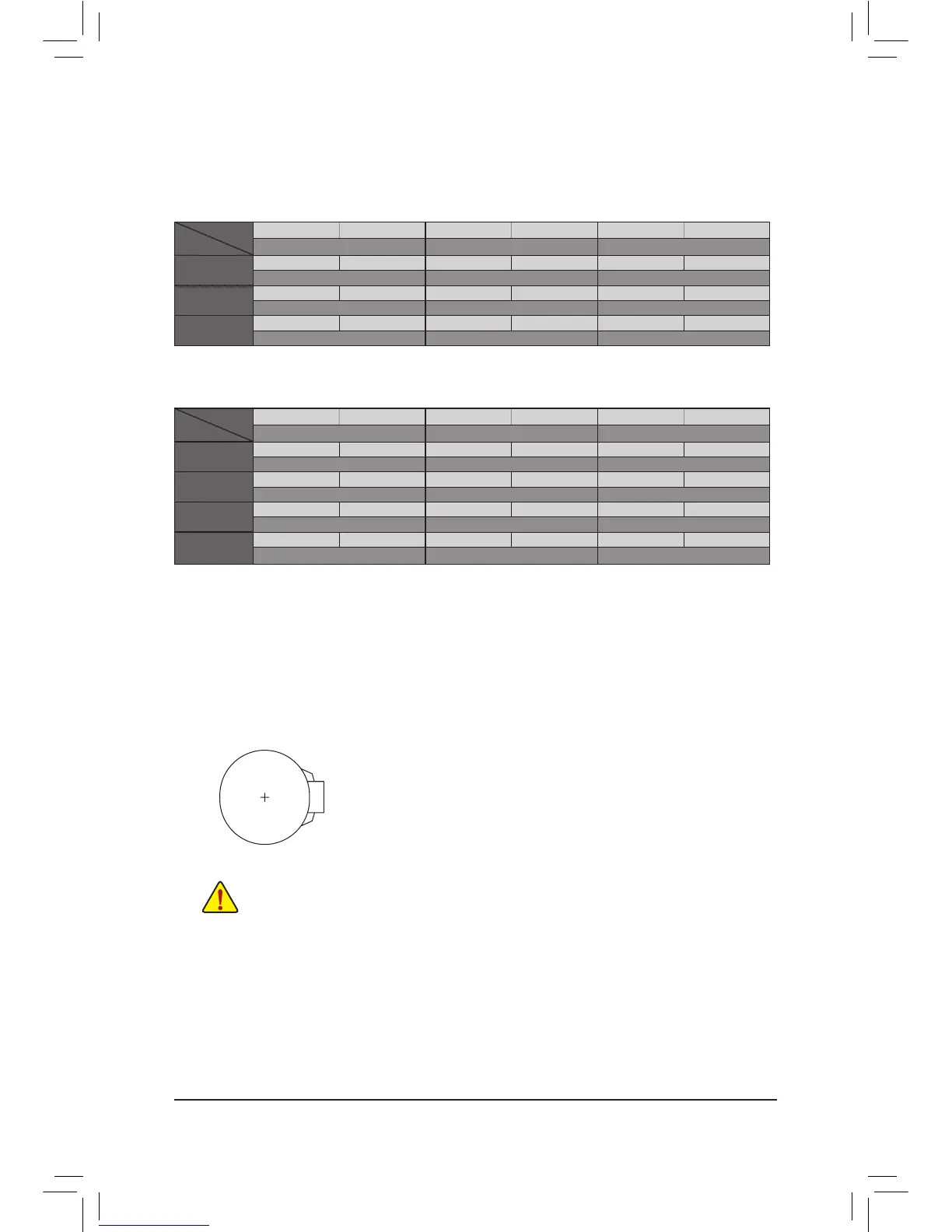8) BAT (Battery)
Thebatteryprovidespowertokeepthevalues(suchasBIOScongurations,date,andtimeinformation)
intheCMOSwhenthecomputeristurnedoff.Replacethebatterywhenthebatteryvoltagedropstoalow
level, or the CMOS values may not be accurate or may be lost.
You may clear the CMOS values by removing the battery:
1. Turn off your computer and unplug the power cord.
2. Gently remove the battery from the battery holder and wait for one minute. (Or
use a metal object like a screwdriver to touch the positive and negative terminals
of the battery holder, making them short for 5 seconds.)
3. Replacethebattery.
4. Plug in the power cord and restart your computer.
• Always turn off your computer and unplug the power cord before replacing the battery.
• Replacethebatterywithanequivalentone.Dangerofexplosionifthebatteryisreplacedwith
an incorrect model.
• Contact the place of purchase or local dealer if you are not able to replace the battery by yourself
or uncertain about the battery model.
• When installing the battery, note the orientation of the positive side (+) and the negative side (-)
of the battery (the positive side should face up).
• Used batteries must be handled in accordance with local environmental regulations.
When installing different types of M.2 SSDs (including SATA SSDs, PCIe x4 SSDs, and PCIe x2 SSDs), be
suretorefertothesupportedcongurationsinthetablesbelowaccordingtotheoperatingmodeofyour
SATAcontroller(AHCImodeorRAIDmode).
• AHCI mode:
SATA3_0 SATA3_1 SATA3_2 SATA3_3 SATA3_4 SATA3_5
SATA Express SATA Express SATA Express
SATA SSD
r
a a a a a
a a a
PCIe x4 SSD
a a a a a a
a a a
PCIe x2 SSD
a a a a a a
a a a
a: Supported, r: Not supported.
Connector
Type of SSD
• RAID mode:
SATA3_0 SATA3_1 SATA3_2 SATA3_3 SATA3_4 SATA3_5
SATA Express SATA Express SATA Express
SATA SSD
r
a a a a a
a a a
PCIe x4 SSD
a a a a a
r
a a
r
PCIe x2 SSD
a a a a a
r
a a
r
No SSDs
Installed
a a a a a a
a a a
a: Supported, r: Not supported.
Connector
Type of SSD
- 15 -
