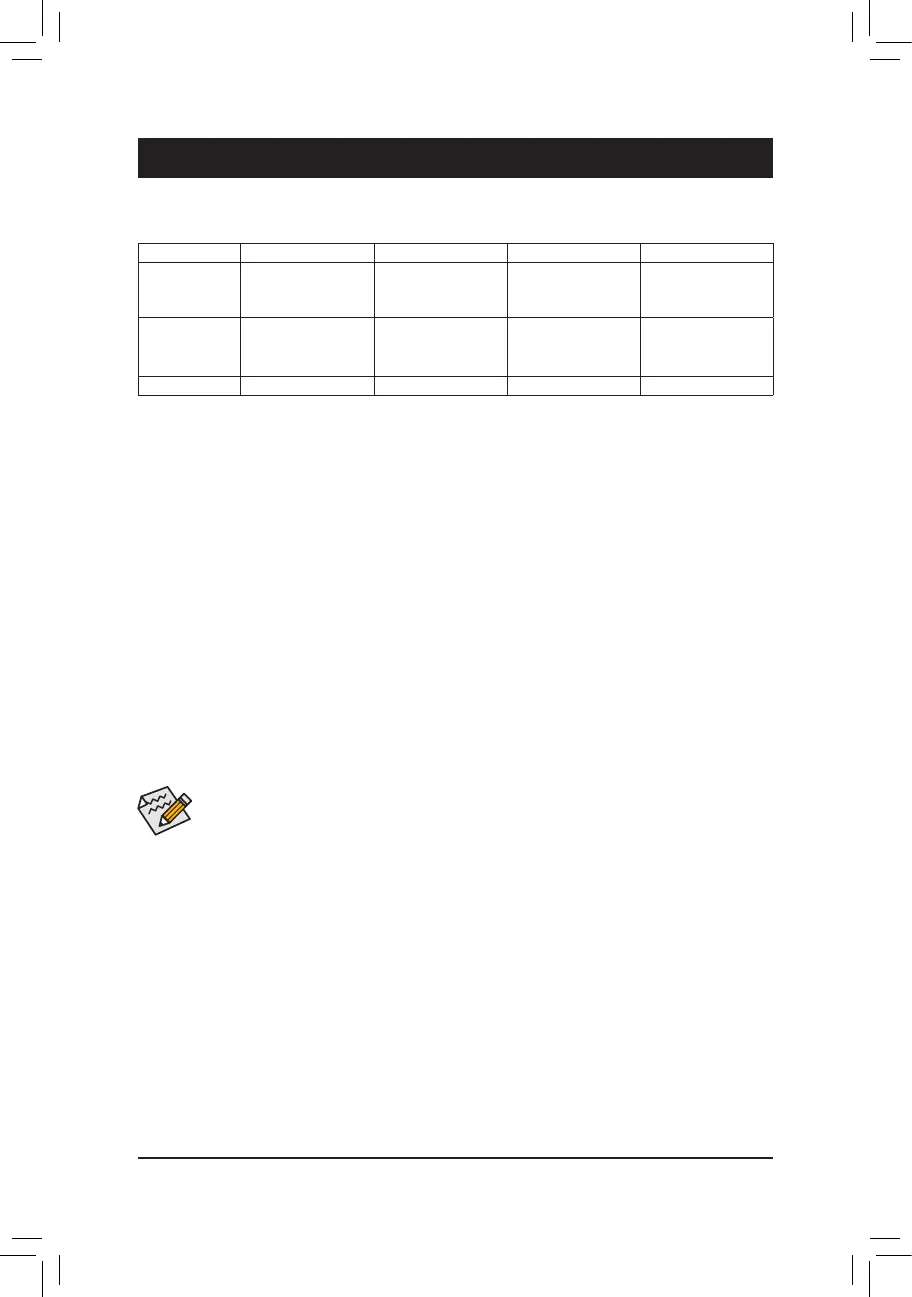Chapter 3 Appendix
3-1 ConguringaRAIDSet
Beforeyoubegin,pleasepreparethefollowingitems:
• At least two SATA hard drives or SSDs
(Note1)
(toensureoptimalperformance,itisrecommendedthatyou
usetwoharddriveswithidenticalmodelandcapacity).
(Note2)
• AWindowssetupdisk.
• Motherboard driver disk.
• A USB thumb drive.
ConguringSATAControllers
A. Installing hard drives
Install the hard drives/SSDs in the Intel
®
Chipset controlled connectors (SATA30~5orM2M_32G/M2P_32G) on
the motherboard. Then connect the power connectors from your power supply to the hard drives.
B.ConguringSATAcontrollermodeinBIOSSetup
MakesuretoconguretheSATAcontrollermodecorrectlyinsystemBIOSSetup.
Steps:
1. Turnonyourcomputerandpress<Delete>toenterBIOSSetupduringthePOST(Power-OnSelf-Test).Go
to Peripherals\SATAConguration, make sure SATA Controller(s)isenabled.TocreateRAID,setSATA
Mode Selection to Intel RST Premium With Intel Optane System Acceleration.
2. TousetheEZRAIDfeature,followthestepsin"C-1."TocongureUEFIRAID,followthestepsin"C-2."To
enterthelegacyRAIDROM,referto"C-3"formoreinformation.Finally,savethesettingsandexitBIOSSetup.
The BIOS Setup menus described in this section may differ from the exact settings for your motherboard.
The actual BIOS Setup menu options you will see shall depend on the motherboard you have and
the BIOS version.
RAID Levels
(Note1) AnM.2PCIeSSDcannotbeusedtosetupaRAIDseteitherwithanM.2SATASSDoraSATAhard
drive.
(Note2) Referto "1-10 Internal Connectors," for the installationnotices forthe PCIEX4,M.2, and SATA
connectors.
C-1. Using EZ RAID
GIGABYTEmotherboardsprovideyouwiththeEZRAIDfeature,allowing youtoquicklycongure aRAID
arraywithsimpliedsteps.
Step:
1. After restarting the computer, enter the BIOS Setup and go to Peripherals. Press <Enter> on the EZ RAID
item.SelectthetypeofharddrivesyouuseforRAIDintheType tab and then press <Enter>.
2. Go to the ModetabtoselectaRAIDlevel.RAIDlevelssupportedincludeRAID0,RAID1,RAID10,andRAID
5(theselectionsavailabledependonthenumberoftheharddrivesbeinginstalled).Thenpress<Enter>to
move to the Create tab. Click Proceed to begin
3. After completing, you'll be brought back to the Intel(R) Rapid Storage Technology screen. Under RAID
VolumesyoucanseethenewRAIDvolume.Toseemoredetailedinformation,press<Enter>onthevolume
tocheckforinformationonRAIDlevel,stripeblocksize,arrayname,andarraycapacity,etc.
RAID 0 RAID 1 RAID 5 RAID 10
Minimum
Number of Hard
Drives
≥2 2 ≥3 4
Array Capacity Number of hard
drives * Size of the
smallest drive
Size of the smallest
drive
(Numberofhard
drives-1)*Sizeof
the smallest drive
(Numberofhard
drives/2)*Sizeofthe
smallest drive
Fault Tolerance No Yes Yes Yes
- 43 -
