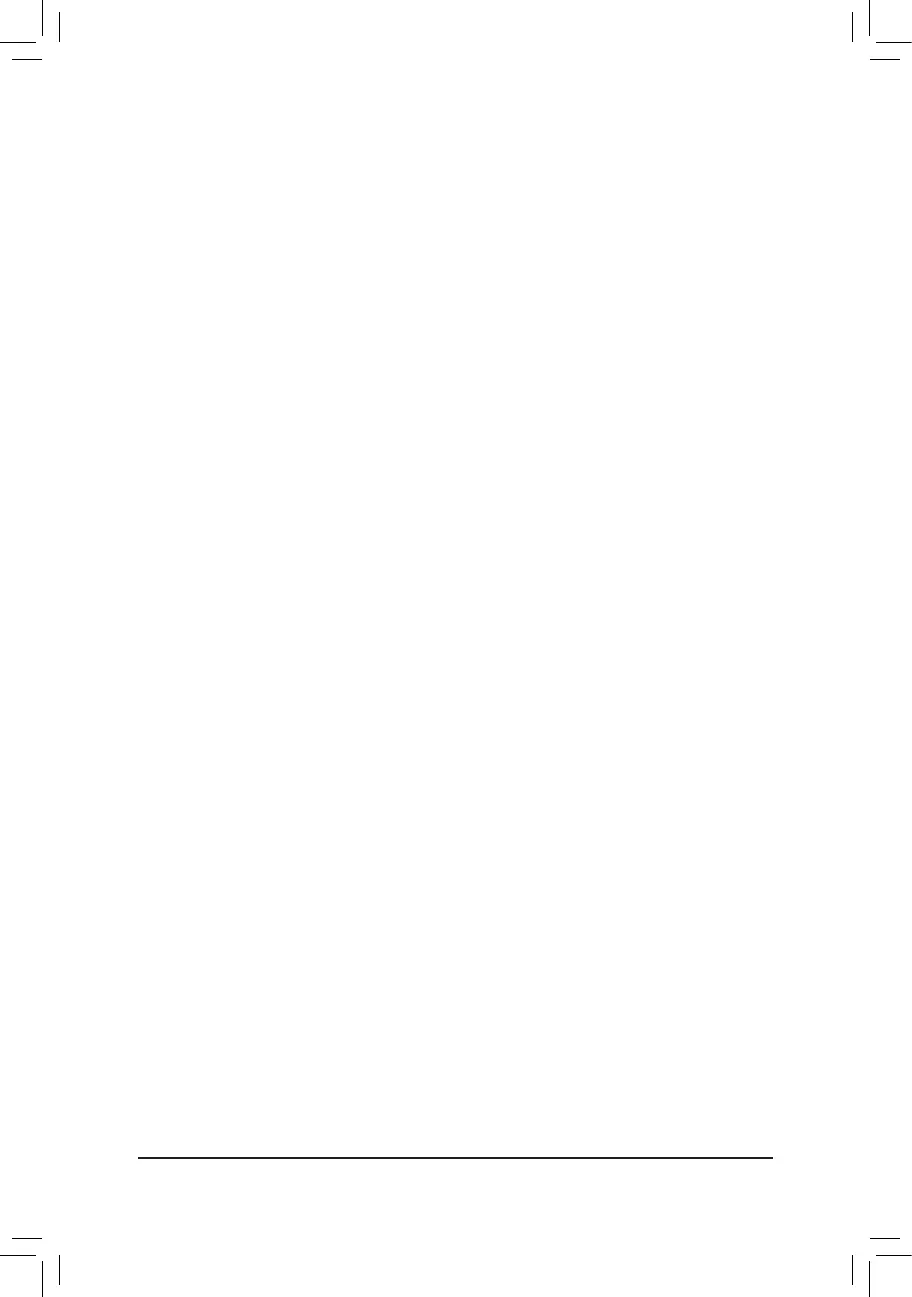Installing the SATA RAID/AHCI Driver and Operating System
With the correct BIOS settings, you are ready to install the operating system.
Installing the Operating System
As some operating systems already include SATA RAID/AHCI driver, you do not need to install separate RAID/
AHCI driver during the Windows installation process. After the operating system is installed, we recommend
that you install all required drivers from the motherboard driver disc using "Xpress Install" to ensure system
performance and compatibility. If the operating system to be installed requires that you provide additional SATA
RAID/AHCI driver during the OS installation process, please refer to the steps below:
1. Copy the IRST folder under \Boot in the driver disc to your USB thumb drive.
2. Boot from the Windows setup disc and perform standard OS installation steps. When the screen requesting
you to load the driver appears, select Browse.
3. Then browse to the USB ash drive and select the location of the driver. The location of the driver is as
follows: \IRST\f6py-x64
4. When a screen as shown, select Intel(R) Chipset SATA/PCIe RST Premium Controller and click Next to
load the driver and continue the OS installation.
(Note) If the system already has Intel
®
Rapid Storage Technology utility installed, you have to remove it rst
before installing the Intel(R) Optane(TM) Memory System Acceleration application.
3-2 Installing an Intel
®
Optane
™
Memory
System Requirements
1. Intel
®
Optane
™
memory
2. The Optane
™
memory must have at least 16 GB capacity, and it must have equal or smaller capacity than
the hard drive/SSD to be accelerated.
3. The Optane
™
memory cannot be used to accelerate an existing RAID array; the accelerated hard drive/SSD
cannot be included in a RAID array.
4. The hard drive/SSD to be accelerated must be a SATA hard drive or M.2 SATA SSD.
5. The hard drive/SSD to be accelerated can be a system drive or data drive. The system drive must be GPT
formatted and have Windows 10 64-bit (or later version) installed on it. The data drive must also be GPT
formatted.
6. The motherboard driver disc
Installation Guidelines
A-1: Installation in AHCI mode
If the SATA controller has been congured in AHCI mode, please follow the steps below:
1. After entering the operating system, insert the motherboard driver disc into your optical drive. On the Xpress
Install screen, select Intel(R) Optane(TM) Memory System Acceleration
(Note)
to install. Follow the on-screen
instructions to continue. When completed, restart the system.
2. After re-entering the operating system, follow the on-screen instructions to complete the settings, and then the
Intel
®
Optane
™
Memory application will appear automatically. If you install more than one Optane
™
memory,
please select which one you are going to use. Then select which drive to be accelerated. Click Enable. All
data on the Optane
™
memory will be erased. Make sure you back up the data before continuing. Follow the
on-screen instructions to proceed. When completed, restart the system.
3. Launch the Intel
®
Optane
™
Memory application from the Start menu and make sure the Intel
®
Optane
™
Memory has been enabled. (The SATA controller mode is changed to "Intel RST Premium With Intel Optane
System Acceleration" from AHCI mode. DO NOT change your SATA controller mode back to AHCI. Doing
so will cause the Optane
™
memory unable to function properly.)
4. If you want to accelerate the system drive, you can select specic folders, les, or applications to accelerate
using the Intel
®
Optane
™
Memory Pinning function. (The Intel
®
Optane
™
memory used must have at least
32 GB capacity.)
- 46 -
