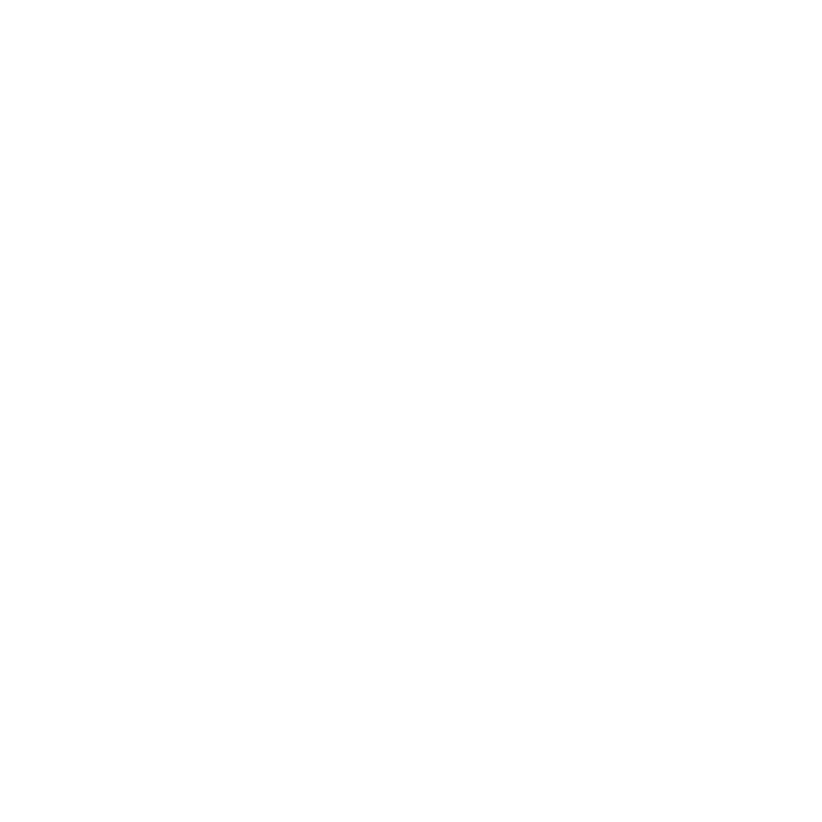18
Daily Use
Power
Nest Protect (Wired 230 V) has a small green light located
at the top of the Nest buon. It will be on as long as Nest
Protect is geing AC power from the electrical wires.
If there’s a wiring problem or power cut, the green
light will turn o and Nest Protect will switch to
backup baeries. You’ll also see a yellow (instead of
green) Nightly Promise light when you turn o the
lights for the night.
Nightly Promise
Nest Protect continuously tests itself, so you don’t
have to wonder if it’s working. Nightly Promise repos
on every Nest Protect in your home.
When you turn o the lights for the night, Nest
Protect will glow green for a moment – this means
that everything is working. If it glows yellow, one of the
Nest Protects in your home needs your aention.
For instance, the baeries are low, Wi-Fi is down
or there’s a problem with the sensors. Just push the
buon or use the Nest app to see what’s wrong.
Pathlight
Nest Protect usually has its light turned o, but it can
light your way as you walk underneath it in the dark. You
can enable or disable Pathlight and set its brightness
with the Nest app.
Nest Protect (Wired 230 V) also allows you to set
Pathlight to “Always On” if you want a night light. It will
turn on when it’s dark and stay on until it’s light again.
Daily Use and Emergency Preparation
Emergency Preparation
Testing
We recommend running a weekly manual test. During
a test, all interconnected Nest Protects in your home
check their sensors, power, Wi-Fi connection, light ring,
emergency siren, speaker and microphone.
When you run a test, Nest Protect will give you a
countdown before sounding the alarm so that you
have time to move away from the loud noise.
Test procedure:
1. Sta a test by pressing the buon twice.
2. Nest Protect will say: “This is only a test. The alarm
will sound.”
3. Ensure that the alarm sounds and the light
illuminates on each Nest Protect.
4. Once the Nest Protect has made sure it’s
working, it’ll tell you that everything’s OK. If you
have interconnected Nest Protects, all of them
should speak.
Sound Check
Nest Protect can automatically peorm a monthly test
to conrm that its speaker and siren are working properly.
You can choose to enable this option during initial setup
with the app, but you can change it at any time. For more
information, visit g.co/nest/soundcheck
