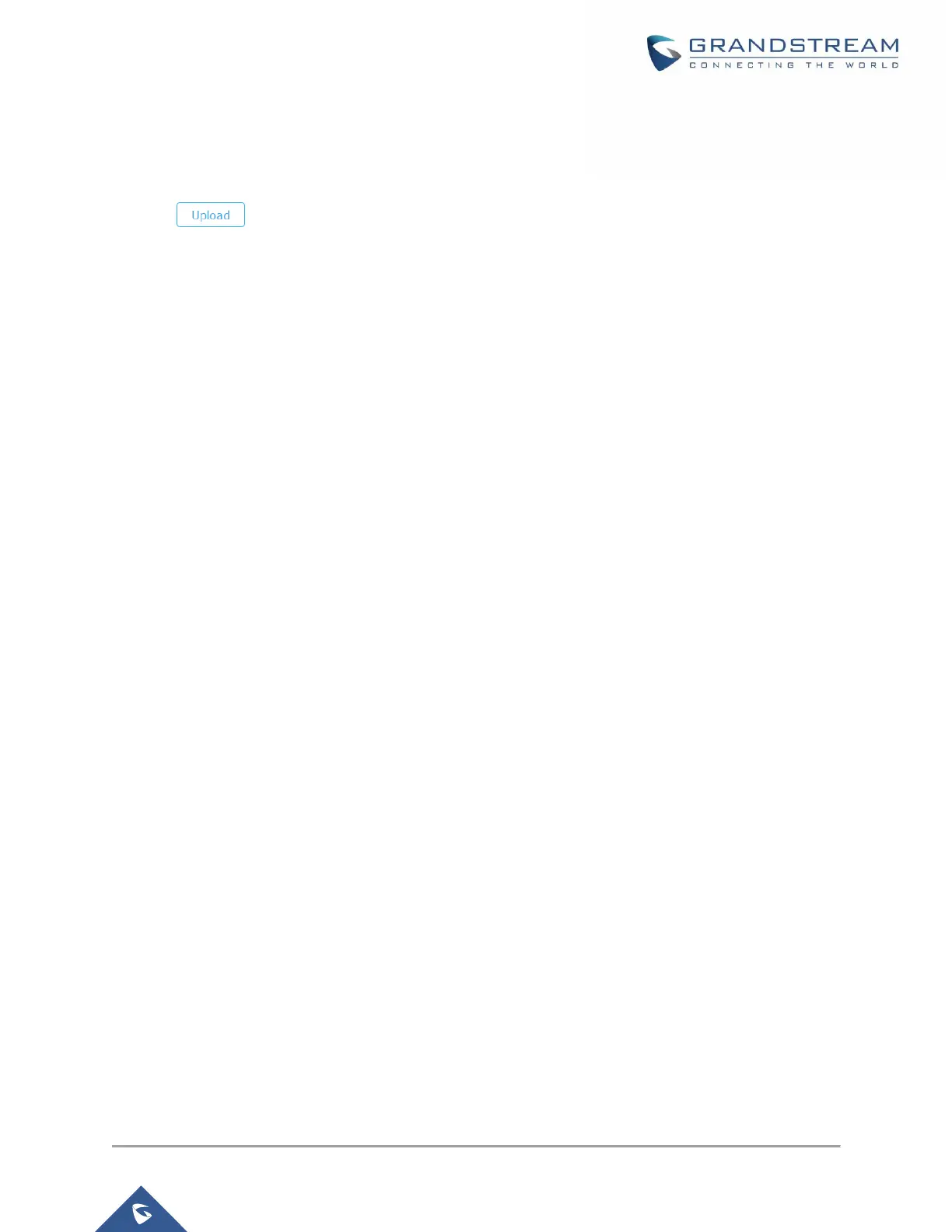Restoring Configuration Locally
Users can restore the GWN7000’s configuration settings from WebGUI->System Settings->Maintenance.
Click on to browse for the configuration to upload.
Notes:
Make sure that the backup file is compressed as tar.gz format.
The GWN7000 will reboot after the configuration file is restored successfully.
Restoring Configuration using an HTTP, HTTPs or TFTP Configuration Server (Pending)
The GWN7000 can be provisioned/restored via TFTP/HTTP/HTTPS by configuring the URL/IP Address for
the TFTP/HTTP/HTTPS server and selecting a provisioning method. Configure a valid URL for TFTP, HTTP
or HTTPS; the server name can be FQDN or IP address.
Follow below steps to successfully restore the configuration to your device:
1. Access GWN7000 web interface and navigate to System Settings->Maintenance.
2. In Upgrade Via dropdown list, select appropriate protocol (HTTP, HTTPs or TFTP).
3. In Config Server field, enter the URL of the server where the configuration file is located.
4. Press Save button.
5. To start the provisioning, click on Reboot, and the GWN7000 will download the configuration at boot.
