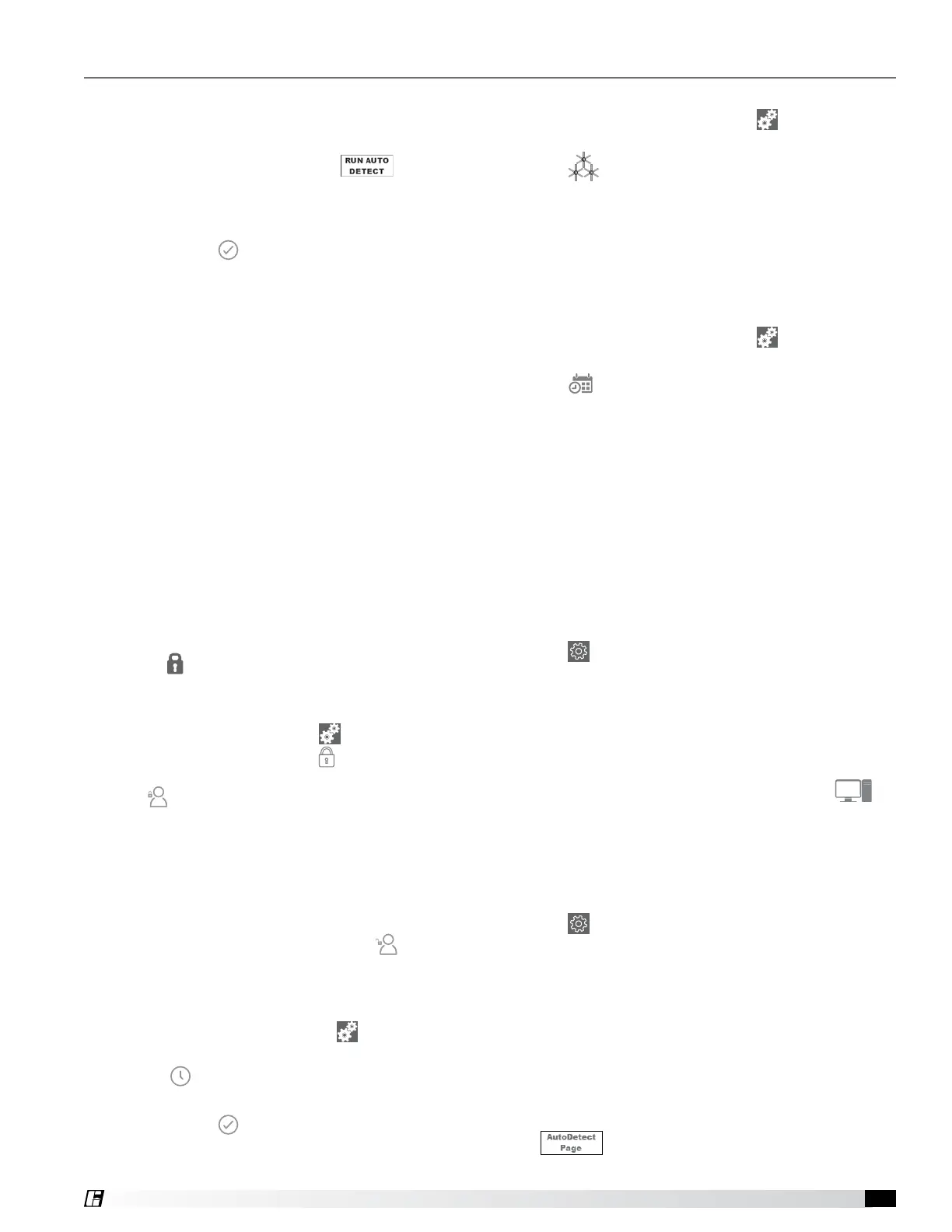HVLS Touchscreen Control 7
Initial Setup
1. Follow the on screen prompts for initial control
setup.
2. Initialize auto detect by tapping
; this will
take 10-15 seconds to complete.
3. Verify that the correct number of fans have been
detected.
4. Tap the green to continue.
5. Enter the mark name, blade count, and fan size for
each installed fan by tapping on the boxes.
IMPORTANT: To achieve correct performance, accurate
blade count and fan size must be selected.
6. Record serial number(s) and Modbus address
information.
7. Tap the home icon to complete fan setup.
NOTE: Pages will initialize the first time they are
entered. It may take up to 5 seconds for a page to load
initially, or the first time after a power cycle.
Security
Upon initial startup, the control will be in guest mode.
The touchscreen is setup with two levels of security
which include guest and full. The level of access for
each is as follows:
• guest – full read access and the ability to turn the
fans on/off
• full – full access to all settings and menus
NOTE: The
image in the bottom left corner of all
home screens indicates the control is in guest mode.
FULL LOGIN
1. To login with full access, tap to access the
global settings and then tap
to enter the
security page.
2. Tap (login) and enter Username full and
Password 0000.
3. After clicking sign in, a prompt will show to change
initial password.
NOTE: Once the password is changed, it is highly
recommended to maintain this password in a safe
place. If the password is lost, it cannot be recovered.
OPTIONAL: To return to guest mode, tap
(logout).
The guest account can only turn fans on or off. They
cannot adjust speed or make any other changes.
Clock Setup (Optional)
1. From the fan home screen, tap to access global
settings.
2. Tap on
.
3. Tap in the set Date/Time box to update time.
4. Tap the green
to complete setup.
Group Setup (Optional)
1. From the fan home screen, tap to access global
settings.
2. Tap
to enter group setup.
3. Using the drop down menu, assign fans to desired
group(s).
NOTE: Fans assigned to a group will only respond to
group commands, not individual fan commands. Fans
that belong to a group will display a blue power icon on
the fan home screen.
Scheduling (Optional)
1. From the fan home screen, tap to access global
settings.
2. Tap
to enter scheduling.
3. Select one of the available Schedule ID values from
the dropdown menu.
4. Tap weekday or weekend to set a schedule.
5. Schedule as desired. Each schedule is divided into
four time periods, with two time periods available
for weekdays and an additional two for weekends.
Assign Fan(s) or Group(s) to a Schedule
(Optional)
1. Navigate to the fan or group home screen.
2. Tap the fan or group that should be added to a
schedule.
3. Tap
to enter fan or group settings.
4. Use the dropdown menu to select a schedule to
assign the fan or group to.
Assign Fan(s) for BACnet Communication
with Building Management System
(Optional)
1. Navigate to the BMS menu by tapping the on
the global settings page.
2. Adjust BACnet settings as required for the BMS
network.
3. Navigate to the fan home screen.
4. Tap the fan that should be controlled with BACnet.
5. Tap
to enter fan settings.
6. Use the schedule dropdown menu to select BMS.
NOTE: BMS control of HVLS fan(s) can be temporarily
suspended by tapping the chain icon on the fan
or group page. A countdown timer will display the
remaining amount of time before the fan reverts to BMS
control.
Assign Group1 for Automatic
Temperature/Humidity Control (Optional)
1. Navigate to the auto detect page by tapping
on the global settings page.
Operation
