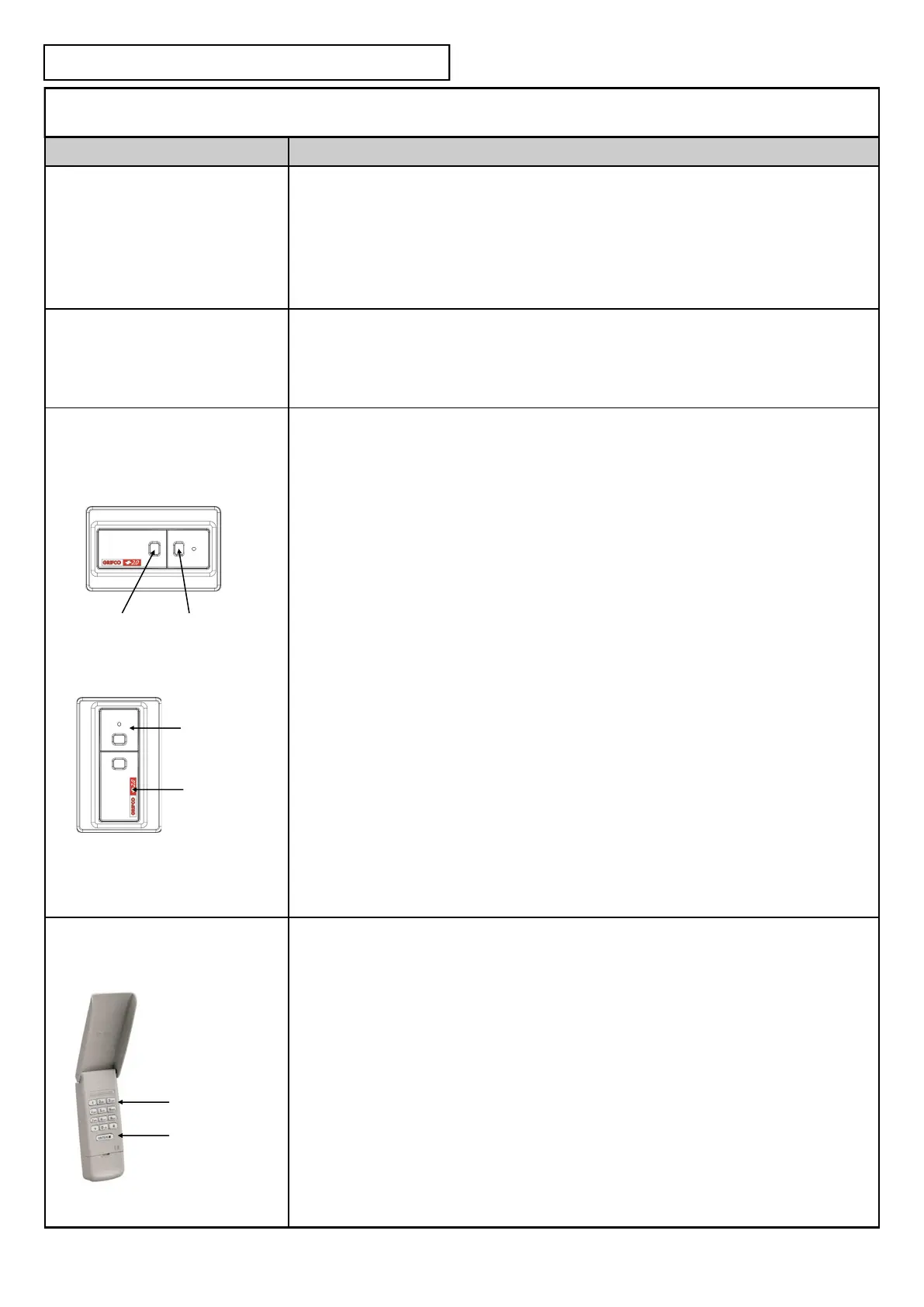13
EDRIVE +2.0 ADVANCED PROGRAMMIMG
Acon Buon Sequence
LEARNING A NEW WIRELESS
ACCESSORY FROM THE
CONTROLLER
Press and hold the SET buon, then whilst holding press STOP 5 mes
The green status light will light then connue ashing. indicang learn mode
Press the desired WIRELESS ACCESSORY BUTTON to learn (step 2)
The orange limit light will ash fast aer each wireless accessory is successfully learnt.
To enter addional Wireless Accessories, repeat step 2
Press STOP to exit learn mode
ERASE ALL LEARNED WIRELESS
ACCESSORIES FROM THE
CONTROLLER
Press and hold the SET buon, then whilst holding
Press the STOP buon 4 mes, holding on the fourth press for 5 seconds
The green status light will ash 5 mes, then fast ash to indicate compleon.
Check that previously learned wireless accessories no longer work
LEARN THE E138G WIRELESS WALL
CONTROL FROM THE CONTROLLER
The E138G can be used as a two channel wireless wall control for use on one or two doors,
or as a dedicated up/down wireless wall control. In either applicaon for the door to latch
down an Entrapment Protecon Device must be installed. Without Entrapment Protecon
in two channel conguraon the wall control will funcon as an open/stop device only and
in dedicated up/down conguraon the down buon will operate as “hold to close” only.
Two Channel Wireless Wall Control
Press and hold the SET buon, then whilst holding press STOP 5 mes
The green status light will light then connue ashing. indicang learn mode.
Press the desired WIRELESS ACCESSORY BUTTON to learn door 1
The orange limit light will ash fast aer each wireless accessory is successfully learnt.
Repeat previous step to learn door 2 (if required)
Press STOP to exit learn mode
Dedicated Up/Down Wireless Wall Control
Press and hold the SET buon, then whilst holding press STOP 5 mes
The green status light will light then connue ashing. indicang learn mode.
Press the E138G TOP buon
The orange limit light will ash at each buon press.
Then press the E138G LOWER buon
Press the STOP buon on the GRIFCO® controller
The green light will connue to ash.
Press the E138G LOWER buon again
The green light will go out indicang exit of learn mode.
LEARN THE E840G WIRELESS
KEYPAD FROM THE CONTROLLER
Press and hold the SET buon on the GRIFCO® controller, then
While holding the SET buon, press the STOP buon 5 mes
The green status light will light then connue ashing. indicang learn mode.
Enter a 4-digit code into the keypad (step 3)
Press the ENTER buon (step 4)
The orange limit light will ash fast aer each code is successfully learnt.
To enter addional PIN code (up to 12) repeat steps 3 and 4.
Press STOP to exit learn mode
Install the RADIO LOCK jumper on the MCB to prevent any further wireless
accessories being learnt, or erased without authority.
NOTE: The GRIFCO® Security +2.0 Wireles Keypad provides
Wireles security access.
Wireless hold to close.
Keypad
ENTER
buon
Top Buon
Lower
Buon
NOTE: Radio Lock jumper (if ed) must be removed from the MCB before wireless accessories can be learnt.
For security reasons the Radio Lock should be reed aer the wireless learn sequence is completed.
Door 1 Door 2