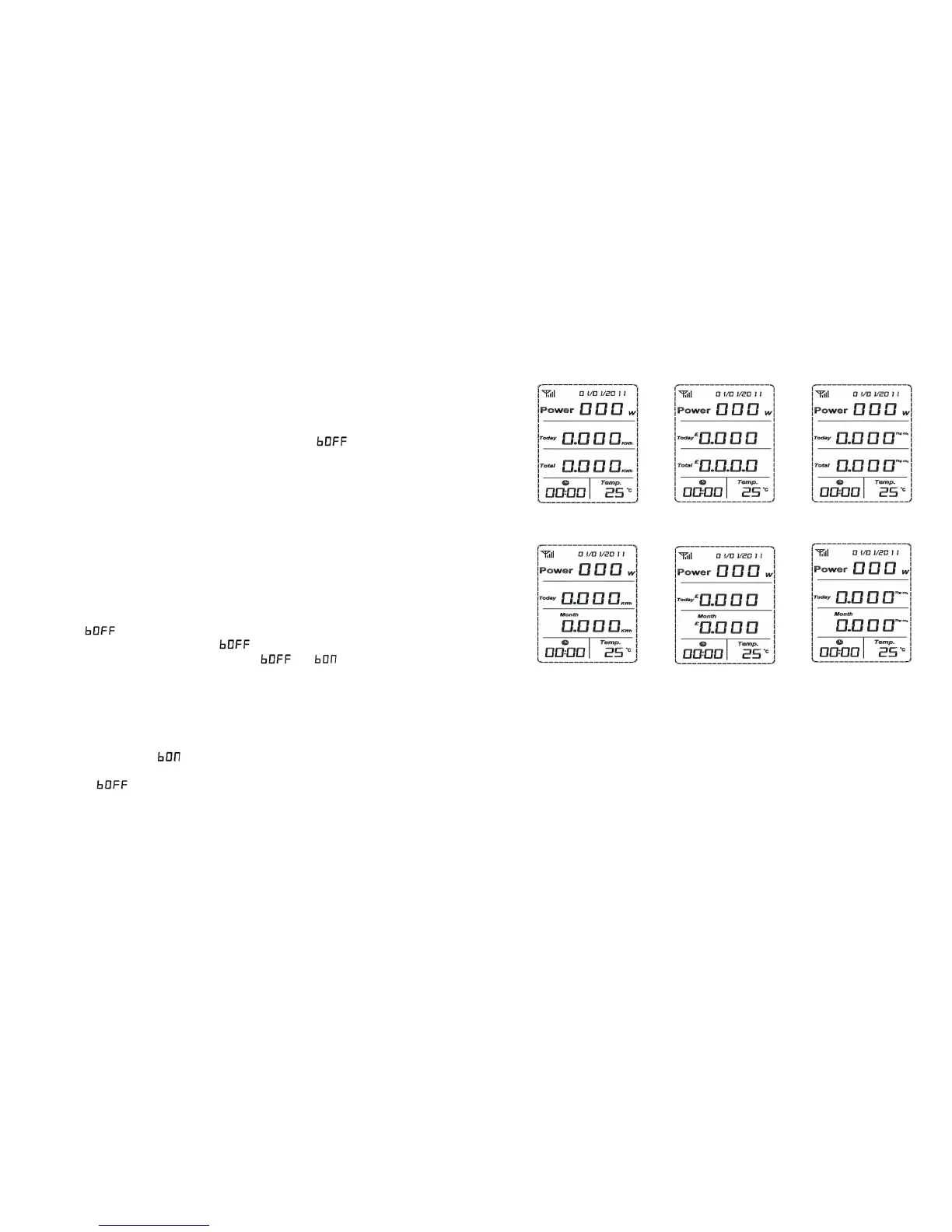Figure 17 Figure 18
Figure 19
Figure 20 Figure 21 Figure 22
2.5 Default interface switching enquiry
1) See Figure 8 for default interface.
The first line indicates, in default, the total instantaneous power of each inverter
connected. When the power is not less than 1000W, the unit “kW/W” will be shifted
to kW automatically.
The second line indicates the generated energy, generation revenue and CO2
emissions on the day. The three data are displayed once every 5s in cycle. The
sequence of display in cycle is generated energy, generation revenue and then CO2
emissions, as shown in Figure 17 to 19.
not be reset until the beginning of the next month or execution of reset. The total
generated energy, total generation revenue and total CO2 emissions are always
stored and will not be reset until data resetting is performed.
2.3.6 Temperature unit setting
When “Temp.” flashes, press “OK” for a short while to enter the temperature unit
setting module, as shown in Figure 14, then ℃ ( default system temperature unit)
will flash. Press “Down”, “℉ ” will flash; press “Up”, “℃ ” will flash. When the
temperature unit flashes, press “OK” for a short while and confirm the selection of
the current temperature symbol. And now the symbol stops flashing and the
interface is restored to the status as shown in Figure 9, then flashes.
If there is no need to set temperature unit, press “Down” to enter the buzzer setting
module.
Note: When entering temperature setting, the place showing temperature indicates
the current ambient temperature in the current unit.
2.3.7 Buzzer setting
When flashes, press “OK” for a short while to enter the buzzer setting
module, as shown in Figure 15. Then will flash. Press “Up” or “Down” for a
short while, and you can make a shift between and . After the status of
the buzzer is set well, press “OK” to confirm and then LCD will return to the default
interface.
If there is no need to set the buzzer, press “Down” and then LCD will return to the
default interface.
Notes: When choosing and pressing “OK”, the buzzer will be opened and the
sign of ring at the upper right corner of LCD will display, as shown in Figure 16. While
choosing and pressing “OK”, the buzzer will be closed and the sign of ring
will not display. The system default status of the buzzer is closed.
2.4 Data storage
The generated energy, generation revenue and CO2 emissions on the day are stored
and will not be reset until 0:00 of the next day or execution of reset. The generated
energy, generation revenue and CO2 emissions in the month are also stored and will
